Browsers now adays have become smarter. When the Microsoft Internet Exlorer was in its hey days especially with the MSIE 6.0, you can only open web pages one at a time in a single Internet Explorer window. If you want to open two web pages in your screen, you will also have two Internet Explorer window open. As far as I know, Firefox changed the browsing the way it is done most especially with tab browsing. This is one of the biggest changes in the browsers that all of the popular browsers have this feature. Tab browsing means that you can open many web pages in just one browser window, therefore the screen is not cluttered with many browser windows opened. On Opera 11.64, you can close an opened tab by clicking it with the scroll wheel button of the mouse. If in case the mouse that you are using does not have a scroll wheel button, you can set Opera 11.64 to use the double-clicking of the left button of the mouse to close a tab. This is also useful if you are more comfortable with the double-clicking instead of using the scroll wheel button. Activating the double-clicking option does not turn-off the scroll wheel button when closing tabs, therefore, you can use them both.
Here are the steps to activate the double-clicking to close a tab in the Opera 11.64 browser on Windows XP.
1. Click the OPERA button located in the very top left corner of the Opera window, choose SETTINGS, and click PREFERENCES... option.

2. Click the ADVANCED tab across the top of the "Preferences" window.

3. Under the "Tabs" category of the left pane, click the ADDITIONAL TAB OPTIONS... button.

4. Click the "Double-click to Close Tab" option to put a check in its tick box. Click OK button.

5. Click OK button of the "Preferences" window.

Here are the steps to activate the double-clicking to close a tab in the Opera 11.64 browser on Windows XP.
1. Click the OPERA button located in the very top left corner of the Opera window, choose SETTINGS, and click PREFERENCES... option.

2. Click the ADVANCED tab across the top of the "Preferences" window.

3. Under the "Tabs" category of the left pane, click the ADDITIONAL TAB OPTIONS... button.

4. Click the "Double-click to Close Tab" option to put a check in its tick box. Click OK button.

5. Click OK button of the "Preferences" window.

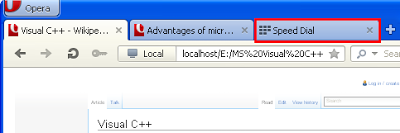
No comments:
Post a Comment