The American English keyboard is limited to the Roman letters and some symbols being used in the American English. There are other characters that you may need to use that are not present in the American English keyboard like the © and ® symbols, which stands for copyright and registered respectively. Another symbols that you will need are fractions like one half, one fourth, three fourth, etc. Though you can represent one half with number 1, followed by /, and then with the number 2 (and that will be 1/2); you can use the Character Map to look for the ½ symbol instead. The big difference between the symbol ½ and 1/2 is that the first one only takes one character space while the latter takes three character space. You might be thinking why you should save space, but if you are writing in columns, saving space is justifiable especially if you do not want every line that you write in each column to wrap around. Other than that, readability may also be one of the reasons to use the ½ instead of the other. Just be warned when copying characters from Character Map that not all programs can accept every single characters from it.
1. Click the START button located in the bottom left corner of the screen and click RUN... option.

2. Type charmap into the "Open:" field box of the "Run" dialogue box, then click OK button to open the Character Map program. (You may also click START button, choose ALL PROGRAMS, choose ACCESORIES, choose SYSTEM TOOLS, and click CHARACTER MAP to open it)

3. Find and click the character that you want to copy. In this case, it is the ½ symbol.

4. Click the SELECT button.

5. The ½ symbol will now appear in the "Characters to copy:" field box, then click COPY button. (You can actually select more than one character into the field box to copy)
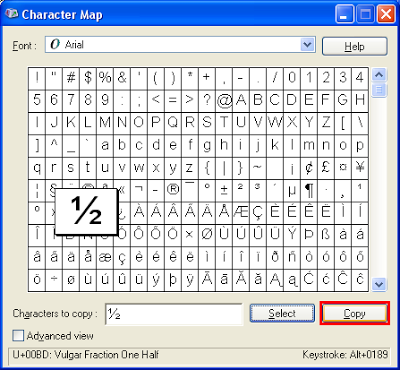
6. Open the program where you want to paste the character that you copied. In this case, it is Notepad. Right-click in the text field of Notepad and choose PASTE option.

The ½ symbol is now pasted in Notepad.

1. Click the START button located in the bottom left corner of the screen and click RUN... option.

2. Type charmap into the "Open:" field box of the "Run" dialogue box, then click OK button to open the Character Map program. (You may also click START button, choose ALL PROGRAMS, choose ACCESORIES, choose SYSTEM TOOLS, and click CHARACTER MAP to open it)

3. Find and click the character that you want to copy. In this case, it is the ½ symbol.

4. Click the SELECT button.

5. The ½ symbol will now appear in the "Characters to copy:" field box, then click COPY button. (You can actually select more than one character into the field box to copy)
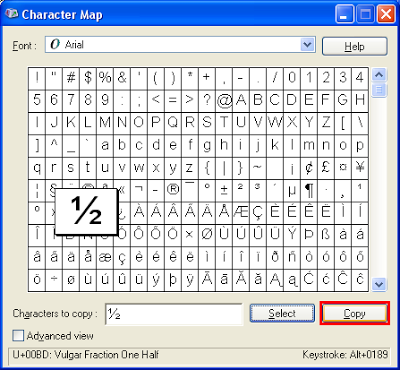
6. Open the program where you want to paste the character that you copied. In this case, it is Notepad. Right-click in the text field of Notepad and choose PASTE option.

The ½ symbol is now pasted in Notepad.

No comments:
Post a Comment