The Firefox 13.0 browser will automatically check and install updates as long as it is connected to the internet. These updates are usually for security purposes. You will not see it when Firefox checks for updates and when it install them because it happens in the background, and because the default setting is like that. Since the checking of updates happens while you are also browsing the internet, this means that the computer is also doing other task, thus it can slow down the computer and or your browsing experience. The slowness may not be noticeable if you have a fast computer and fast internet connection. Therefore, if you notice that web pages are loading slowly, one of the possible reasons is that the Firefox browser is checking for updates. In this case, you can set the Firefox browser not to check for updates anymore. Though this is risking the security of the browser but this does not mean that you will be attacked as long as you still practice safe browsing. Because no matter how much security you put on the computer, its safety as well as your safety still depends on you.
For performance need especially for slower computer and internet connection, here are the steps to turn-off the Firefox automatic updates.
1. Click the TOOLS menu across the top of the Firefox window and click OPTIONS.
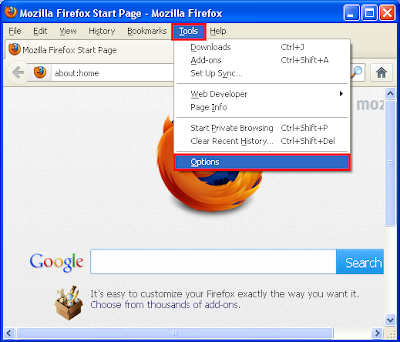
2. Click the ADVANCED icon across the top of the Options dialogue box.

3. Click the UPDATE tab.
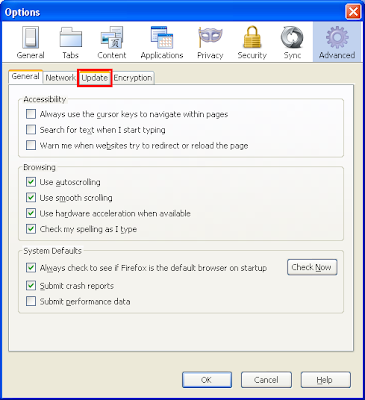
4. Click the "Never check for updates (not recommended: security risk)" option.

5. Click OK button.
For performance need especially for slower computer and internet connection, here are the steps to turn-off the Firefox automatic updates.
1. Click the TOOLS menu across the top of the Firefox window and click OPTIONS.
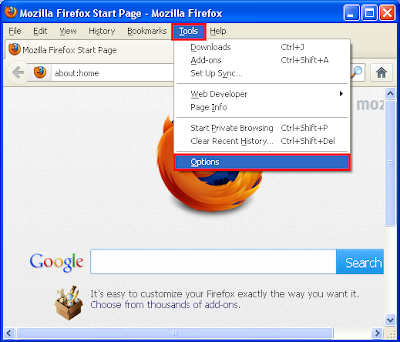
2. Click the ADVANCED icon across the top of the Options dialogue box.

3. Click the UPDATE tab.
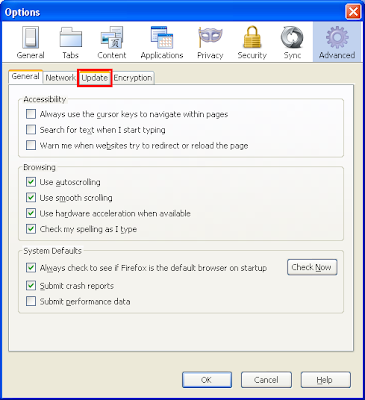
4. Click the "Never check for updates (not recommended: security risk)" option.

5. Click OK button.
No comments:
Post a Comment