If the desktop icons of your Windows XP are too big, way too big as if they are on steroids, it is possible that the settings to represent files, folders, and shortcuts on your desktop is set to show them to be big. Depending on the need of the user, it is useful to set the desktop icons to appear big. Computers today are being designed to be user friendly because they have increasingly become household items. This means that even people with poor eyesight comes to the mind of the people who designs the operating system of the computer. On computers with low memory, using large icons will affect the performance slightly. Therefore, whether to use large icon or the default size is more of a personal choice of the user rather than performance needs especially that new computers today have high resources to use more that you actually need.

Here are the steps to restore the desktop icons to their default size on Windows XP.
1. Right-click on an empty area on the desktop and choose PROPERTIES option.

2. Click the APPEARANCE tab across the top of the Display Poperties dialogue box.

3. Click the EFFECTS... button.

4. Click the "Use large icons" option to remove the check in its tick box.
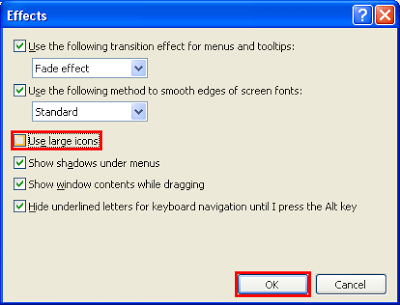
5. Click OK button.
The desktop icons are now back to normal size.
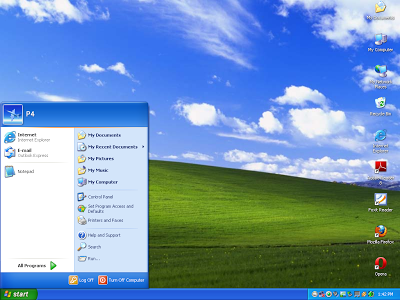
Here are the steps to restore the desktop icons to their default size on Windows XP.
1. Right-click on an empty area on the desktop and choose PROPERTIES option.
2. Click the APPEARANCE tab across the top of the Display Poperties dialogue box.
3. Click the EFFECTS... button.
4. Click the "Use large icons" option to remove the check in its tick box.
5. Click OK button.
The desktop icons are now back to normal size.
No comments:
Post a Comment