Files are personal documents and it is dangerous to just have them fly around where people can easily extract vital information about you or with the company that you are working for. Important information in the wrong hands can lead to destruction of a person or an organization, thus, it is very important that you secure files for whatever reason. Other than saving files in a private storage data, other very good protection that you can apply is to put a password on the file itself. Just like when you create documents in Microsoft Word or OpenOffice Writer where you can save it as a password protected file. However, not all software provide password protection on their respective files. In this case, file compression software that has a password feature is a very useful one. One of the very reliable compression or archiving software that can be used to protect your files is the WinRAR. The default file format of WinRAR is RAR, meaning that the extension file of the archived file is .rar. On the other hand, you can also archive files in ZIP but RAR archives are encrypted by the much stronger AES-128 standard. The author of WinRAR recommend not to use words of any language as your password but to use a combination of random characters and numbers that is at least eight characters in length. Make sure that you do not forget the password that you put in to your archive file because it is either you cry like a baby or just keep pulling your hair. The password is case sensitive and it is not possible to retrieve a forgotten password.
1. Open WinRAR double-clicking its icon on the desktop view.

2. Click the FILE menu on the WinRAR toolbar and choose BROWSE FOR FOLDER option.

3. Go to the folder where the file that you want to archive with password is located, in our case, it is in the My Documents folder. Click the MY DOCUMENTS folder and click the OK button.

4. Click on the file that you want to archive to highlight it, in our case, it is the IMPORTANT.RTF file. If you have more than one file to put in the archive, press and hold the CTRL key on the keyboard and keep clicking on the files that you want to include.

5. Click the ADD icon across the top bar of WinRAR.
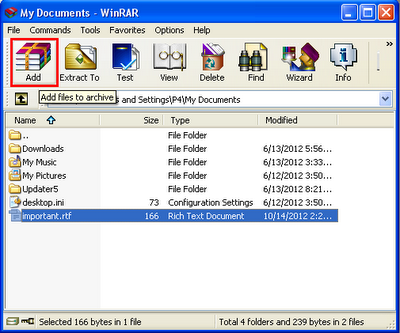
6. Click the ADVANCED tab.

7. Click the SET PASSWORD... button.

8. Type your desired password into the "Enter password" field. Retype the password in the "Reenter password for verification" as well. Click OK button.
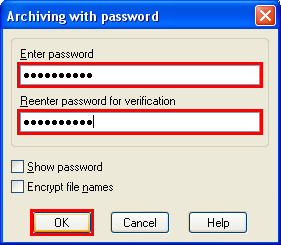
9. Click OK button on the "Archive name and parameters" window.

The password protected archive file will be created.

1. Open WinRAR double-clicking its icon on the desktop view.

2. Click the FILE menu on the WinRAR toolbar and choose BROWSE FOR FOLDER option.

3. Go to the folder where the file that you want to archive with password is located, in our case, it is in the My Documents folder. Click the MY DOCUMENTS folder and click the OK button.

4. Click on the file that you want to archive to highlight it, in our case, it is the IMPORTANT.RTF file. If you have more than one file to put in the archive, press and hold the CTRL key on the keyboard and keep clicking on the files that you want to include.

5. Click the ADD icon across the top bar of WinRAR.
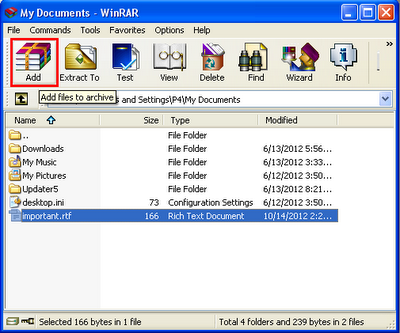
6. Click the ADVANCED tab.

7. Click the SET PASSWORD... button.

8. Type your desired password into the "Enter password" field. Retype the password in the "Reenter password for verification" as well. Click OK button.
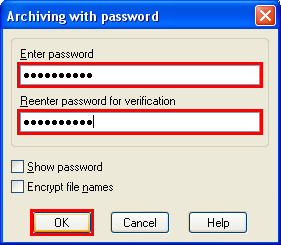
9. Click OK button on the "Archive name and parameters" window.

The password protected archive file will be created.

No comments:
Post a Comment