One feature that I like with the Firefox 5.0.1 is that you can set it to automatically search for the text or word on the webpage that you are viewing once you started hitting on the keyboard. Such as, if you are viewing a webpage about a car and you want to find a certain part or feature of the car. All you need to do is to start typing the name of the part of feature that you want to see in the webpage. Like for example, if you are looking for the mileage of the car, you just need to start typing the word mileage and the Quick Find box of the Firefox will automatically appear in the bottom left corner and start finding the word “mileage” right then and there. With this feature of the Firefox, you can do away with pressing the CTRL key and the letter F key on the keyboard to open the Find box. However though, there is difference between the Find and the Quick Find of the Firefox, where the the former is the real thing for searching words on a webpage. Whereas, the Quick Find is just usable for quickly finding a word on a short webpages, else, if you are looking for words on a webpage, you should opt using the Find feature of the Firefox browser.
1. Click TOOLS menu on the Firefox toolbar and click OPTIONS.
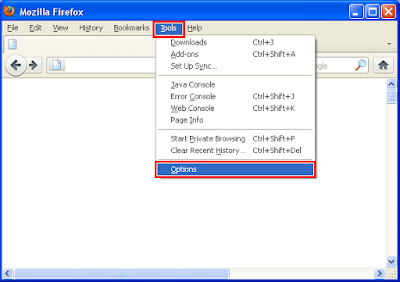
2. Click ADVANCED tab.
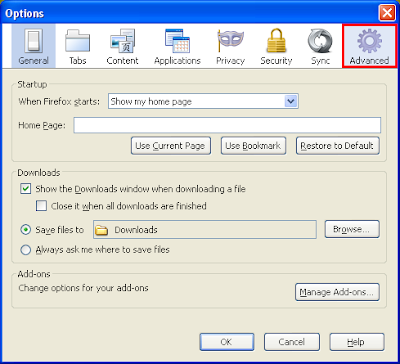
3. Put a check in the little box "Search for text when I start typing" option.

4. Click OK button.
1. Click TOOLS menu on the Firefox toolbar and click OPTIONS.
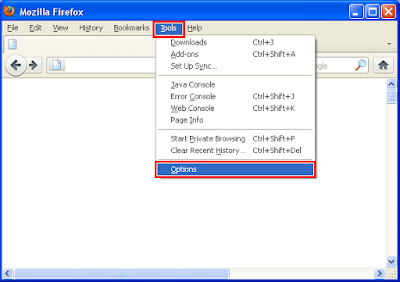
2. Click ADVANCED tab.
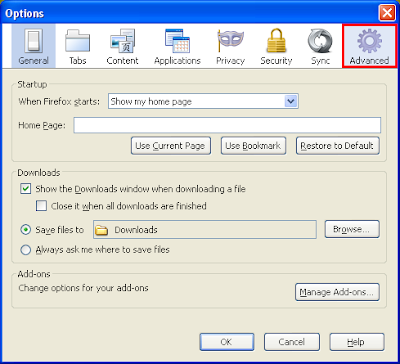
3. Put a check in the little box "Search for text when I start typing" option.

4. Click OK button.
No comments:
Post a Comment