There are times that the Firefox browser suddenly will not work due to its own updates. This can happen if the update got corrupted when it was downloading or when it was installing, or other factors that can cause the disruption. As Firefox 5.0.1 can update by itself while you are online, you'll never know that it is already updating in the background until it is all messed up. Symptoms that you will notice if there was an update that was just recently installed is if the Firefox browser starts freezing, or you cannot access a web site that you usually access, the icons have different positions, or there is actually a new icon that got added on its toolbar. You do not have to worry about updates because they were made to make the software to work better, but of course, there are times that they just do not work as expected. You can find the recent updates that were installed on the Firefox 5.0.1 so that you can determine if the problem that you are experiencing was actually brought by the update on the browser. If you see an update that was installed at the time you started experiencing the problem, it will be safe to assume that the problem was on the update and you can try removing it and check if the Firefox 5.0.1 will go back to the way it was working normally.
1. Click TOOLS on the Firefox 5.0.1 toolbar and choose OPTIONS.

2. Click ADVANCED icon.
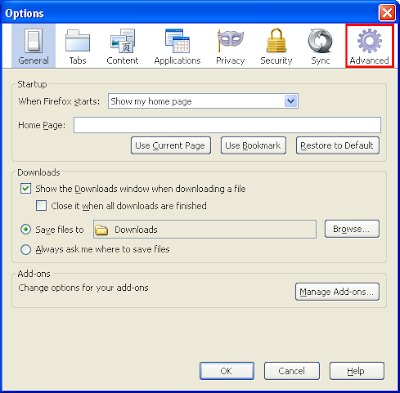
3. Click UPDATE tab.

4. Click SHOW UPDATE HISTORY tab.
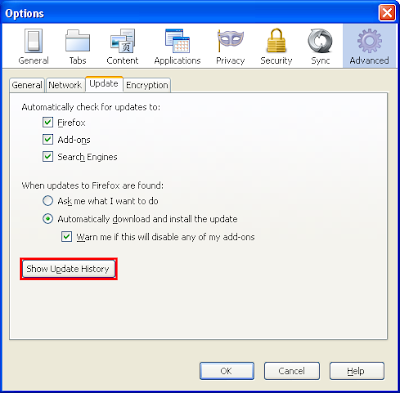
You will now see the updates for your Firefox 5.0.1 browser.
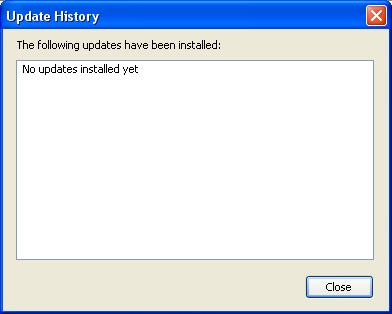
1. Click TOOLS on the Firefox 5.0.1 toolbar and choose OPTIONS.

2. Click ADVANCED icon.
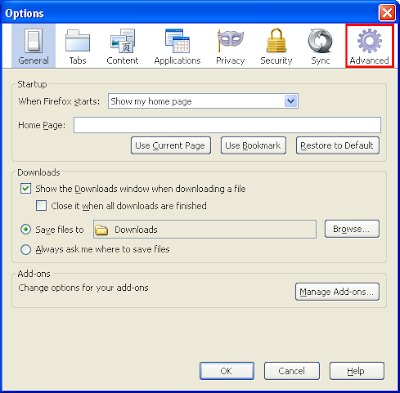
3. Click UPDATE tab.

4. Click SHOW UPDATE HISTORY tab.
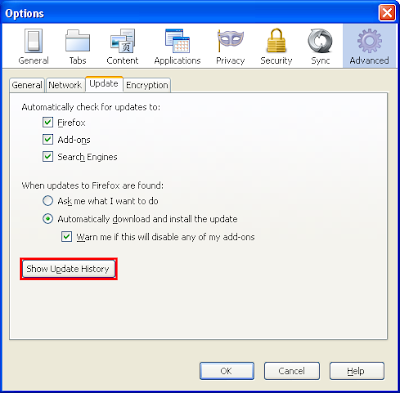
You will now see the updates for your Firefox 5.0.1 browser.
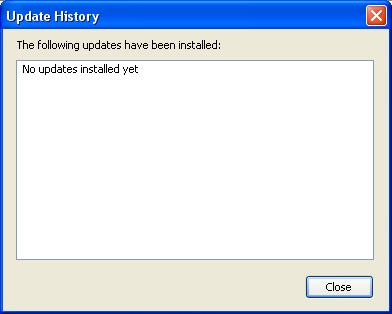
No comments:
Post a Comment