By default, the icon of the folders in Windows XP are colored yellow, and the icons actually look like a folder that is slightly opened. You can however change the icon of each of the folders on your computer especially the ones that you personally created so that you can easily distinguish each of the folders that you are working on. This is particularly helpful in organizing your files such as putting all pictures in one folder and change its icon so that you will know that the contents of the folder are the pictures that you saved. The icon that you will change the folder to will show in all views except while on Thumbnails view. The new icon of the folder will always be carried even if you move the folder to another location like on a USB memory drive.
1. Right-click on the folder and choose PROPERTIES.
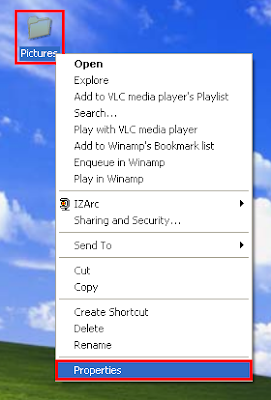
2. Click CUSTOMIZE tab.
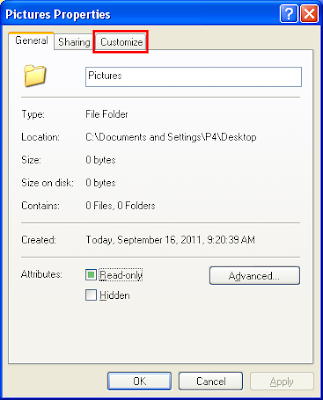
3. Click the CHANGE ICON... button under the "Folder icons" category.
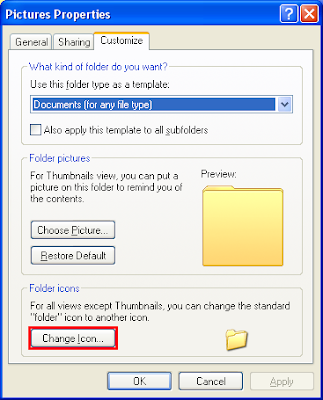
4. Click on the icon that you want to use to highlight it.
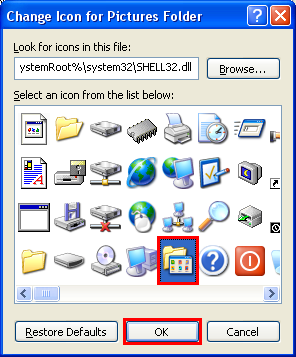
5. Click OK button.
1. Right-click on the folder and choose PROPERTIES.
2. Click CUSTOMIZE tab.
3. Click the CHANGE ICON... button under the "Folder icons" category.
4. Click on the icon that you want to use to highlight it.
5. Click OK button.
No comments:
Post a Comment