Every now and then, it is a very good habit to clear the browser cache from time to time to make your browser run faster and to free up disk space. And newer versions of browsers like the Google Chrome has consolidated the clearing of browsing data together with the browser cache like the saved passwords and saved form data. Unlike the older versions of browsers, just like the Internet Explorer 6.0, clearing the browsing data has to be done one by one. One thing that the Google Chrome has that some other famous browsers does not have is the clearing of the download history.
As a personal advise, make it a habit to clear the browsing data every after use of the browser and practice safe internet surfing habit, this will be your ultimate protection against identity theft. It is a good thing that you have an anti-virus and anti-spyware software installed on the computer to protect it (and to make it run slower, sad but true) but your practice in surfing the internet is still your reliable protection. You should also be very extra careful in using public computers such as those in the library because they are prone to viruses and spyware due to the fact that there are many people who uses them and indiscriminately surf the internet as they wish.
Here are the steps to clear all of the pertinent browsing data in Google Chrome 3.0.195.38.
1. Click the icon on the top right area of the Google Chrome that looks like a wrench and choose CLEAR BROWSING DATA....
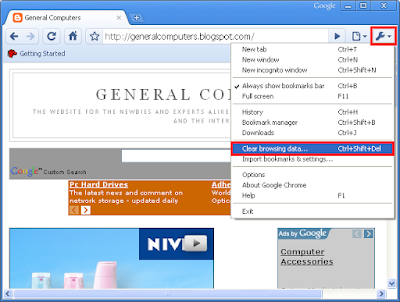
2. Make sure to put a check in each of the check boxes for the "Clear browsing history", "Clear download history", "Empty the cache", "Delete cookies", "Clear saved passwords", and "Clear saved form data" options.

3. Set the "Clear data from this period:" to EVERYTHING.

4. Click CLEAR BROWSING DATA button.

As a personal advise, make it a habit to clear the browsing data every after use of the browser and practice safe internet surfing habit, this will be your ultimate protection against identity theft. It is a good thing that you have an anti-virus and anti-spyware software installed on the computer to protect it (and to make it run slower, sad but true) but your practice in surfing the internet is still your reliable protection. You should also be very extra careful in using public computers such as those in the library because they are prone to viruses and spyware due to the fact that there are many people who uses them and indiscriminately surf the internet as they wish.
Here are the steps to clear all of the pertinent browsing data in Google Chrome 3.0.195.38.
1. Click the icon on the top right area of the Google Chrome that looks like a wrench and choose CLEAR BROWSING DATA....
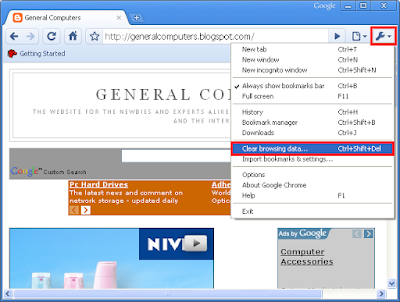
2. Make sure to put a check in each of the check boxes for the "Clear browsing history", "Clear download history", "Empty the cache", "Delete cookies", "Clear saved passwords", and "Clear saved form data" options.

3. Set the "Clear data from this period:" to EVERYTHING.

4. Click CLEAR BROWSING DATA button.

No comments:
Post a Comment