Another way to disable the sound on the computer is by disabling the audio controller driver through the Device Manager. But why would you have to go through disabling the sound through the Device Manager if you can disable it through the "Sound and Audio Devices" properties in the Control Panel or simply through the little speaker icon in the System Tray? It is true that it is not the usual way to disable the sound through the Device Manager but at least there are other options that are available to disable the sound on the computer. One thing that is different in disabling the sound through the Device Manager is that there are some programs that will pop-up a message that there is a problem with the sound device when you try to use them, thus giving you a lead that the sound might have been disabled through the Device Manager. Unlike if you disable the sound through the Control Panel, you will not receive a message that the sound is disabled.
Here are the steps to disable the audio controller driver in the Device Manager on Windows XP.
1. Click the START button and right-click on the MY COMPUTER option, then click the MANAGE option.

2. Click on the DEVICE MANAGER on the list on the left pane, then expand the SOUND, VIDEO AND GAME CONTROLLERS category on the right pane by double-click it or by clicking on the [+] symbol.

3. Depending on the audio controller of your computer, find the corresponding driver for it that you need to disable. On this computer where this example is being used, the audio controller is a "Realtek High Definition Audio". To disable it, right-click on that "Realtek High Definition Audio" and choose DISABLE.

4. Click YES button on the dialogue box that says "Disabling this device will cause it to stop functioning. Do you really want to disable it?". Depending on your computer, there are times that the computer will have to be restarted so that the settings will take effect.
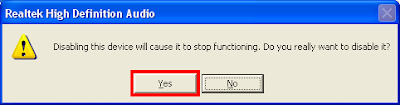
5. You will now see a red "X" on top of the speaker icon that is before the "Realtek High Definition Audio" indicating that is has been disabled.
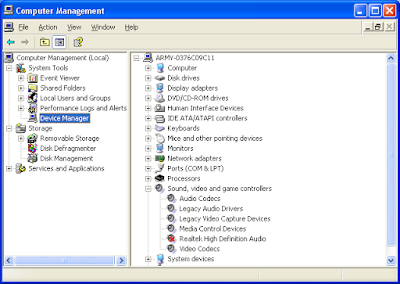
If the little speaker icon was in the System Tray before you disabled the driver for the audio controller, it will automatically disappear after the audio controller driver was disabled. And it will automatically reappear the next time you enabled the audio controller driver.
Before disabling the audio controller driver:
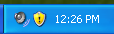
After disabling the audio controller driver:
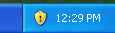
Here are the steps to disable the audio controller driver in the Device Manager on Windows XP.
1. Click the START button and right-click on the MY COMPUTER option, then click the MANAGE option.

2. Click on the DEVICE MANAGER on the list on the left pane, then expand the SOUND, VIDEO AND GAME CONTROLLERS category on the right pane by double-click it or by clicking on the [+] symbol.

3. Depending on the audio controller of your computer, find the corresponding driver for it that you need to disable. On this computer where this example is being used, the audio controller is a "Realtek High Definition Audio". To disable it, right-click on that "Realtek High Definition Audio" and choose DISABLE.

4. Click YES button on the dialogue box that says "Disabling this device will cause it to stop functioning. Do you really want to disable it?". Depending on your computer, there are times that the computer will have to be restarted so that the settings will take effect.
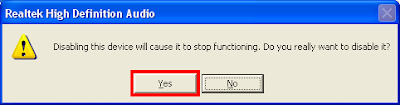
5. You will now see a red "X" on top of the speaker icon that is before the "Realtek High Definition Audio" indicating that is has been disabled.
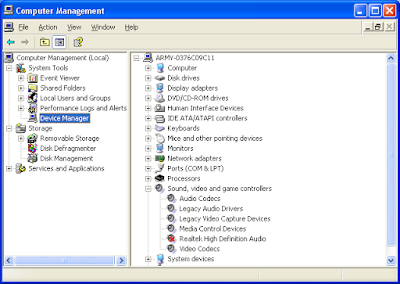
If the little speaker icon was in the System Tray before you disabled the driver for the audio controller, it will automatically disappear after the audio controller driver was disabled. And it will automatically reappear the next time you enabled the audio controller driver.
Before disabling the audio controller driver:
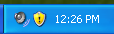
After disabling the audio controller driver:
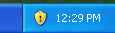
No comments:
Post a Comment