Is your Local Area Connection icon that looks like two computer monitors that are together and flashing as if they are communicating is missing from the bottom right corner near the time? There is a red X over the icon if there is no network connection. And when you hover your mouse over it, there is a yellow balloon that says "Local Area Connection Speed: 100.0 Mbps Status: Connected". It is best to have the Local Area Connection icon showing in the System Tray so that you have an indicator of the status of your network connection, most especially regarding your internet connection. So that if in case you are unable to access web sites, you have the Local Area Connection icon as one of the indicators that will tell you if what is causing the problem. If there is a red X over it, that means the problem is on your internet connection. And if there is none, it is most likely a browser issue.
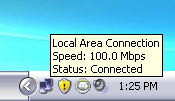
Here are the steps to show the Local Area Connection icon in the System Tray of Windows XP.
1. Right-click on the MY NETWORK PLACES icon on the desktop and choose PROPERTIES option.

2. Right-click on the LOCAL AREA CONNECTION icon and choose PROPERTIES option.
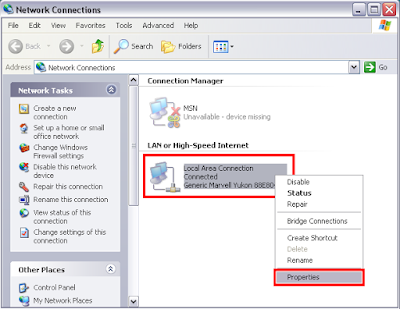
3. Under GENERAL tab, put a check in the little box that says "Show icon in notification area when connected".

4. Click OK button.
Here are the steps to show the Local Area Connection icon in the System Tray of Windows XP.
1. Right-click on the MY NETWORK PLACES icon on the desktop and choose PROPERTIES option.
2. Right-click on the LOCAL AREA CONNECTION icon and choose PROPERTIES option.
3. Under GENERAL tab, put a check in the little box that says "Show icon in notification area when connected".
4. Click OK button.
No comments:
Post a Comment