What is the good thing about having a wide screen LCD monitor is that you can put two windows side by side so that you do not have to switch between windows from time to time. But of course you will not be able to read two articles at the same time or even watch videos at the same time. However, this is greatly helpful when doing research or studies, or when typing something and you have to reference from an article. Thus, this deduct the effort of always switching between windows, which sometimes you open a different window and you get confused. You will also be able to save time from switching windows by having two windows side by side. What more if you have more than two windows open and you want them so arranged in your screen beautifully so that you can see all of them. But don't you think that arranging windows is time consuming? Yes, of course it is time consuming. But the good news is that you can arrange the windows vertically, horizontally, or even cascade them by simply using the Windows Task Manager.
In this example, we will have three windows open namely an Internet Explorer, Firefox, and Microsoft Word. Put yourself into a situation that you are doing an article and you have two browsers open where you will get your source of information.
1. Open the Internet Explorer, Firefox, and Microsoft Word.
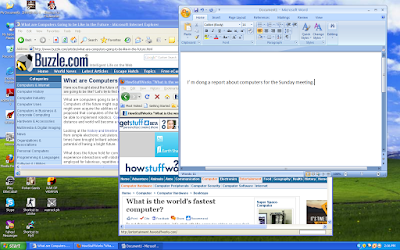
2. Open the Windows Task Manager by pressing the CTRL and ALT keys of the keyboard at the same time, while pressing them, press the DELETE key of the keyboard.
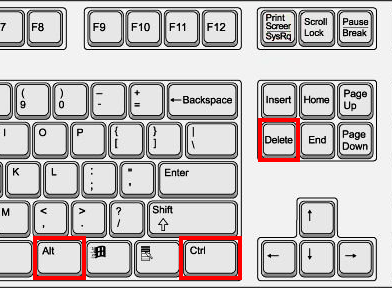
3. Click on the first item on the list under APPLICATIONS tab, then press the SHIFT key on the keyboard, while pressing it, click on the last item on the list to highlight every item on the list.
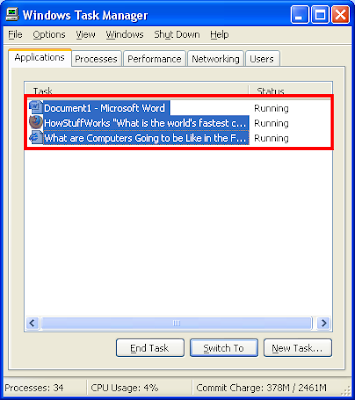
4. Click the WINDOWS menu on the Windows Task Manager toolbar and choose TILE VERTICALLY.
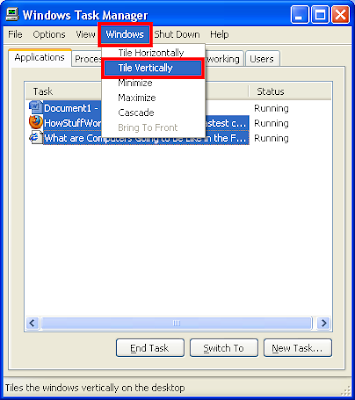
5. You will now see the Internet Explorer, Firefox, and Microsoft Word so arranged in your screen vertically in equal partition.
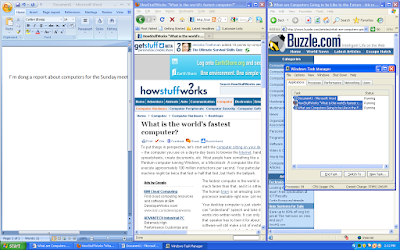
Now, you can play around the Windows Task Manager feature of arranging windows like the Tile Horizontally, Cascade, as well as the Minimize and the Maximize options.
In this example, we will have three windows open namely an Internet Explorer, Firefox, and Microsoft Word. Put yourself into a situation that you are doing an article and you have two browsers open where you will get your source of information.
1. Open the Internet Explorer, Firefox, and Microsoft Word.
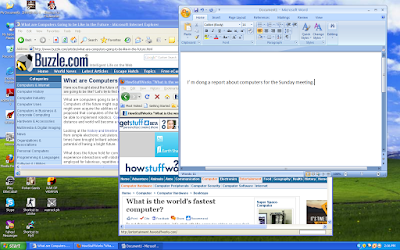
2. Open the Windows Task Manager by pressing the CTRL and ALT keys of the keyboard at the same time, while pressing them, press the DELETE key of the keyboard.
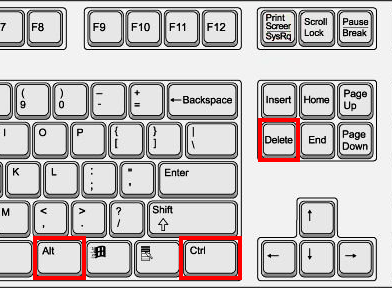
3. Click on the first item on the list under APPLICATIONS tab, then press the SHIFT key on the keyboard, while pressing it, click on the last item on the list to highlight every item on the list.
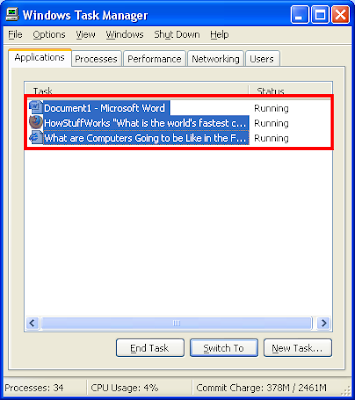
4. Click the WINDOWS menu on the Windows Task Manager toolbar and choose TILE VERTICALLY.
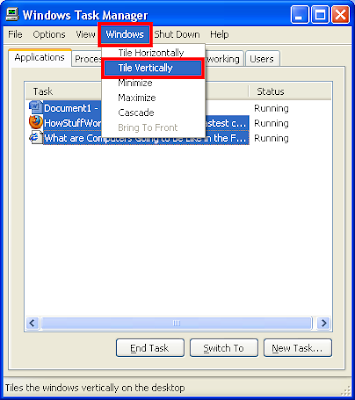
5. You will now see the Internet Explorer, Firefox, and Microsoft Word so arranged in your screen vertically in equal partition.
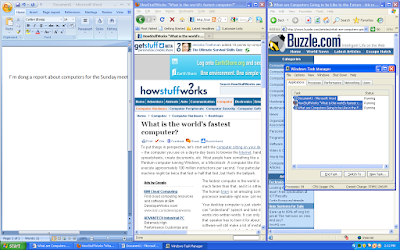
Now, you can play around the Windows Task Manager feature of arranging windows like the Tile Horizontally, Cascade, as well as the Minimize and the Maximize options.
No comments:
Post a Comment