Because hard drives today are being manufactured with high capacity as big as terabytes, you are more likely to partition the hard drive into multiple logical drives for better management. And because you partitioned the hard drive, you can use each partitions for orderly file saving like assigning one of them as your personal data storage. Each partitions are named as Local Disk (C:), Local Disk (D:), Local Disk (E:), and so on. Wouldn't it be nice if those drives are named in such a way you can determine right away if what is in them. For example, you assign the Local Disk (D:) as your personal storage disk and you want to have it named as MY DISK so that you know right then and there that your personal files are there.
Here are the steps to rename hard drive labels on a Windows XP environment so that you can easily pin point if what is the purpose of each partitions on your hard drive.
1. Right-click on the MY COMPUTER icon and choose EXPLORE option.
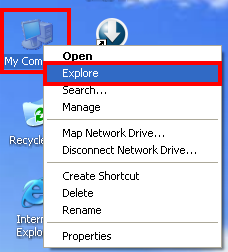
2. Right-click on the LOCAL DISK (D:) and choose RENAME option.
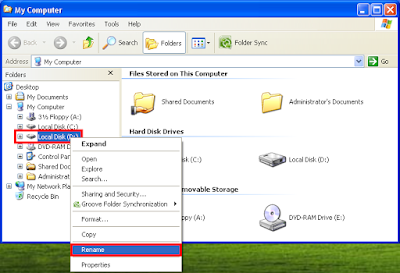
3. Type MY DISK and hit the ENTER key on the keyboard.
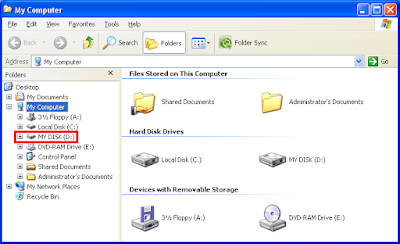
Here are the steps to rename hard drive labels on a Windows XP environment so that you can easily pin point if what is the purpose of each partitions on your hard drive.
1. Right-click on the MY COMPUTER icon and choose EXPLORE option.
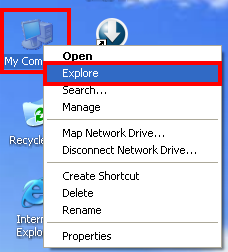
2. Right-click on the LOCAL DISK (D:) and choose RENAME option.
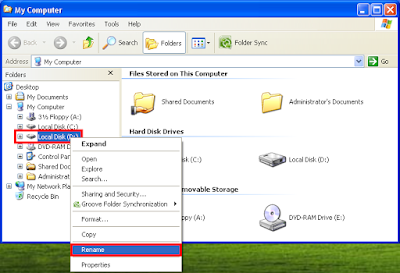
3. Type MY DISK and hit the ENTER key on the keyboard.
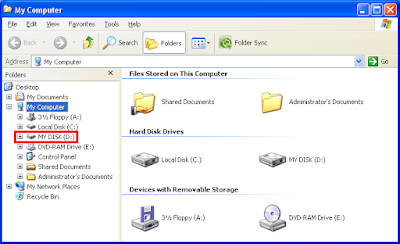
No comments:
Post a Comment