The highest screen resolution on the Macintosh Tiger computer, particularly in this example only, is 1440 x 900 which is the optimal and the best way to see things in its screen. It is possible to adjust the screen resolution to a lower one but the graphics becomes poor. You will see the edges of the images being rough just like the sharp edge of the ban saw. For your information, the Macintosh computers have a reputation for having crystal clear images that is why it is the preferred computer for graphical artists.
Monitors have their natural screen resolution and it is the best option to adjust the screen resolution setting on the computer to the natural screen resolution of the monitor for best viewing enjoyment. However, if you have poor eyes, why not adjust the screen resolution a bit lower to your convenience.
The lower you adjust the screen resolution, the bigger the objects in the screen, and vise versa.
1. Click the APPLE icon on the top left corner on the applications toolbar across the top and choose SYSTEM PREFERENCES...

2. Click the DISPLAYS icon.
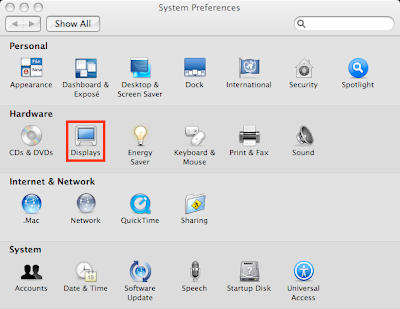
3. Choose among the screen resolutions between 640 x 480 (the lowest) and 1440 x 900 (the highest).

NOTE: There are screen resolutions that have (stretched) options, for example the 1024 x 768 / 1024 x 768 (stretched). If you choose the one that is simply 1024 x 768, there will be empty black area on each sides of the monitor. Therefore, you need to choose the 1024 x 768 (stretched) so that the area of the monitor will be covered.
4. Click the red ball located on the top left corner of the Sound window.
Monitors have their natural screen resolution and it is the best option to adjust the screen resolution setting on the computer to the natural screen resolution of the monitor for best viewing enjoyment. However, if you have poor eyes, why not adjust the screen resolution a bit lower to your convenience.
The lower you adjust the screen resolution, the bigger the objects in the screen, and vise versa.
1. Click the APPLE icon on the top left corner on the applications toolbar across the top and choose SYSTEM PREFERENCES...

2. Click the DISPLAYS icon.
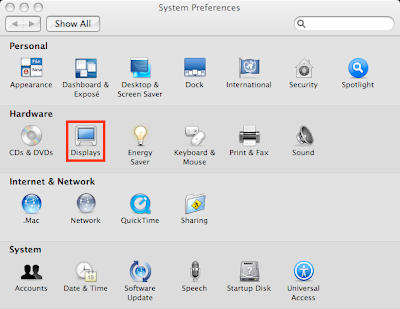
3. Choose among the screen resolutions between 640 x 480 (the lowest) and 1440 x 900 (the highest).

NOTE: There are screen resolutions that have (stretched) options, for example the 1024 x 768 / 1024 x 768 (stretched). If you choose the one that is simply 1024 x 768, there will be empty black area on each sides of the monitor. Therefore, you need to choose the 1024 x 768 (stretched) so that the area of the monitor will be covered.
4. Click the red ball located on the top left corner of the Sound window.
No comments:
Post a Comment