There is a trick to convert the time that is showing up on the bottom right corner of the screen to the military time. Where 1:00 AM will show as 01 00 H, where 2:00 PM will show as 14 00 H, so forth and so on. This will be very helpful if you are in the military so that you will be able to tell the time in the military format at a single glance at the clock in the System Tray of the Windows Taskbar. Other institutions also use the military time format due to the convenience of telling time for scheduling purposes especially those companies that are operating twenty four hours a day.
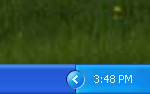
Here are the steps to convert the computer time to the military time format on Windows XP.
1. Click the START button and choose CONTROL PANEL option.
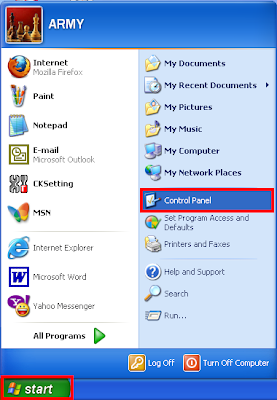
2. Click the DATE, TIME, LANGUAGE, AND REGIONAL OPTIONS option.
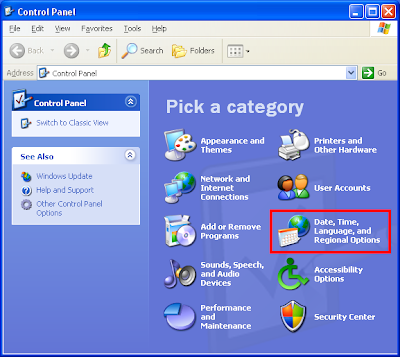
3. Click the CHANGE THE FORMAT OF NUMBERS, DATES, AND TIMES option.
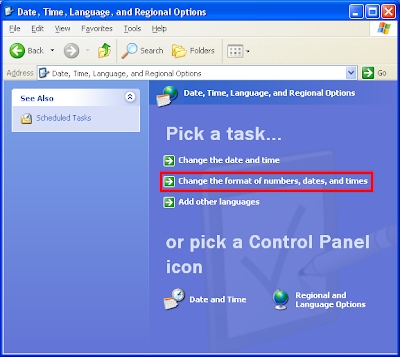
4. Click the CUSTOMIZE... button.
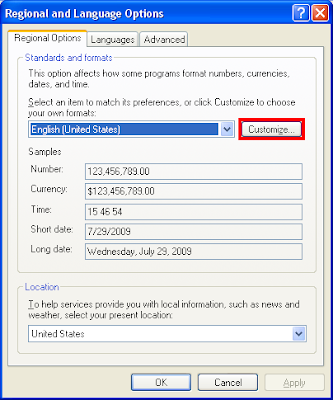
5. Click the TIME tab.

6. Erase everything in the "Time format:", "Time Separator:", "AM symbol:" and "PM symbol:" boxes. Then type the following information for each boxes as indicated.
Time format: HH mm ss tt
Time Separator: (just hit the space bar so that there will be a space in it)
AM symbol: H
PM symbol: H
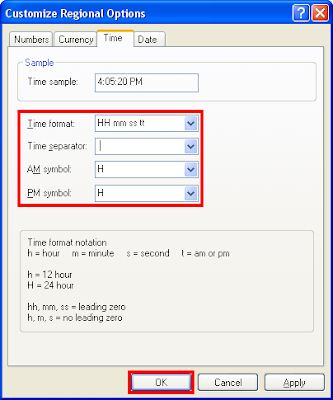
7. Click OK button.
8. Click OK button on the "Regional and Language Options" dialogue box.
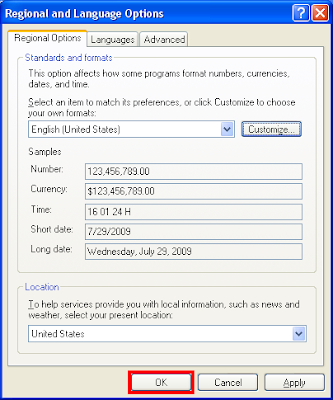
You will now see the time on the bottom right corner is in military format.
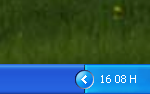
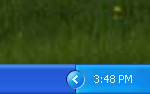
Here are the steps to convert the computer time to the military time format on Windows XP.
1. Click the START button and choose CONTROL PANEL option.
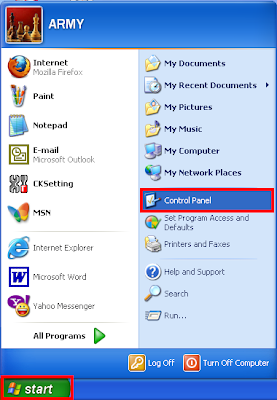
2. Click the DATE, TIME, LANGUAGE, AND REGIONAL OPTIONS option.
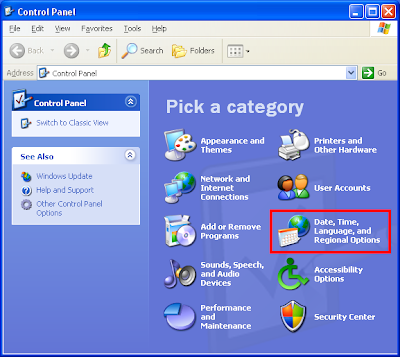
3. Click the CHANGE THE FORMAT OF NUMBERS, DATES, AND TIMES option.
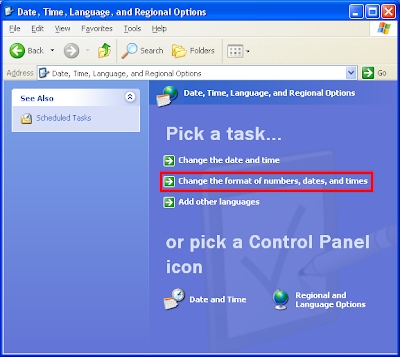
4. Click the CUSTOMIZE... button.
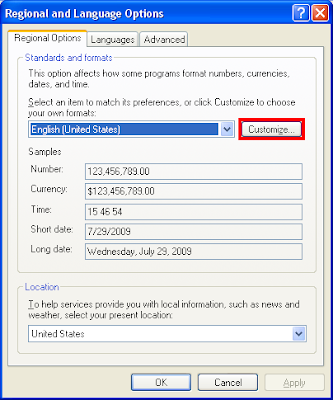
5. Click the TIME tab.

6. Erase everything in the "Time format:", "Time Separator:", "AM symbol:" and "PM symbol:" boxes. Then type the following information for each boxes as indicated.
Time format: HH mm ss tt
Time Separator: (just hit the space bar so that there will be a space in it)
AM symbol: H
PM symbol: H
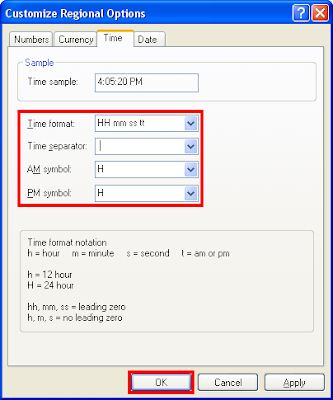
7. Click OK button.
8. Click OK button on the "Regional and Language Options" dialogue box.
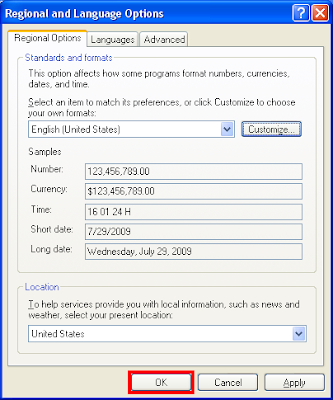
You will now see the time on the bottom right corner is in military format.
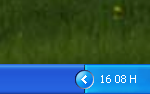
No comments:
Post a Comment