The small icons that are showing up on the bottom left corner that are beside the START button are called the Quick Launch icons. These small icons are the launcher of the programs that are installed on your computer other than the icons that are showing up on the desktop view (wallpaper) itself. They are useful if in case there are already too many programs that are open in your screen and you want to launch another software that you usually use without going though the START button and or without minimizing the programs that are in your screen just to go to the desktop view.
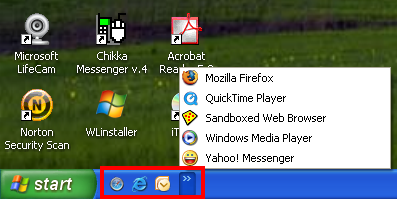
There are two ways to show or hide the Quick Launch icons on Windows XP while on the regular START menu theme.
First Method:
1. Right-click an empty area on the Windows Taskbar and choose TOOLBARS, then choose QUICK LAUNCH option.
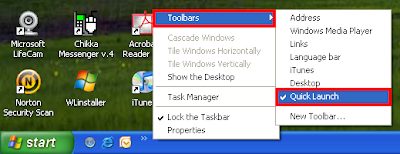
Second Method:
1. Right-click an empty area on the Windows Taskbar and choose PROPERTIES option.
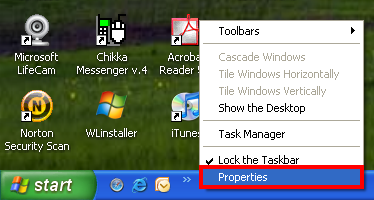
2. Remove the check in the little box that says SHOW QUICK LAUNCH to hide the Quick Launch icons, and put a check to show the Quick Launch icons.
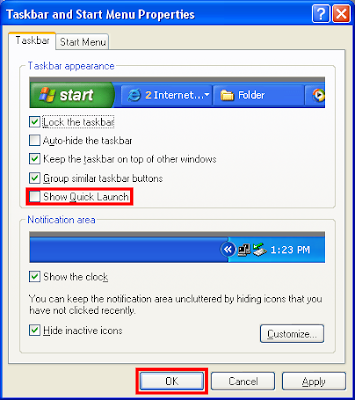
3. Click OK button.
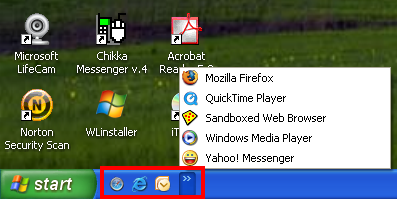
There are two ways to show or hide the Quick Launch icons on Windows XP while on the regular START menu theme.
First Method:
1. Right-click an empty area on the Windows Taskbar and choose TOOLBARS, then choose QUICK LAUNCH option.
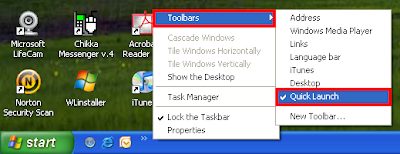
Second Method:
1. Right-click an empty area on the Windows Taskbar and choose PROPERTIES option.
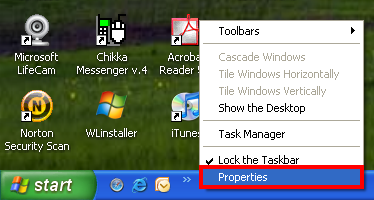
2. Remove the check in the little box that says SHOW QUICK LAUNCH to hide the Quick Launch icons, and put a check to show the Quick Launch icons.
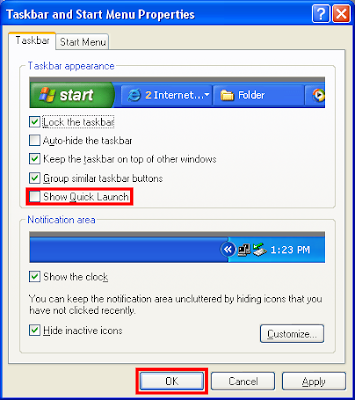
3. Click OK button.
No comments:
Post a Comment