To launch a program, you can double-click its icon on the desktop view. This is also the same when you open files and folders. On Windows XP operating system, you can convert the icons, files and folders to single click only to open them. It will make it easier to navigate through the computer with just a single click of the icons rather than double-clicking things. The disadvantage of setting the computer to single-click only is that you will not be able to mark the icons and folders on the computer by clicking on them to highlight them, else, the icon will launch the program if you clicked it, or the folder will open upon clicking on it.
1. Right-click on the MY COMPUTER icon on the desktop view and choose EXPLORE, this will open the Windows Explorer window.
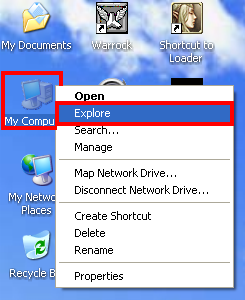
2. Click the TOOLS menu on the Windows Explorer toolbar across its top and choose FOLDER OPTIONS....
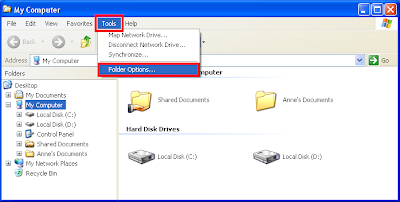
3. Under "Click items as follows" category of the GENERAL tab of the Folder Options, mark the option "Single-click to open an item (point to select)", and then mark the "Underline icon titles only when I point at them" option as well.
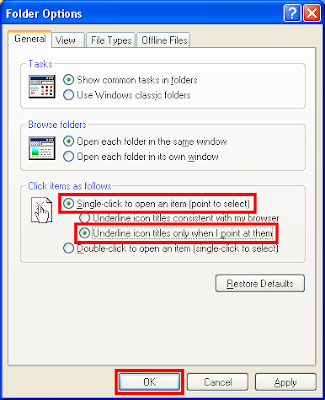
4. Click OK button.
1. Right-click on the MY COMPUTER icon on the desktop view and choose EXPLORE, this will open the Windows Explorer window.
2. Click the TOOLS menu on the Windows Explorer toolbar across its top and choose FOLDER OPTIONS....
3. Under "Click items as follows" category of the GENERAL tab of the Folder Options, mark the option "Single-click to open an item (point to select)", and then mark the "Underline icon titles only when I point at them" option as well.
4. Click OK button.
No comments:
Post a Comment