If you click the START button on the bottom left corner, you will see at the very top of it is the name that was designated for current Windows XP user account. You can create multiple Windows XP user accounts on the computer for the other users of the computer. Each of these Windows XP user accounts have a designated name for the users and it can be named any way you want it. In this example below, you will see the the name is simply CPU.
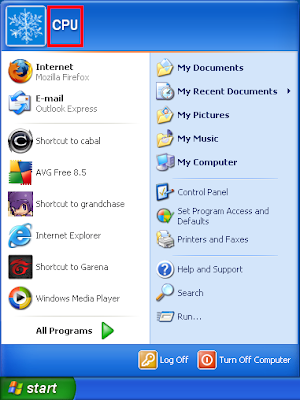
Isn't that boring? How about renaming it to something more meaningful? Most especially by putting your name on it instead.
1. Click the START button and click CONTROL PANEL.
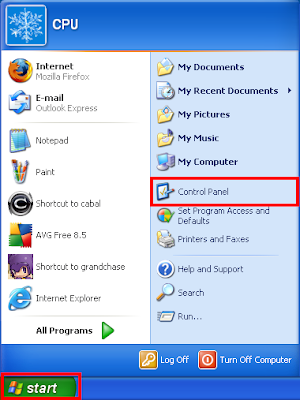
2. Click the USER ACCOUNTS icon.
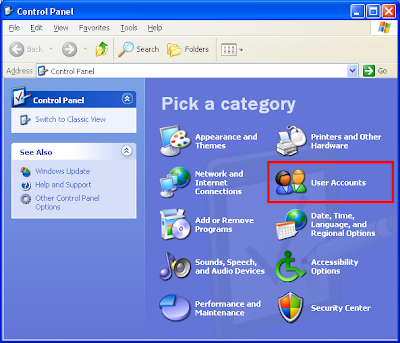
3. Click the CPU Computer administrator icon that is under "or pick an account to change" category.
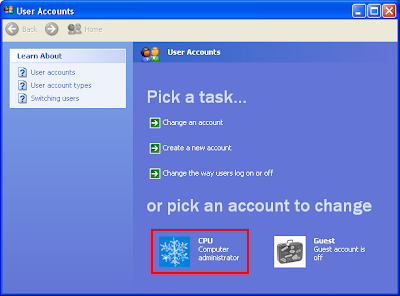
4. Click the CHANGE MY NAME link.
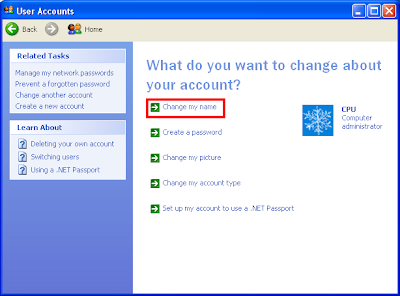
5. Type the name that you want to designate for the current Windows XP user account in the box labeled "Type a new name for CPU:"
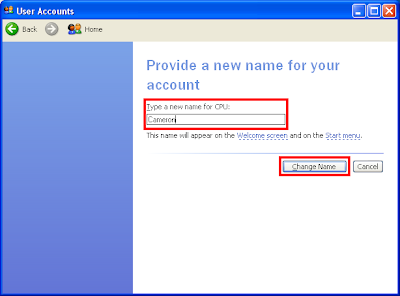
6. Click CHANGE NAME button.
7. Click the [X] button located on the top right corner of the User Accounts window to close it.
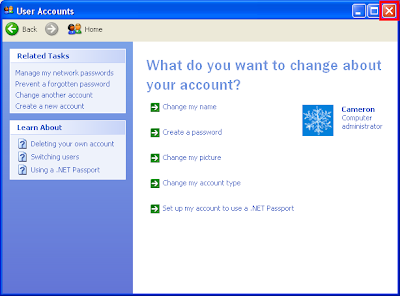
You will now see that the name at the top of the START button has changed. It is now named Cameron.
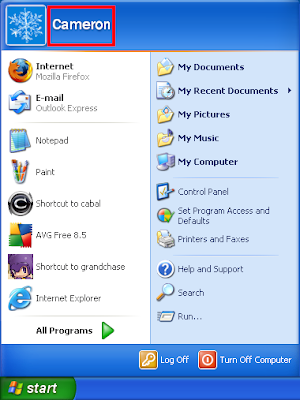
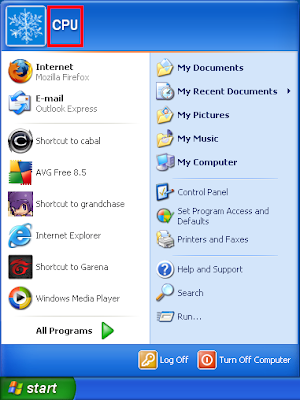
Isn't that boring? How about renaming it to something more meaningful? Most especially by putting your name on it instead.
1. Click the START button and click CONTROL PANEL.
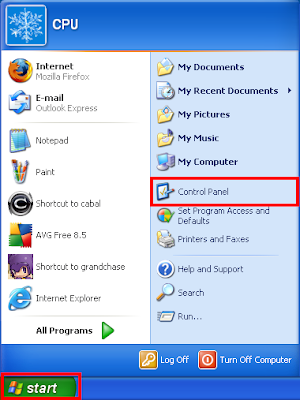
2. Click the USER ACCOUNTS icon.
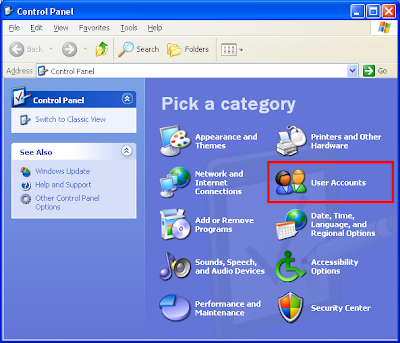
3. Click the CPU Computer administrator icon that is under "or pick an account to change" category.
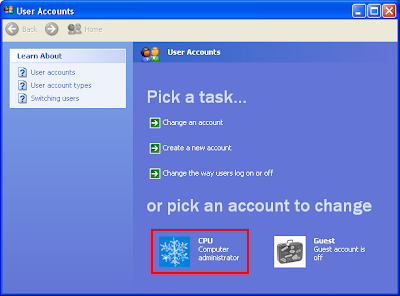
4. Click the CHANGE MY NAME link.
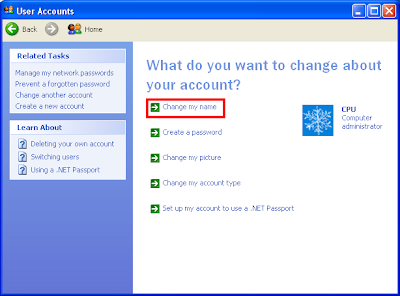
5. Type the name that you want to designate for the current Windows XP user account in the box labeled "Type a new name for CPU:"
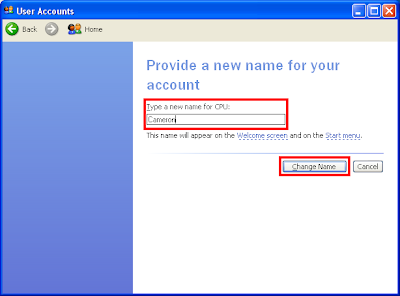
6. Click CHANGE NAME button.
7. Click the [X] button located on the top right corner of the User Accounts window to close it.
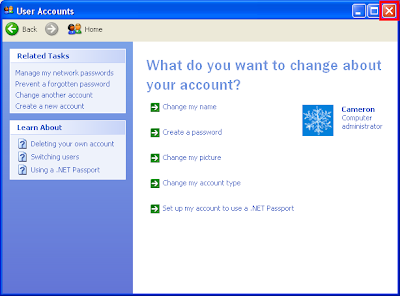
You will now see that the name at the top of the START button has changed. It is now named Cameron.
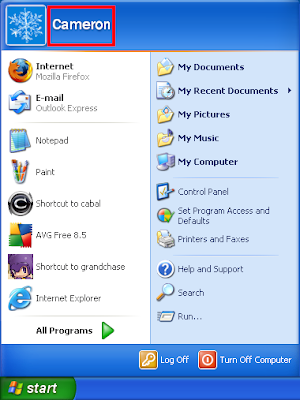
No comments:
Post a Comment