You can select multiple items (files and folders) in many ways for you to copy, delete, rename, etc. at once instead of doing them one by one. This can be done with a combination of keyboard and mouse strokes. Therefore, if you have one hundred items that you need to copy, you do not have to copy these items a hundred times as well. You will also be able to add or deduct some more items from the selection. This will make a repetitive task to be done only once.
In this scenario, the My Documents folder of Windows XP is showing its content, which are files (JPEG photos & Word documents) and folders. The My Documents folder VIEW menu is set to show files and folders as ICONS and to arrange them by SIZE. The AUTO ARRANGE and ALIGN TO GRID are also checked.
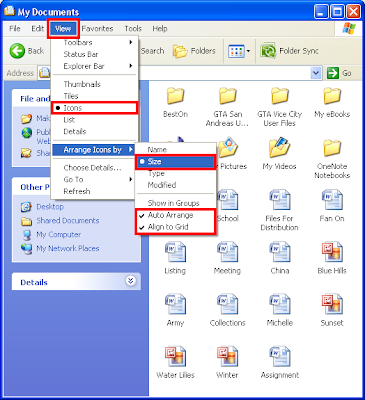
Many ways of selecting files will be shown here and the options that can be done with the files.
Select all Word documents files.
1. Click the first Word document file (School) to highlight it.
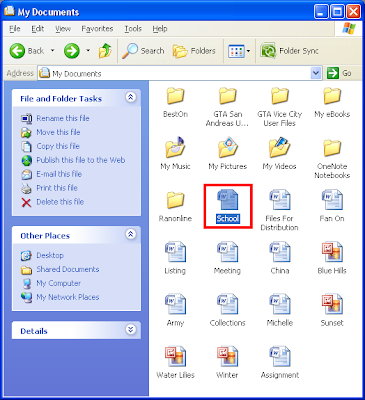
2. Press the SHIFT key of the keyboard, while pressing it, click the last Word document file (Assignment). Then all files between the "School" file and the "Assignment" file will be highlighted.
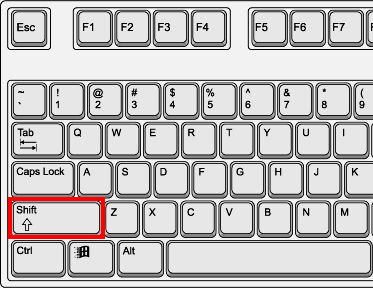
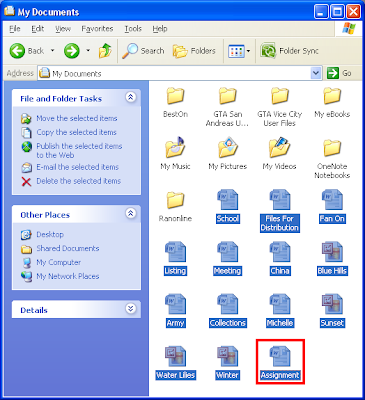
3. But we only need to select Word document files. To un-select the JPEG photo files, press the CTRL key of the keyboard, while pressing it, click on each of the JPEG photo files to un-select them.
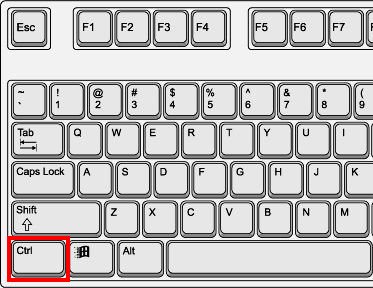
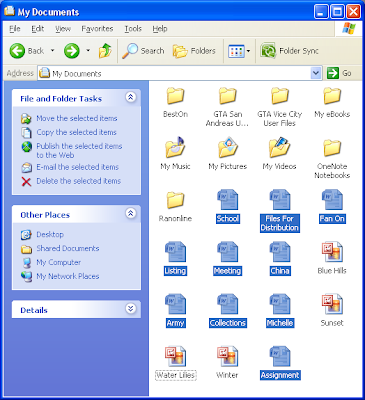
NOTE:
Alternatively, you can point the mouse pointer just above the top left corner of the "School" Word document file, then click your mouse button, while clicking it, drag the mouse to the "Assignment" Word document file, then release the mouse. Then all files between the "School" Word document file and the "Assignment" Word document will be highlighted. You can then press the CTRL key of the keyboard, while pressing it, click on each of the JPEG photo files to un-select them. Likewise, you can press the CTRL key and click the remaining Word document files that were not selected to include them in the selected Word document files.
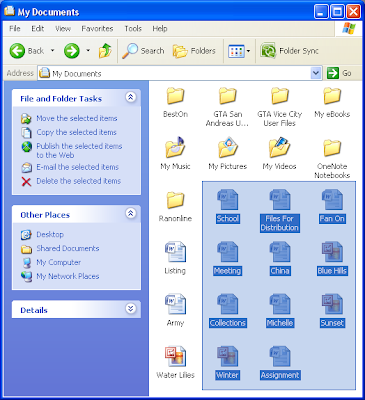
5. To copy the selected Word document files, right-click on any of the highlighted Word documents files and choose COPY.
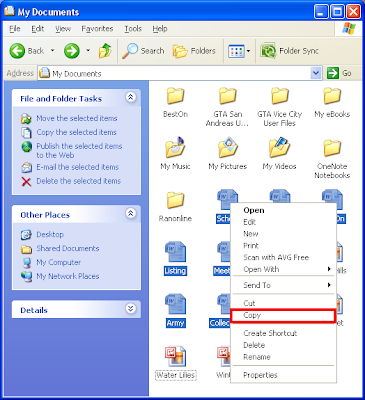
6. To delete all of the selected Word document files, right-click on any of the highlighted Word documents files and choose DELETE.
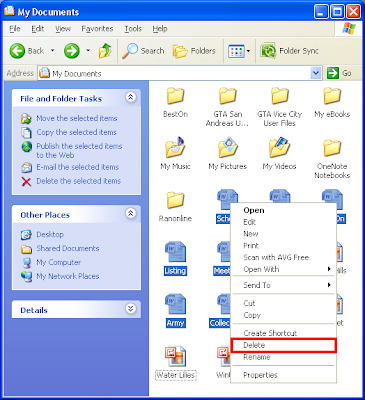
NOTE:
Selecting multiple items is also applicable on folders or combinations of files and folders. You can create a new folder inside the My Documents folder and put in files and folders and play around with these steps to practice files and folders organization.
In this scenario, the My Documents folder of Windows XP is showing its content, which are files (JPEG photos & Word documents) and folders. The My Documents folder VIEW menu is set to show files and folders as ICONS and to arrange them by SIZE. The AUTO ARRANGE and ALIGN TO GRID are also checked.
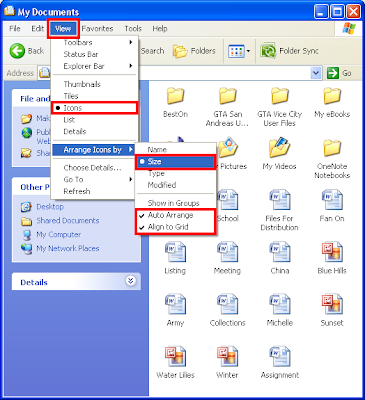
Many ways of selecting files will be shown here and the options that can be done with the files.
Select all Word documents files.
1. Click the first Word document file (School) to highlight it.
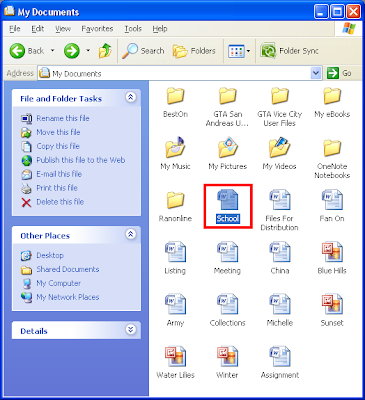
2. Press the SHIFT key of the keyboard, while pressing it, click the last Word document file (Assignment). Then all files between the "School" file and the "Assignment" file will be highlighted.
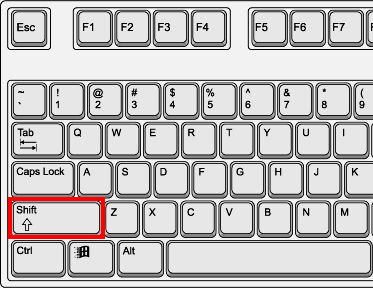
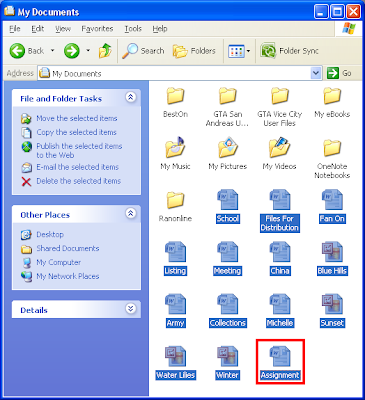
3. But we only need to select Word document files. To un-select the JPEG photo files, press the CTRL key of the keyboard, while pressing it, click on each of the JPEG photo files to un-select them.
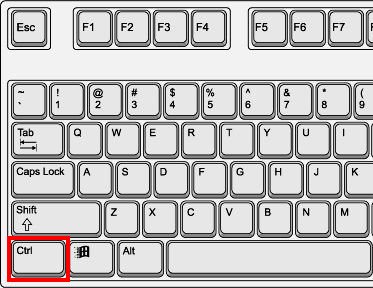
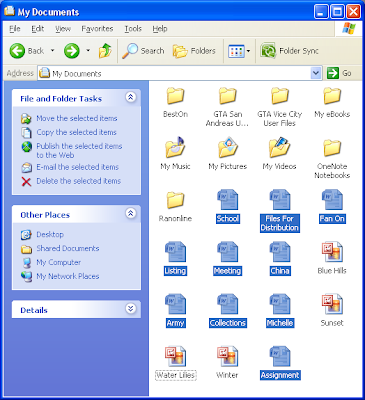
NOTE:
Alternatively, you can point the mouse pointer just above the top left corner of the "School" Word document file, then click your mouse button, while clicking it, drag the mouse to the "Assignment" Word document file, then release the mouse. Then all files between the "School" Word document file and the "Assignment" Word document will be highlighted. You can then press the CTRL key of the keyboard, while pressing it, click on each of the JPEG photo files to un-select them. Likewise, you can press the CTRL key and click the remaining Word document files that were not selected to include them in the selected Word document files.
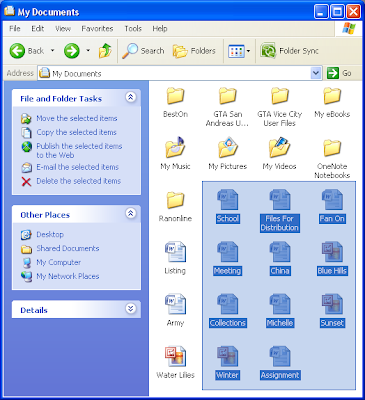
5. To copy the selected Word document files, right-click on any of the highlighted Word documents files and choose COPY.
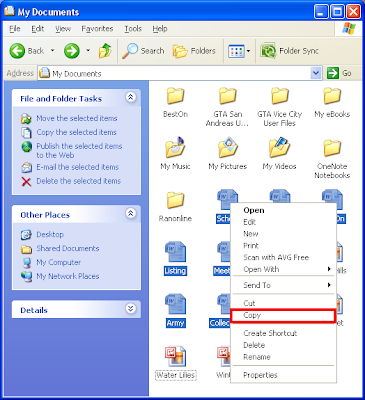
6. To delete all of the selected Word document files, right-click on any of the highlighted Word documents files and choose DELETE.
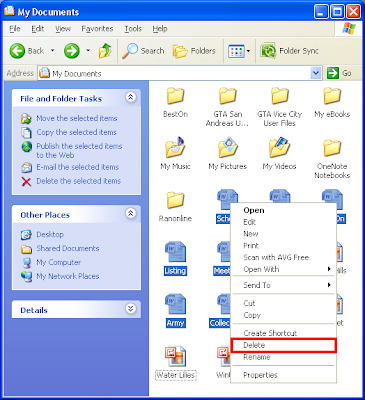
NOTE:
Selecting multiple items is also applicable on folders or combinations of files and folders. You can create a new folder inside the My Documents folder and put in files and folders and play around with these steps to practice files and folders organization.
No comments:
Post a Comment