This is a continuation of using the ATF Cleaner 3 to clean the computer of Windows Temp, Current User Temp, All Users Temp, Cookies, Temporary Internet Files, History, Prefetch, Java Cache, and Recycle Bin. In the first article about the ATF Cleaner 3, it was shown on how to run this tool directly from the web site, which is useful if the computer that you are using does not allow downloading of files due to the restrictions put upon the computer, most especially if you are using a computer in a company that prevents downloading of files for security purposes.
The steps here is for downloading the executable file of the ATF Cleaner 3 to the computer to run it so that you will be able to use it even without internet connection and so that you do not have to go the site all the time just to run it.
The Internet Explorer will still be used here to download the ATF Cleaner 3 on a Windows XP computer.
1. Go to the web address:
http://www.atribune.org/index.php?option=com_content&task=view&id=25&Itemid=25
2. Click the red ATF CLEANER link.
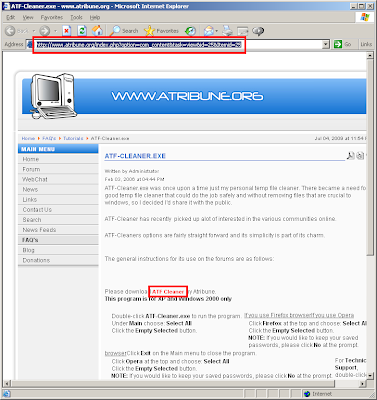
3. Click the SAVE button.
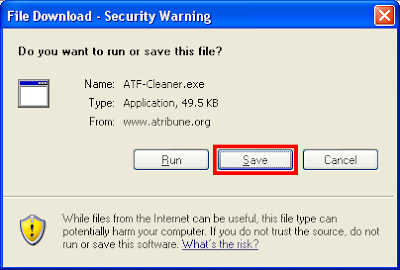
4. Choose the location or folder on your computer where you want to save the ATF-Cleaner file. In this case, it will be downloaded into the DESKTOP view. Click the SAVE button.

5. Click the CLOSE button once the download is done.
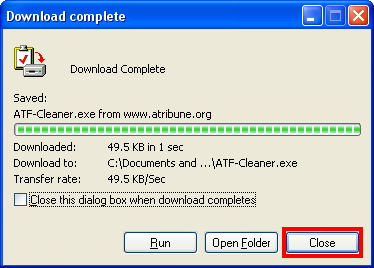
6. Go to the location or folder where you downloaded the ATF-Cleaner file. In this case, go to the DESKTOP view and double-click the ATF-Cleaner file to run it.
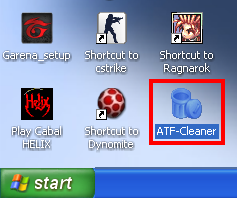
7. Click the RUN button if prompted.
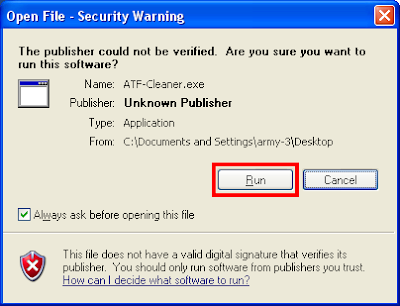
8. Click the little box for SELECT ALL option to check all options or just click on the little boxes of the options that you only want to erase.

6. Click the EMPTY SELECTED button.
7. Click OK button.
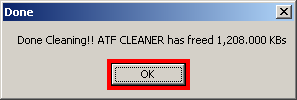
The steps here is for downloading the executable file of the ATF Cleaner 3 to the computer to run it so that you will be able to use it even without internet connection and so that you do not have to go the site all the time just to run it.
The Internet Explorer will still be used here to download the ATF Cleaner 3 on a Windows XP computer.
1. Go to the web address:
http://www.atribune.org/index.php?option=com_content&task=view&id=25&Itemid=25
2. Click the red ATF CLEANER link.
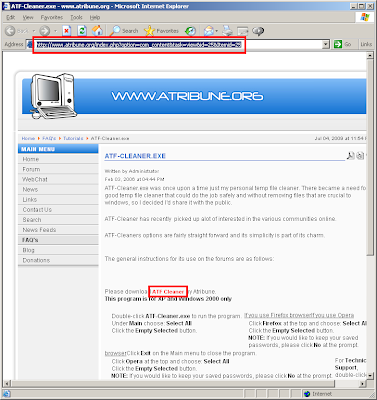
3. Click the SAVE button.
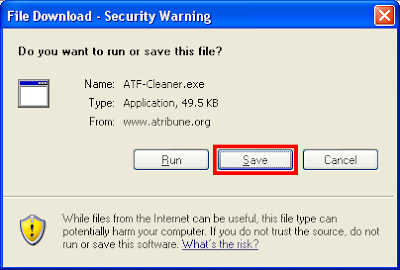
4. Choose the location or folder on your computer where you want to save the ATF-Cleaner file. In this case, it will be downloaded into the DESKTOP view. Click the SAVE button.

5. Click the CLOSE button once the download is done.
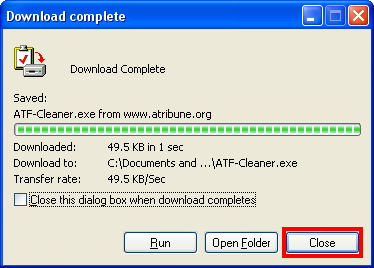
6. Go to the location or folder where you downloaded the ATF-Cleaner file. In this case, go to the DESKTOP view and double-click the ATF-Cleaner file to run it.
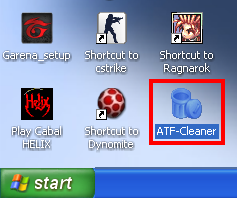
7. Click the RUN button if prompted.
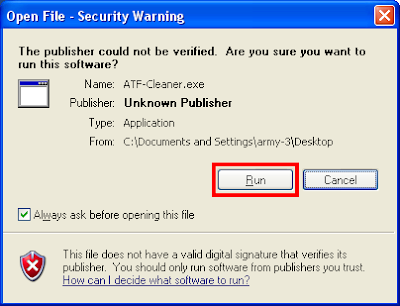
8. Click the little box for SELECT ALL option to check all options or just click on the little boxes of the options that you only want to erase.

6. Click the EMPTY SELECTED button.
7. Click OK button.
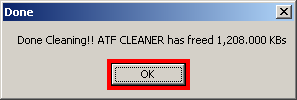
No comments:
Post a Comment