Some web pages were published with very small font, which is a usual problem for those with poor eyesight. And there are also web pages that has options of adjusting their text. If you noticed small buttons on the web page that are labeled with small letter A, medium sized letter A, and a big sized letter A, these are actually buttons that you can use to adjust the text size of the web page that you are viewing. But you can forget all of that because you can adjust the text size on the web pages for Internet Explorer through its VIEW menu or by using the scroll wheel button of the mouse.
Here are the steps for the Internet Explorer 6.0.
Through VIEW Menu Method:
1. Open the Internet Explorer by double-clicking its icon on the desktop.

2. Click the VIEW menu on the Internet Explorer toolbar across teh top, choose TEXT SIZE, then choose LARGER or LARGEST.
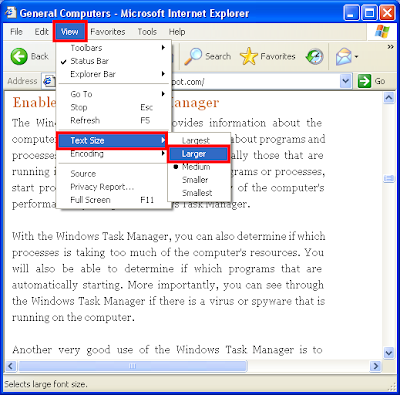
NOTE: The default size setting is MEDIUM.
Mouse Scroll Wheel Method:
Now adays, moderm computer mouse have a scroll wheel in the middle for scrolling documents/web pages up and down. This method is applicable for all versions of the Internet Explorer.
1. Put the web page that you want to adjust the text size in front of you.

2. Press the CTRL key on the keyboard, while pressing it, scroll the mouse SCROLL WHEEL button up and down until you get the desired text size.
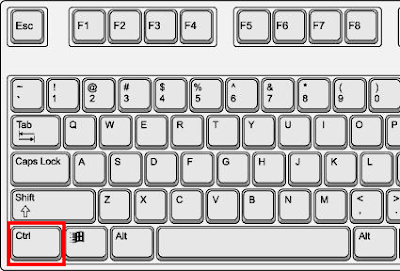

NOTE:
Scroll Up - The text will become smaller.
Scroll Down - The text will become larger.
NOTE:
The text size setting under VIEW menu of the Inernet Explorer will adjust accordingly.
If changing the text size in your browser doesn't affect the size of the text on the web page, it is possible the publisher of the web page have set specific text sizes on their web page. It is also possible that the text in the web page is actually a picture. These web pages will not be affected by changing the text size in your browser because the text sizes were fixed.
Here are the steps for the Internet Explorer 6.0.
Through VIEW Menu Method:
1. Open the Internet Explorer by double-clicking its icon on the desktop.

2. Click the VIEW menu on the Internet Explorer toolbar across teh top, choose TEXT SIZE, then choose LARGER or LARGEST.
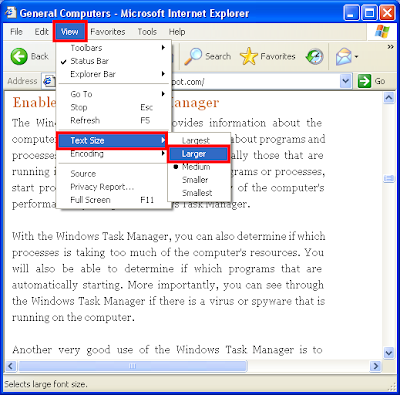
NOTE: The default size setting is MEDIUM.
Mouse Scroll Wheel Method:
Now adays, moderm computer mouse have a scroll wheel in the middle for scrolling documents/web pages up and down. This method is applicable for all versions of the Internet Explorer.
1. Put the web page that you want to adjust the text size in front of you.

2. Press the CTRL key on the keyboard, while pressing it, scroll the mouse SCROLL WHEEL button up and down until you get the desired text size.
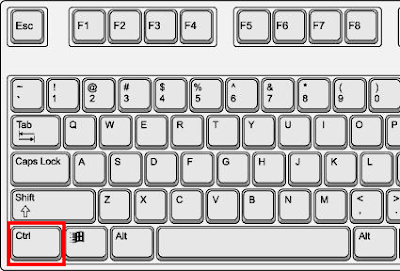

NOTE:
Scroll Up - The text will become smaller.
Scroll Down - The text will become larger.
NOTE:
The text size setting under VIEW menu of the Inernet Explorer will adjust accordingly.
If changing the text size in your browser doesn't affect the size of the text on the web page, it is possible the publisher of the web page have set specific text sizes on their web page. It is also possible that the text in the web page is actually a picture. These web pages will not be affected by changing the text size in your browser because the text sizes were fixed.
No comments:
Post a Comment