The extension name of a file is like the family name of the file. It will indicate if what kind of file it is. There are times that you will encounter files that you are not familiar with and you have to know if what is its extension name for you to be able to know if what is software that you need to use to open it. Each files have their own specific software to open them just like picture files. Pictures files also come in different formats like .bmp, .jpg, .png, etc. Most common picture file formats can be opened by most picture viewing software like Microsoft Paint, Adobe Photoshop, and even browsers.

Though you can find the details of a file by right-clicking on it and choose PROPERTIES, but there are times that the computer itself does not have an idea if what is the file is all about. For your information, there are a hundreds of file formats out there that not every single system have information on them. Thus, this is where your investigative skills come in.
Here are the steps to set the Windows XP operating system to show the extension names of the files.
1. Click the START button and click CONTROL PANEL.
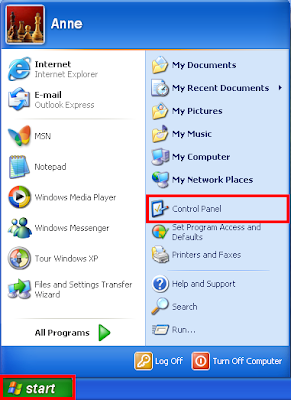
2. Click the APPEARANCE AND THEMES icon.
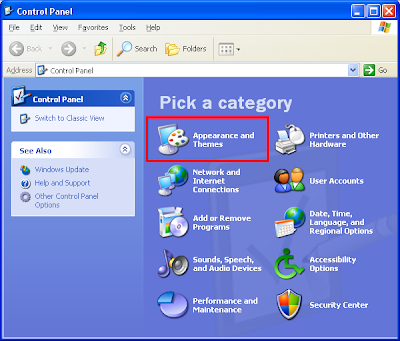
3. Click the FOLDER OPTIONS icon.
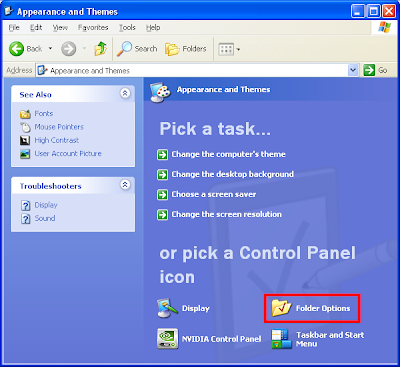
4. Click the VIEW tab across the top of the Folder Options dialogue box.
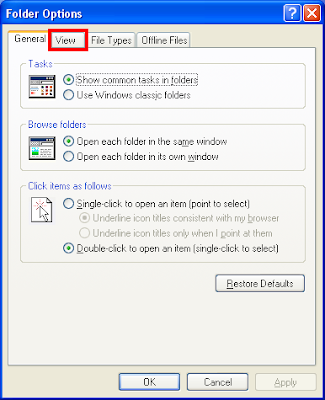
5. Scroll down through the options until you find the "Hide extensions for known file types" and remove the check from its little tick box.
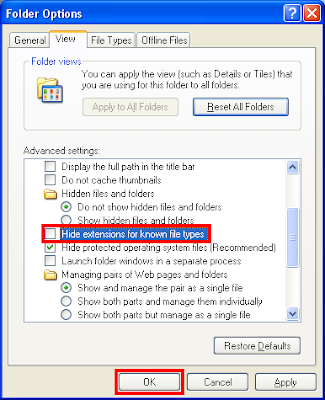
6. Click OK button. You will now notice that the three letters after the first name and the period of the files are now showing up. The .EXE are for executable files, the .HTML are for web pages files, and the .JPG for pictures files.


Though you can find the details of a file by right-clicking on it and choose PROPERTIES, but there are times that the computer itself does not have an idea if what is the file is all about. For your information, there are a hundreds of file formats out there that not every single system have information on them. Thus, this is where your investigative skills come in.
Here are the steps to set the Windows XP operating system to show the extension names of the files.
1. Click the START button and click CONTROL PANEL.
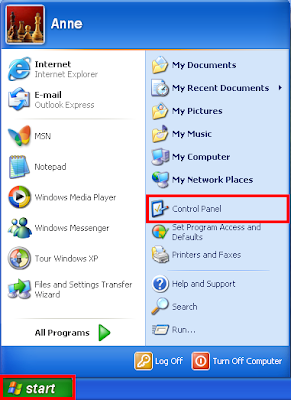
2. Click the APPEARANCE AND THEMES icon.
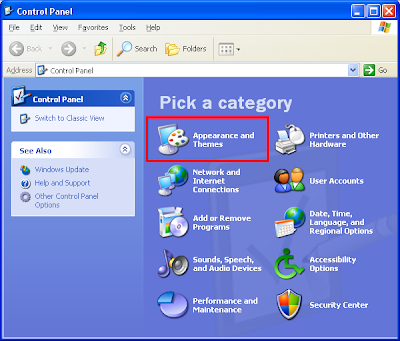
3. Click the FOLDER OPTIONS icon.
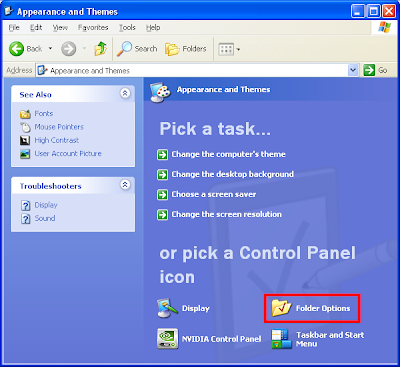
4. Click the VIEW tab across the top of the Folder Options dialogue box.
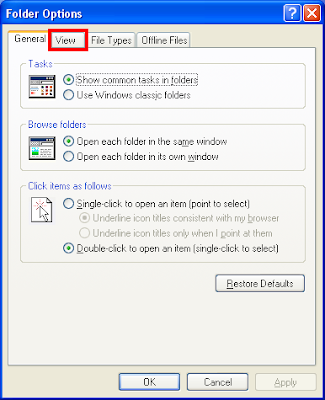
5. Scroll down through the options until you find the "Hide extensions for known file types" and remove the check from its little tick box.
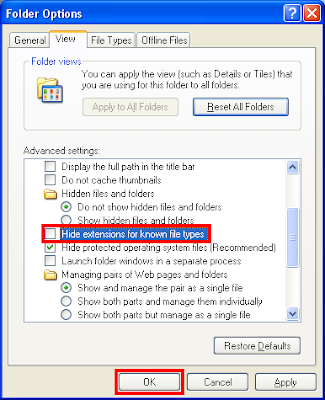
6. Click OK button. You will now notice that the three letters after the first name and the period of the files are now showing up. The .EXE are for executable files, the .HTML are for web pages files, and the .JPG for pictures files.

No comments:
Post a Comment