Have you noticed that you cannot double-click your mouse on icons that requires double-click action? The mouse works, the single-click works, but the double-click does not no matter how hard you double-click. A lot of people have encountered this kind of dilemma and are clueless if what is exactly the problem. Even computer geeks find this problem baffling to solve. In reality, resolving this problem does not even require a high level computer expertise but you just need to be analytical enough to solve this simple problem.
This is because of your mouse double-click settings. You may have adjusted this and you did not even had a tad idea that is what causing the double-click dilemma. Or, one of the users of the computer changed this setting to play tricks on you.
Here are the steps to adjust the mouse double-click setting on Windows XP.
1. Click the START button and click CONTROL PANEL.
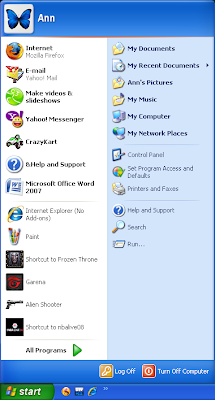
2. Click the SWITCH TO CLASSIC VIEW link located on the top left area of the Control Panel window.
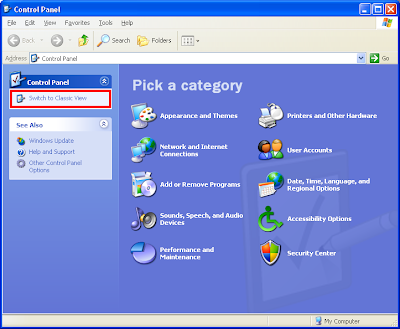
3. Since you cannot double-click, just click once on the MOUSE icon then hit the ENTER key on the keyboard right away, then the Mouse Properties window will open.
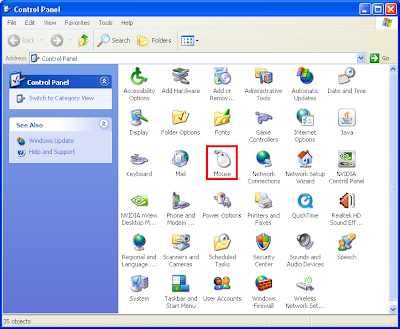
4. Under BUTTONS tab, you will notice that the "Speed:" slider under the "Double-click speed" category is all the way to the right, which is the faster setting. Adjust the "Speed:" slider and make sure that the slider is just in the middle speed.
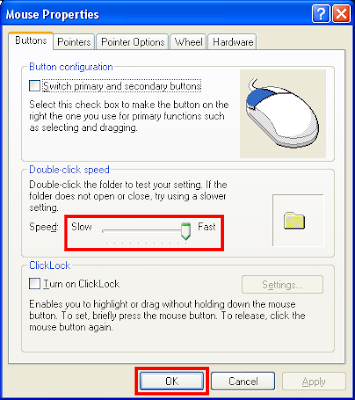
5. Click OK button. Like magic, your double-click is back!
This is because of your mouse double-click settings. You may have adjusted this and you did not even had a tad idea that is what causing the double-click dilemma. Or, one of the users of the computer changed this setting to play tricks on you.
Here are the steps to adjust the mouse double-click setting on Windows XP.
1. Click the START button and click CONTROL PANEL.
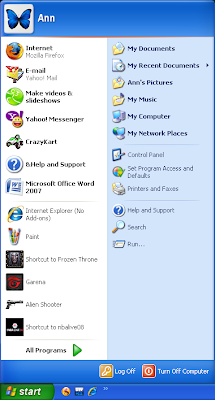
2. Click the SWITCH TO CLASSIC VIEW link located on the top left area of the Control Panel window.
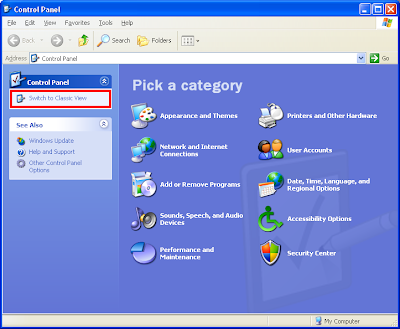
3. Since you cannot double-click, just click once on the MOUSE icon then hit the ENTER key on the keyboard right away, then the Mouse Properties window will open.
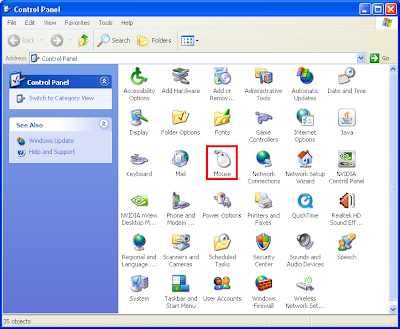
4. Under BUTTONS tab, you will notice that the "Speed:" slider under the "Double-click speed" category is all the way to the right, which is the faster setting. Adjust the "Speed:" slider and make sure that the slider is just in the middle speed.
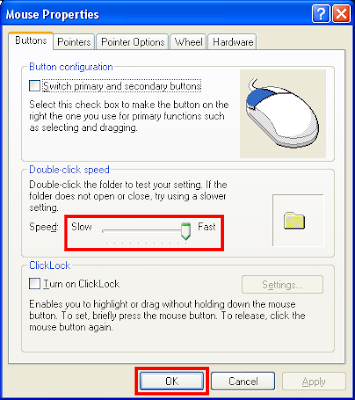
5. Click OK button. Like magic, your double-click is back!
No comments:
Post a Comment