If you are trying to erase the words that you typed by holding down the BACKSPACE key of the keyboard and you find that the letters are being erased very slowly as if the key is too sticky, this is being caused by the keyboard repeat rate setting. And if you noticed that the cursor is not blinking anymore, this is because the cursor repeat rate was set to none. It is of the best interest of the user to set these repeat rate settings faster to be be able work with the keyboard and mouse conveniently.
Here are the steps to adjust the keyboard repeat rate and cursor blink rate on Windows XP environment.
1. Click the START button and click CONTROL PANEL.
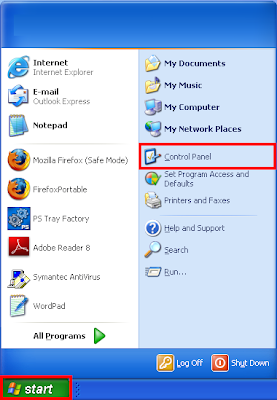
2. Click the SWITCH TO CLASSIC VIEW link located on the upper left area of the Control Panel window.
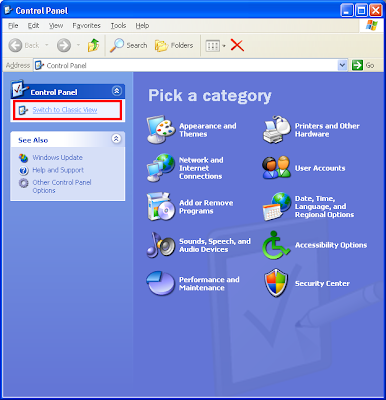
3. Double-click the KEYBOARD icon.
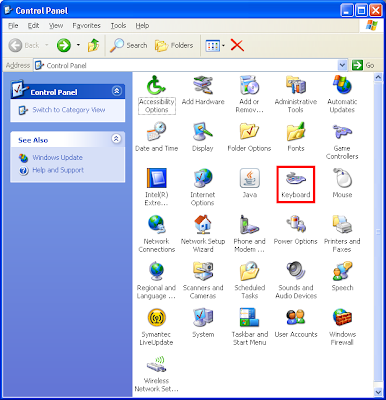
4. Under the SPEED tab, you can set the "Repeat relay:" and "Repeat rate:" for "Character Repeat".
"Repeat delay:" - If set to Long, the letter that you are holding down will repeat very slow; and if set Short, the letters will repeat faster.
"Repeat rate:" - If set Slow, the rate of the repeating is very slow; and if set Fast, the repeating is very fast.
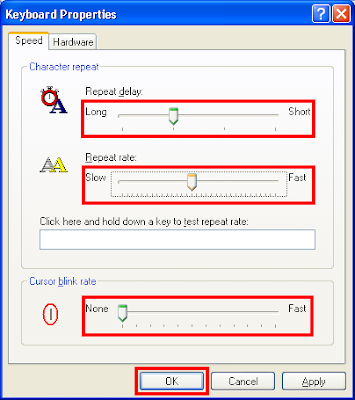
5. If the "Cursor blink rate" is set to None, the cursor will not blink at all; and if set Fast, the cursor is very happy in your screen.
6. Click OK button to save changes.
Here are the steps to adjust the keyboard repeat rate and cursor blink rate on Windows XP environment.
1. Click the START button and click CONTROL PANEL.
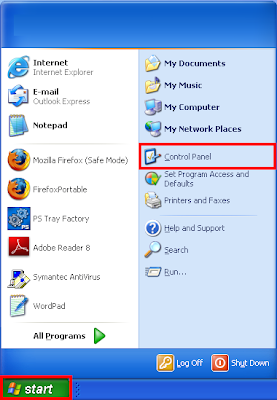
2. Click the SWITCH TO CLASSIC VIEW link located on the upper left area of the Control Panel window.
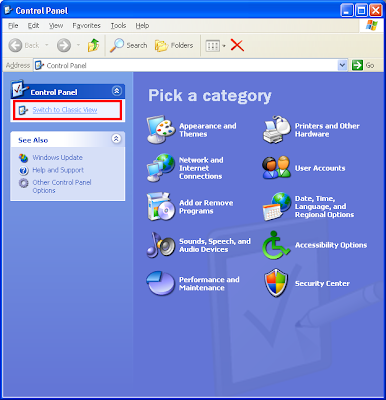
3. Double-click the KEYBOARD icon.
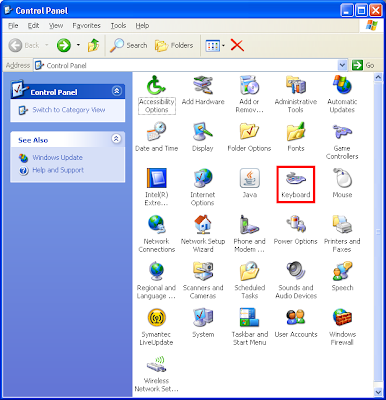
4. Under the SPEED tab, you can set the "Repeat relay:" and "Repeat rate:" for "Character Repeat".
"Repeat delay:" - If set to Long, the letter that you are holding down will repeat very slow; and if set Short, the letters will repeat faster.
"Repeat rate:" - If set Slow, the rate of the repeating is very slow; and if set Fast, the repeating is very fast.
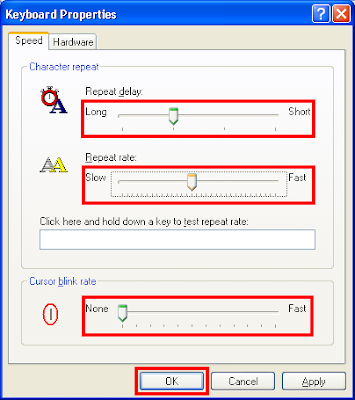
5. If the "Cursor blink rate" is set to None, the cursor will not blink at all; and if set Fast, the cursor is very happy in your screen.
6. Click OK button to save changes.
No comments:
Post a Comment