This one trick is really good in regard to how you want a program to open in your screen. Did you know that you can set a program to open in Normal, Minimized, or Maximized when you double-click its shortcut icon on the desktop view? Yes, it is! By default, most programs are set to open in Normal window size and you can change this behavior in the way you want it. More often than not, the Normal mode is always the preferred option, thus, it is the default setting on most programs. Else, it wouldn't be called Normal if it is not the regular choice.
If the program is set to open in Normal, the program will open in the size and position the last time it was closed.
If the program is set to open Minimized, the program will open minimized in the Windows Taskbar.
And if the program was set to open Maximized, the program will open covering the whole screen.
There are people who are wondering if why one of their programs is not showing in the screen when they try to open it, not knowing that the program opened minimized in the Windows Taskbar.
NOTE: Not all programs can be controlled in this manner even if you were able to set the settings because there are programs that were designed not to respond to this setting.
Here are the steps on setting a program to open Maximized on Windows XP environment .
1. Right-click the icon of the program that you want to control on how it will open and choose PROPERTIES.
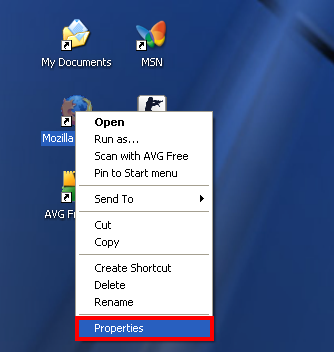
2. Click the SHORTCUT tab.
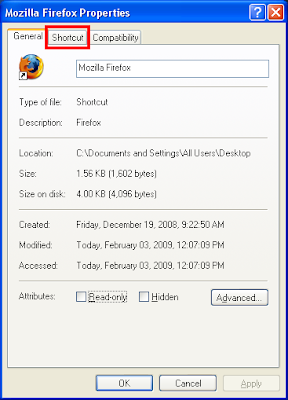
3. Click the box labeled "Run:" and choose MAXIMIZED.
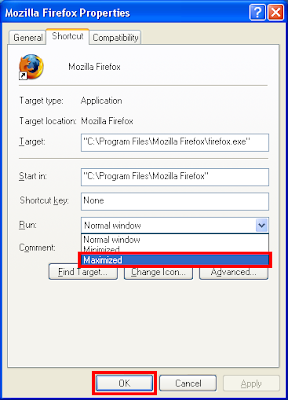
4. Click OK button.
If the program is set to open in Normal, the program will open in the size and position the last time it was closed.
If the program is set to open Minimized, the program will open minimized in the Windows Taskbar.
And if the program was set to open Maximized, the program will open covering the whole screen.
There are people who are wondering if why one of their programs is not showing in the screen when they try to open it, not knowing that the program opened minimized in the Windows Taskbar.
NOTE: Not all programs can be controlled in this manner even if you were able to set the settings because there are programs that were designed not to respond to this setting.
Here are the steps on setting a program to open Maximized on Windows XP environment .
1. Right-click the icon of the program that you want to control on how it will open and choose PROPERTIES.
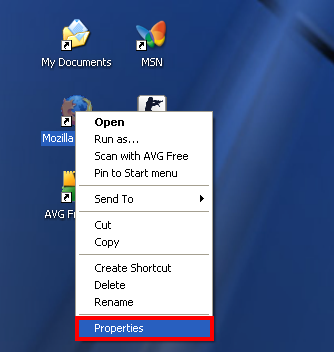
2. Click the SHORTCUT tab.
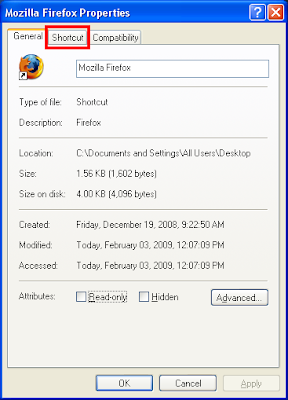
3. Click the box labeled "Run:" and choose MAXIMIZED.
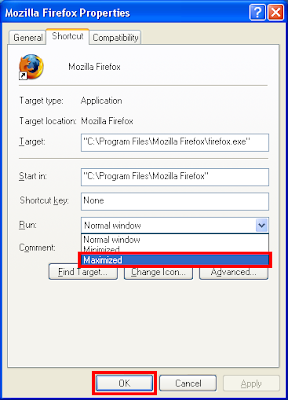
4. Click OK button.
No comments:
Post a Comment