One feature that is really great on the Internet Explorer 7.0 is to be able to reset it to its factory settings, which means you can fairly mess with it and with just a few clicks, everything will be back to normal.To expound what have just been said, you can adjust the security settings of the Internet Explorer 7.0 to the settings that you do not even know if what will happen. You can install browser add ons to test it and to know if it will even be beneficial to you.
Do you notice the toolbar across the top of the Internet Explorer 7.0 as shown in the screen shot below? It has at least three add-on toolbars which are, Ask Jeeves, Yahoo, and MSN. After you reset the Internet Explorer 7.0 to the factory settings, your toolbar will be clean.
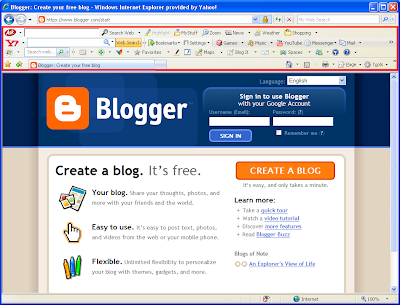
Here are some things where the reset feature of the Internet Explorer 7.0 will be useful:
A. If your Internet Explorer 7.0 is not working as it should be for whatevery reason.
B. Got infected with spyware.
C. Too many add-on toolbars that you want to remove at once.
D. An add-on toolbar that is too stubborn to be removed.
Before you proceed with resetting the Internet Explorer 7.0, please click the image below to view the larger size and read the warning:
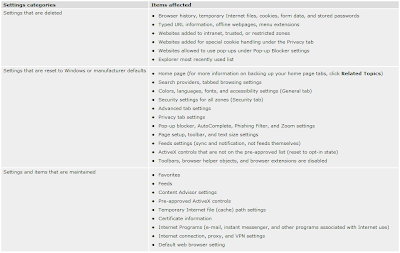
Here are the steps to reset the Internet Explorer 7.0.
1. Click the TOOLS menu located on the top right area of the Internet Explorer 7.0 window and choose INTERNET OPTIONS.
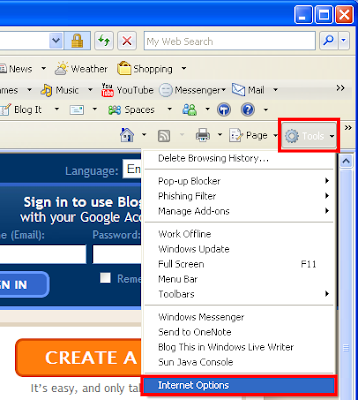
2. Click the ADVANCED tab.
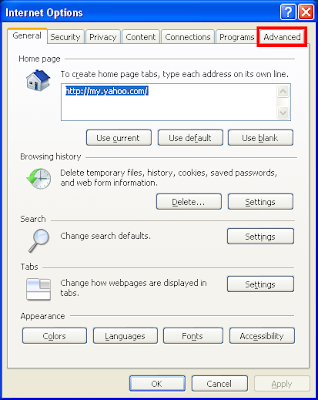
3. Click the RESET... button.
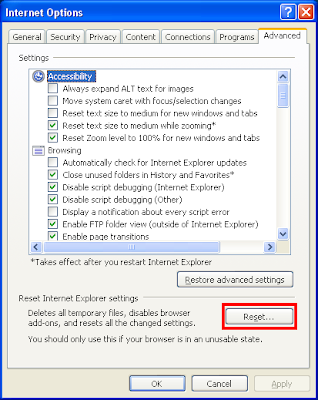
NOTE: If you received the message that says "Before you can reset Internet Explorer settings, you must first close all other open windows and programs", click the OK button, then you have to close all Internet Explorer window that are open except that one from where you opened the Internet Options. Then Click the RESET... button again.
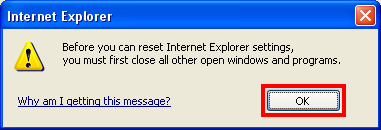
4. Click RESET button on the window that ask "Are you sure you want to reset all Internet Explorer settings?".
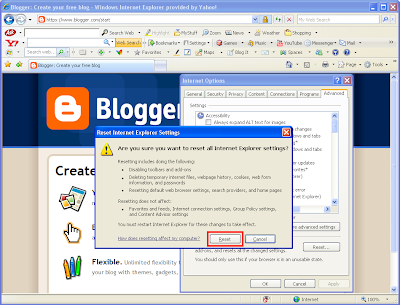
You will see the small window as shown below as the Internet Explorer 7.0 is being reset.
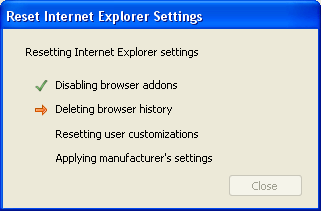
5. Click CLOSE button.
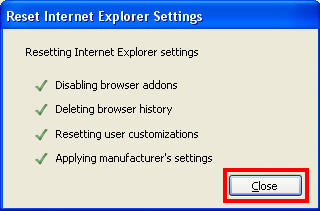
6. Click OK button.
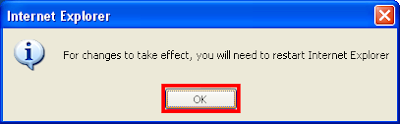
7. Close all Internet Explorer window.
8. Open Internet Explorer again.
Now look, your Internet Explorer 7.0 is so clean and back working great again.
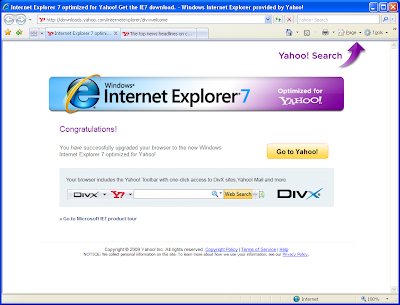
Do you notice the toolbar across the top of the Internet Explorer 7.0 as shown in the screen shot below? It has at least three add-on toolbars which are, Ask Jeeves, Yahoo, and MSN. After you reset the Internet Explorer 7.0 to the factory settings, your toolbar will be clean.
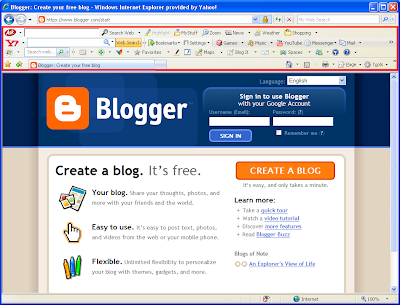
Here are some things where the reset feature of the Internet Explorer 7.0 will be useful:
A. If your Internet Explorer 7.0 is not working as it should be for whatevery reason.
B. Got infected with spyware.
C. Too many add-on toolbars that you want to remove at once.
D. An add-on toolbar that is too stubborn to be removed.
Before you proceed with resetting the Internet Explorer 7.0, please click the image below to view the larger size and read the warning:
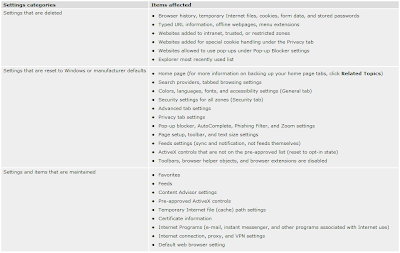
Here are the steps to reset the Internet Explorer 7.0.
1. Click the TOOLS menu located on the top right area of the Internet Explorer 7.0 window and choose INTERNET OPTIONS.
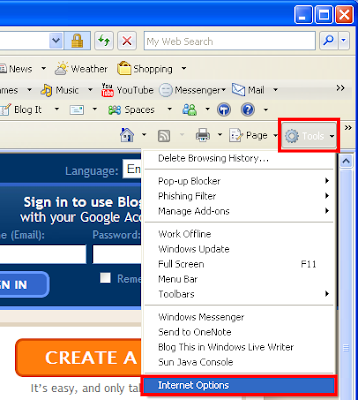
2. Click the ADVANCED tab.
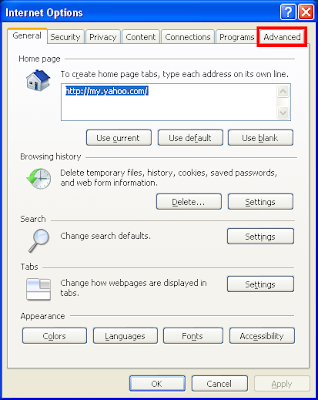
3. Click the RESET... button.
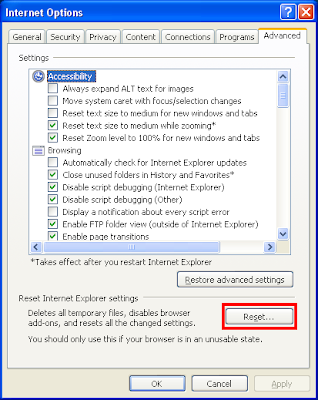
NOTE: If you received the message that says "Before you can reset Internet Explorer settings, you must first close all other open windows and programs", click the OK button, then you have to close all Internet Explorer window that are open except that one from where you opened the Internet Options. Then Click the RESET... button again.
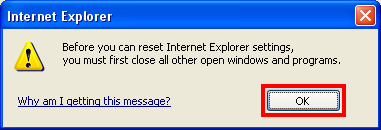
4. Click RESET button on the window that ask "Are you sure you want to reset all Internet Explorer settings?".
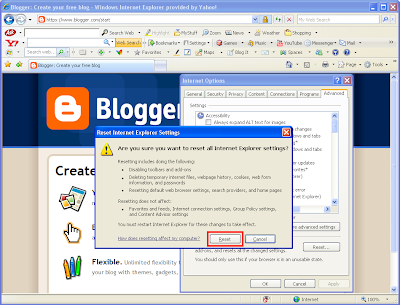
You will see the small window as shown below as the Internet Explorer 7.0 is being reset.
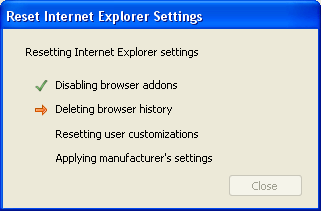
5. Click CLOSE button.
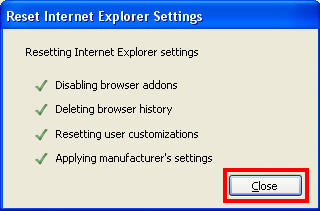
6. Click OK button.
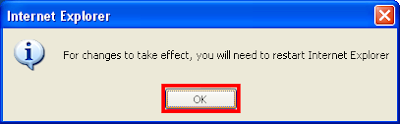
7. Close all Internet Explorer window.
8. Open Internet Explorer again.
Now look, your Internet Explorer 7.0 is so clean and back working great again.
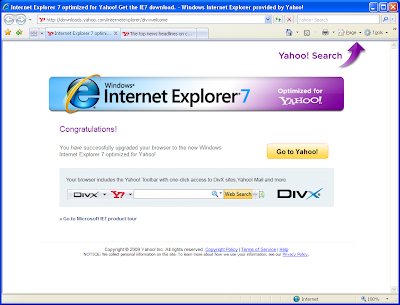
No comments:
Post a Comment