Wondering on how you can take a screen shot of what is showing in your monitor's screen so that you can boast to your friends or for any other purposes? And not only that, it is really very helpful if you can take a screen shot of your screen and show it to someone by e-mailing it, and this is especially true if you have someone helping you with your computer because it will save you valuable time in describing what is in your screen. Likewise, the person who is helping you will deduct the possibility of misunderstanding you in the way you describe what is in your screen. Remember, a picture paints a thousand words as they say.
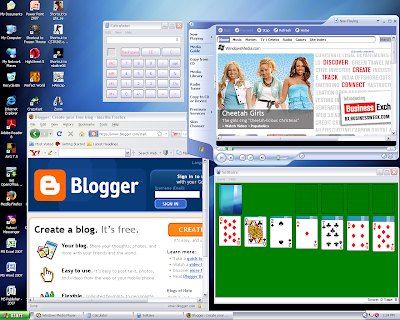
Ever wonder if what does the PRINT SCREEN key on the keyboard for? The PRINT SCREEN key is used for taking screen shot of whatever that is showing in your screen. Isn't it that is great?!
Here are the steps to get a screen shot and paste it in Microsoft Paint software or what have you.
1. Press the PRINT SCREEN key on the keyboard. The PRINT SCREEN key (sometimes written as PRT SCR) is beside the SCROLL LOCK key and it is above the INSERT key of the keyboard. This copies the screen even though you won't see anything happen.
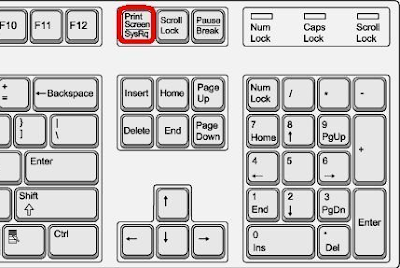
2. Launch the Paint software by clicking the START button, choose ALL PROGRAMS, choose ACCESSORIES, then click PAINT.
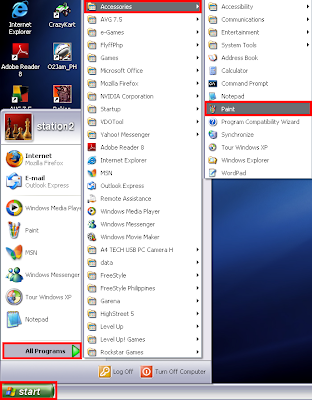
3. Click the EDIT menu on the Paint toolbar across the top and choose PASTE.
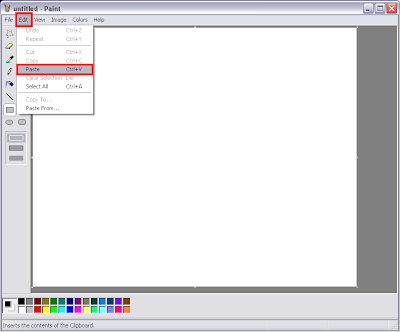
Now you got your screen shot of your screen. Terrific!!!
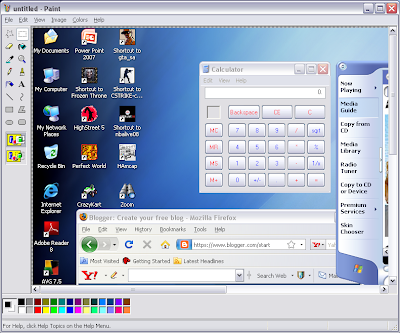
4. To save it, click on the FILE menu on the Paint toolbar and choose SAVED AS...
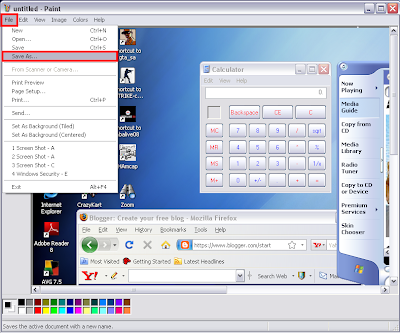
5. Choose the folder where you want to save the screen shot.
6. Type the name of the picture into the "File name:" box.
7. You can also choose if which image format (.JPG, .BMP., .PNG, .GIF, etc.) you want to save the screen shot from the "Save as type:" box.
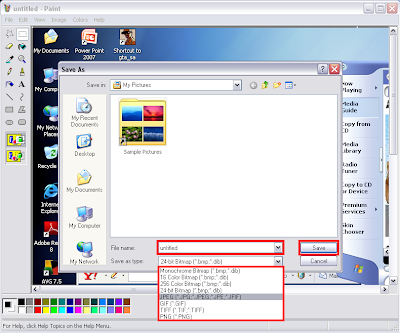
8. Click SAVE button.
9. You can now edit your screen shot, e-mail it to friends, post it on the internet, and so on.
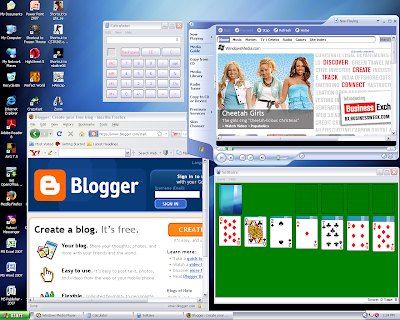
Ever wonder if what does the PRINT SCREEN key on the keyboard for? The PRINT SCREEN key is used for taking screen shot of whatever that is showing in your screen. Isn't it that is great?!
Here are the steps to get a screen shot and paste it in Microsoft Paint software or what have you.
1. Press the PRINT SCREEN key on the keyboard. The PRINT SCREEN key (sometimes written as PRT SCR) is beside the SCROLL LOCK key and it is above the INSERT key of the keyboard. This copies the screen even though you won't see anything happen.
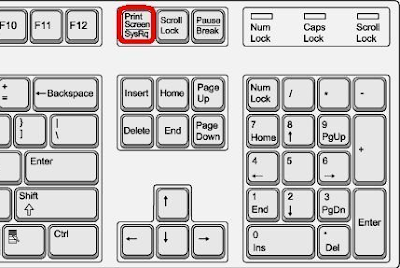
2. Launch the Paint software by clicking the START button, choose ALL PROGRAMS, choose ACCESSORIES, then click PAINT.
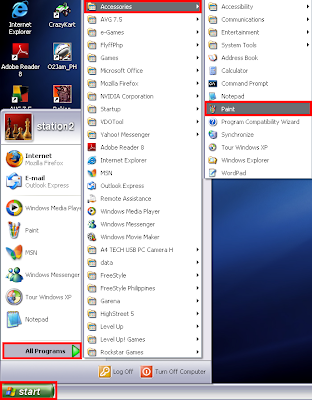
3. Click the EDIT menu on the Paint toolbar across the top and choose PASTE.
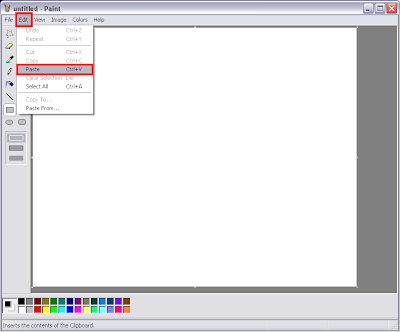
Now you got your screen shot of your screen. Terrific!!!
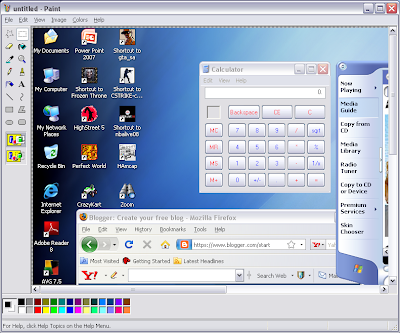
4. To save it, click on the FILE menu on the Paint toolbar and choose SAVED AS...
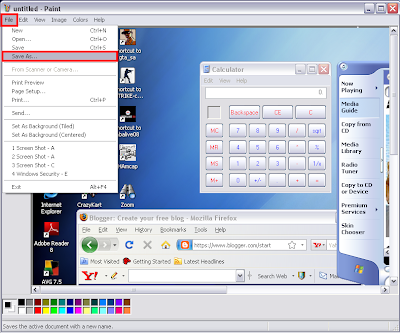
5. Choose the folder where you want to save the screen shot.
6. Type the name of the picture into the "File name:" box.
7. You can also choose if which image format (.JPG, .BMP., .PNG, .GIF, etc.) you want to save the screen shot from the "Save as type:" box.
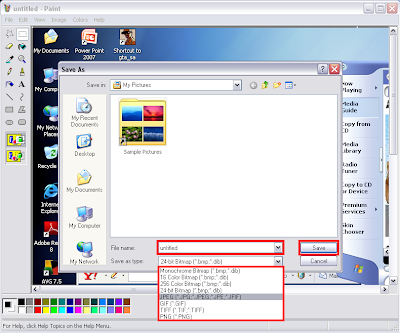
8. Click SAVE button.
9. You can now edit your screen shot, e-mail it to friends, post it on the internet, and so on.
No comments:
Post a Comment