Are you shocked that all of the sudden the images or pictures on the webpages are not showing up but you only get a white box with red square, green circle, and blue triangle on its top left corner? And inside the white box, you will also see the description of the picture. You'll begin to wonder if what happened and wonder if who you are going to blame, if it is the computer, the browser, the web site, or your Internet Service Provider (ISP). Well, it definitely has got to be one of them.
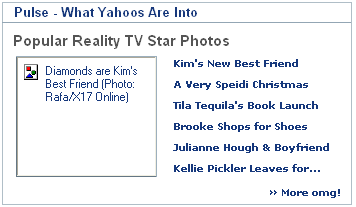
This is being caused by your browser settings. Depending on what browser do you have, the settings will vary from each other.
In this article, you will learn on how to make sure that your Internet Explorer 6.0 browser is set to show images on webpages.
1. click the TOOLS menu on the Internet Explorer toolbar acrooss its top and choose INTERNET OPTIONS...
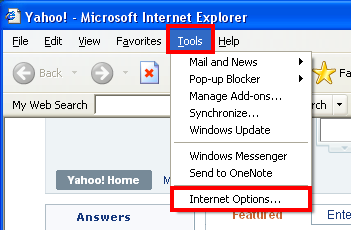
2. Click tthe ADVANCED tab.
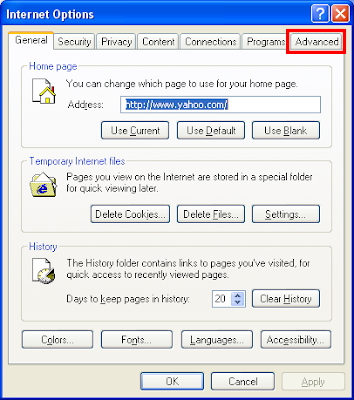
3. Scroll down until you get to the Multimedia section. Then make sure that the little boxes for the options "Show image download placeholders" and the "Show pictures" are checked.
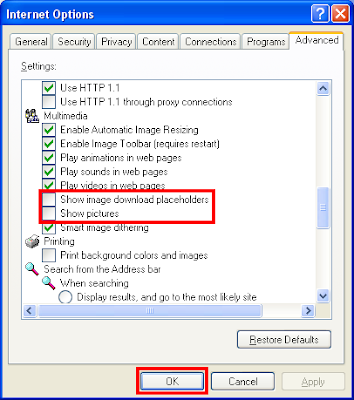
NOTE: Even only checking the "Show pictures" option will do, but if the pictures are still not showing up, put a check for the "Show image download placeholders" option as well.
NOTE: Clicking the RESTORE DEFAULTS button will also fix the problem but your personal settings under the ADVANCED tab will be removed and reset to their default settings.
4. Click OK button.
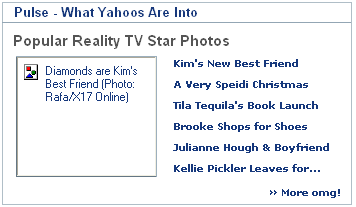
This is being caused by your browser settings. Depending on what browser do you have, the settings will vary from each other.
In this article, you will learn on how to make sure that your Internet Explorer 6.0 browser is set to show images on webpages.
1. click the TOOLS menu on the Internet Explorer toolbar acrooss its top and choose INTERNET OPTIONS...
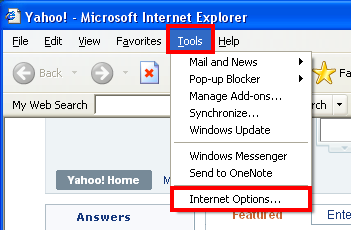
2. Click tthe ADVANCED tab.
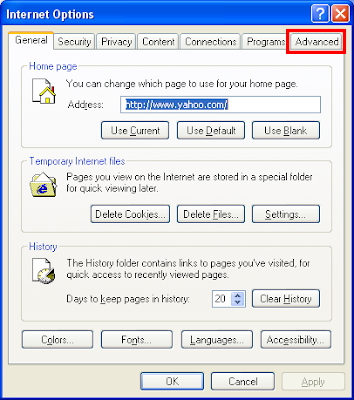
3. Scroll down until you get to the Multimedia section. Then make sure that the little boxes for the options "Show image download placeholders" and the "Show pictures" are checked.
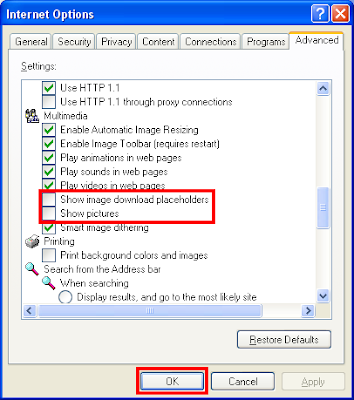
NOTE: Even only checking the "Show pictures" option will do, but if the pictures are still not showing up, put a check for the "Show image download placeholders" option as well.
NOTE: Clicking the RESTORE DEFAULTS button will also fix the problem but your personal settings under the ADVANCED tab will be removed and reset to their default settings.
4. Click OK button.
No comments:
Post a Comment