Been surfing lately and you have noticed that your web address box's history trail on the AOL Toolbar have already accumulated 300 items. Anyway, what's the use of having 300 items in the web address box's history trail if they are just the list of web sites that you accessed randomly and does not mean anything to you. In fact, most of them you do not remember anymore. Though, there are times that you might want to go back to them, but don't you think it is not very tedious to search those 300 items one by one. Well, it is time for a cleaning so that at least if you need to find a web site that you just recently accessed, you can easily find it from just a few items on the web address box's history trail. You can delete the history trail in few steps.
NOTE: All the steps below are applicable for all series of AOL 9.0 software (i.e. AOL 9.0 Optimized, AOL 9.0 Optimized SE/LE, AOL 9.0 Security Edition (Limited Edition), AOL 9.0 VR, and AOL 9.1.
1. Click the SETTINGS icons on the AOL Toolbar.
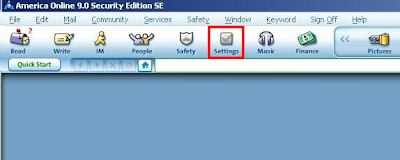
2. Click the BROWSER SETTINGS link under the B column.
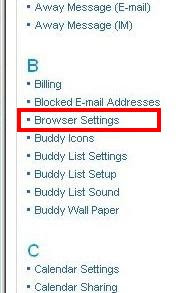
3. Click the CLEAR MY FOOTPRINTS tab.
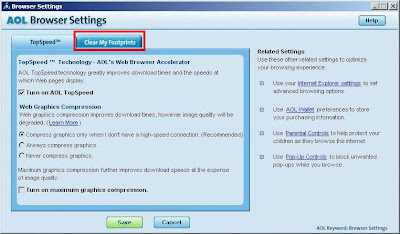
4. Click the SELECT FOOTPRINTS TO CLEAR button.
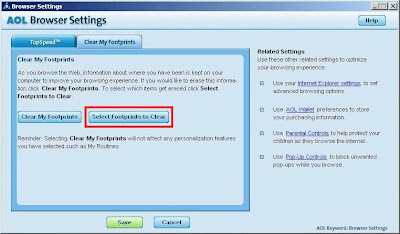
5. Click the CLEAR button for the Browsing History.
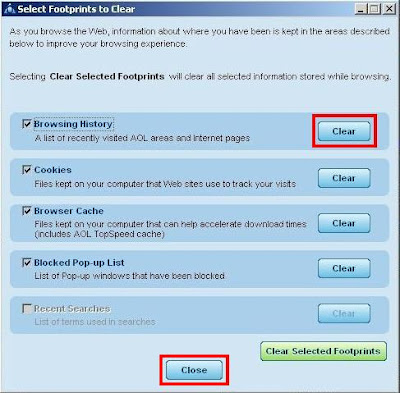
6. Click CLOSE button.
NOTE: All the steps below are applicable for all series of AOL 9.0 software (i.e. AOL 9.0 Optimized, AOL 9.0 Optimized SE/LE, AOL 9.0 Security Edition (Limited Edition), AOL 9.0 VR, and AOL 9.1.
1. Click the SETTINGS icons on the AOL Toolbar.
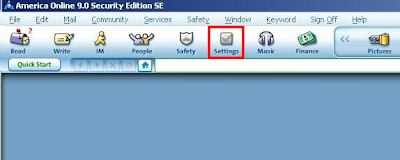
2. Click the BROWSER SETTINGS link under the B column.
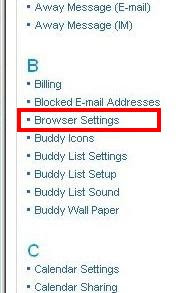
3. Click the CLEAR MY FOOTPRINTS tab.
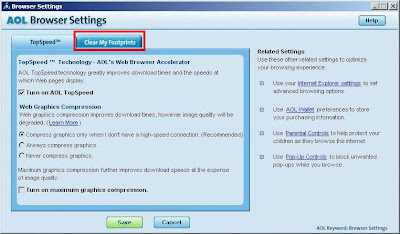
4. Click the SELECT FOOTPRINTS TO CLEAR button.
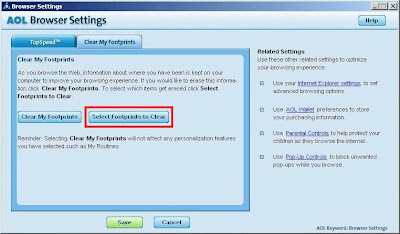
5. Click the CLEAR button for the Browsing History.
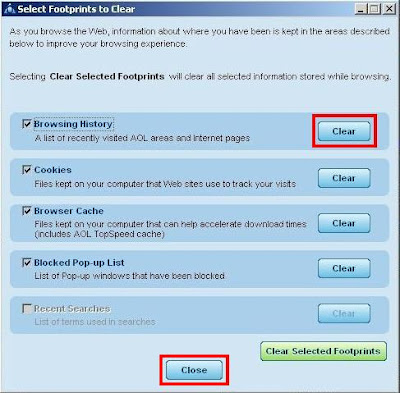
6. Click CLOSE button.
No comments:
Post a Comment