Clearing the cache on the Safari for Mac OS X (Macintosh) as well as resetting the Safari browser only takes few steps. The Safari browser is the default browser of Mac OS X as opposed to the Internet Explorer for Windows. The Reset Safari option on the Safari browser of the Mac OS X also serves the same purpose as the clearing of the private data on the Firefox 3.0.5 browser, and it is also a one-stop-shop for clearing the private data. With a few clicks, all the private data will be erased leaving you clean of your tracks.
1. Click the SAFARI icon on the dock across the bottom to launch the Safari browser.
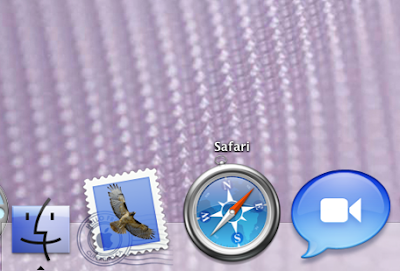
2. Click the SAFARI menu across the top and choose EMPTY CACHE....
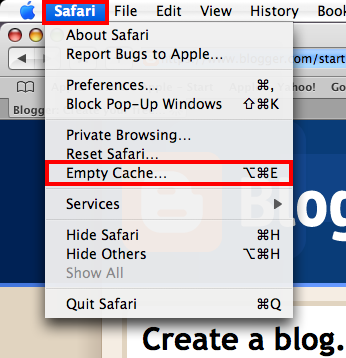
3. Click EMPTY button.
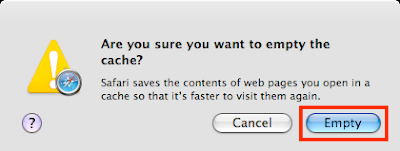
To reset the Safari browser.
1. Click the SAFARI menu again across the top and choose RESET SAFARI....
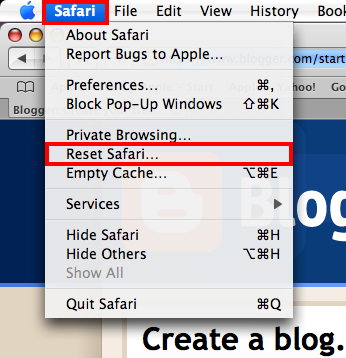
2. Put a check in the little boxes of the items that you want to reset.
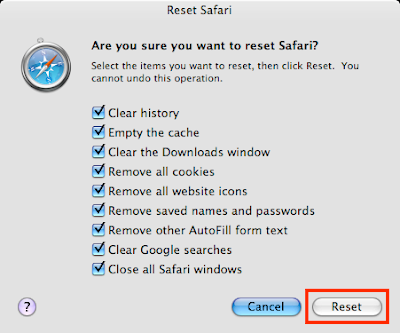
3. Click the RESET button.
1. Click the SAFARI icon on the dock across the bottom to launch the Safari browser.
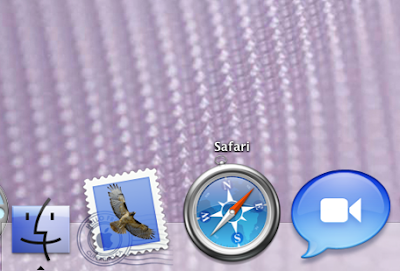
2. Click the SAFARI menu across the top and choose EMPTY CACHE....
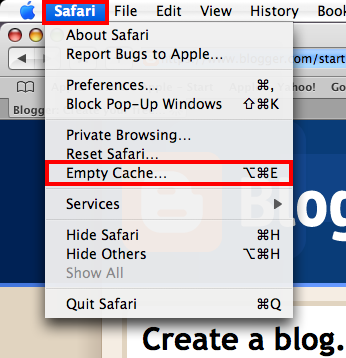
3. Click EMPTY button.
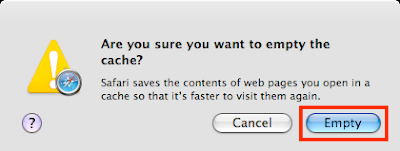
To reset the Safari browser.
1. Click the SAFARI menu again across the top and choose RESET SAFARI....
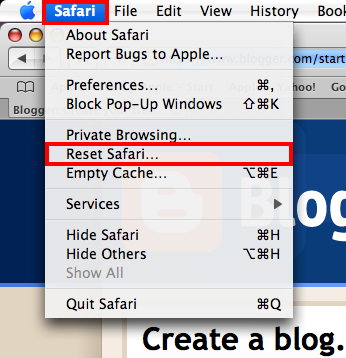
2. Put a check in the little boxes of the items that you want to reset.
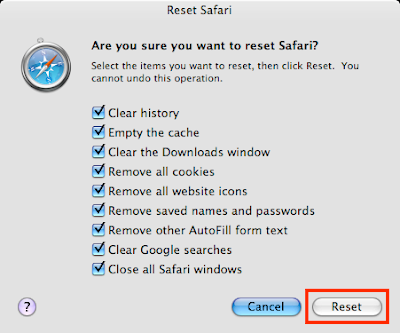
3. Click the RESET button.
Informative Post! Another finest way of getting rid of Browser Cache & System cache is using a reliable Mac Cleaner App. One such Mac Optimization Tool designed to help you to get rid of all the digital junk is MacRapidizer. This easy-to-use Mac Cleaner is available at discount of 67% on the original amount.
ReplyDeleteIf your Mac is running slow and the speed is receding every day, it could be because of cache clogging up the precious space in the system. It is required that you delete Cache on Mac and retrieve a massive chunk of disk storage so that your Mac can breathe and run smoothly. The system starts acting worse when this cache and other junk files come in conflict with the functioning of Mac. So, it would help if you learned how to delete cache on a Mac and make it smooth once again.
ReplyDelete