Firefox browser have three easy steps to clear the Browsing History, Download History, Saved Form and Search History, Cache, Cookies, Offline Website Data, Saved Passwords, and Authenticated Sessions all in one window. Clearing these private data were never easy on the Internet Explorer 6.0 because they have to be cleared one by one. Unlike on the Firefox 3.0.5, they are all consolidated in one area so that you just put a tick on the check box on the private data that must be cleared. And the tick on each boxes are remembered all the time so that it is not necessary anymore to tick them every time clearing of the private data is required. It's a one-stop-shop for clearing the private data not only making it easier and convenient, but to make sure that nothing is missed to get rid of.
Make it a habit to erase your footprints especially if you are using a public computer.
1. Click the TOOLS menu on the Firefox toolbar across the top and choose CLEAR PRIVATE DATA....
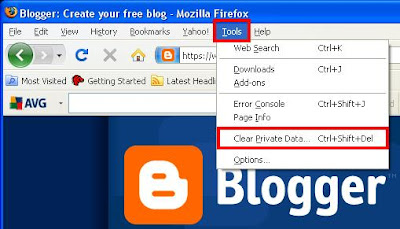
2. Put a check into the box of the information that you want to delete. You can check multiple boxes.

3. Click the CLEAR PRIVATE DATA NOW button.
Make it a habit to erase your footprints especially if you are using a public computer.
1. Click the TOOLS menu on the Firefox toolbar across the top and choose CLEAR PRIVATE DATA....
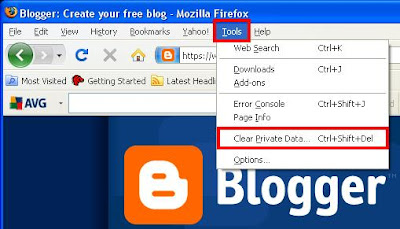
2. Put a check into the box of the information that you want to delete. You can check multiple boxes.

3. Click the CLEAR PRIVATE DATA NOW button.
No comments:
Post a Comment