Uninstalling of programs or software on Windows 10 can be done directly through the Control Panel just like on the earlier versions of Windows operating systems or through the new Windows 10 Settings. It is recommended to uninstall programs that you do not use anymore especially those that automatically start because they just consume system resources and this will also free up drive space for other purposes like saving movies, music, and installing new programs. Programs that you personally installed can always be uninstalled as well as those third party programs that came preinstalled with your computer.
Here are the steps to uninstall a program or software through the Windows Settings of the Windows 10 operating system.
1. Right-click on the START button that is usually located at the bottom left corner of the screen and choose APPS AND FEATURES option.
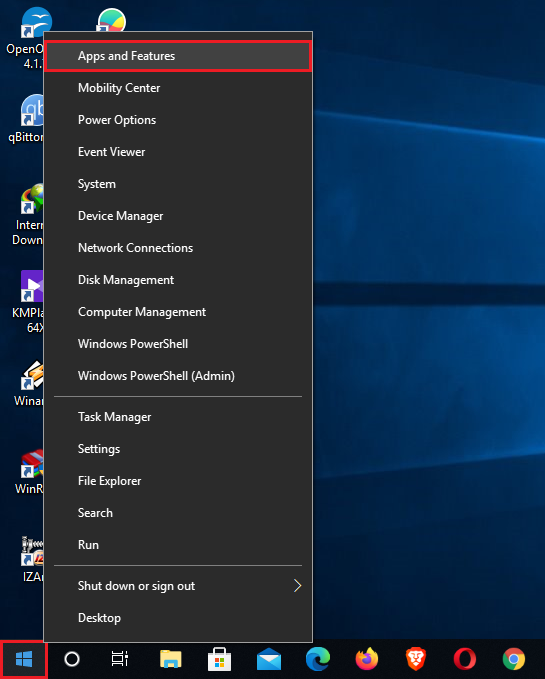
2. Scroll down the "Apps & features" category by using the scroll bar on the right edge until you find the program that you want to remove.

3. Click on the program that you want to remove, which in this case, click on MOZILLA FIREFOX 80.0.0 (x64 en-US) program to initiate the uninstallation.
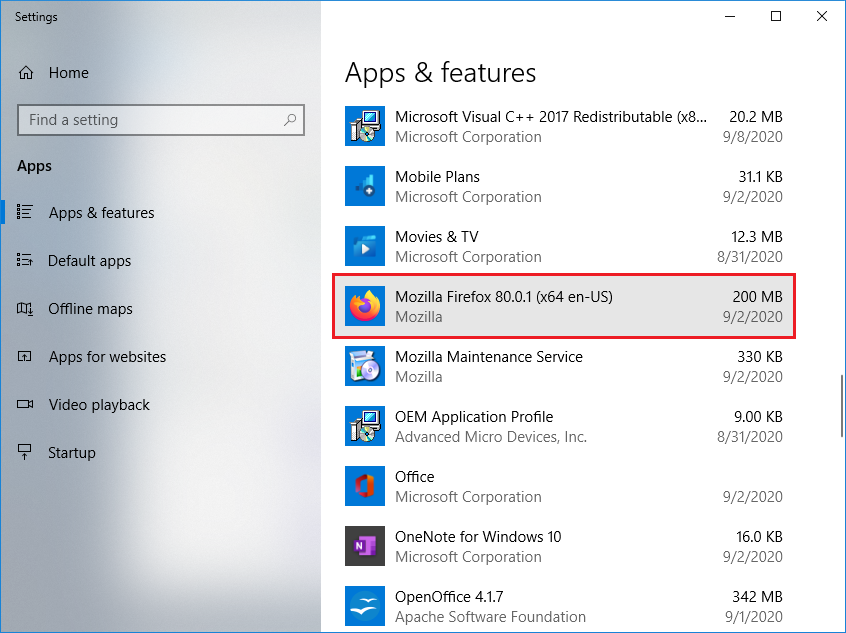
4. Click the UNINSTALL button.

5. Click on another UNINSTALL button to confirm and just follow the onscreen instructions in removing the program.

Here are the steps to uninstall a program or software through the Windows Settings of the Windows 10 operating system.
1. Right-click on the START button that is usually located at the bottom left corner of the screen and choose APPS AND FEATURES option.
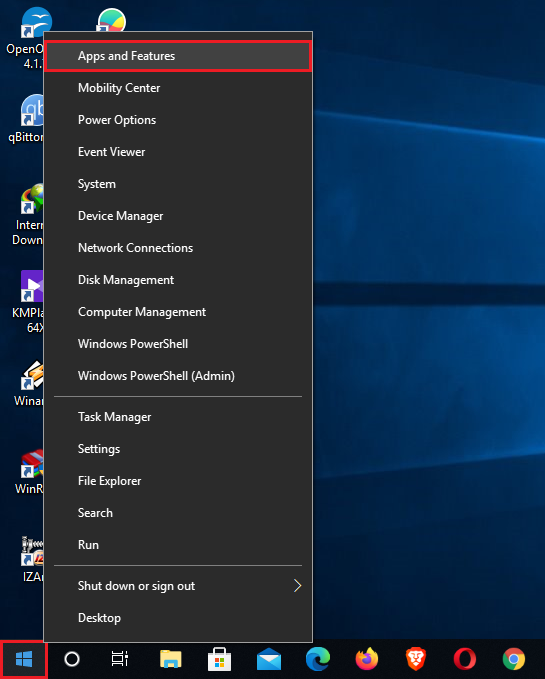
2. Scroll down the "Apps & features" category by using the scroll bar on the right edge until you find the program that you want to remove.

3. Click on the program that you want to remove, which in this case, click on MOZILLA FIREFOX 80.0.0 (x64 en-US) program to initiate the uninstallation.
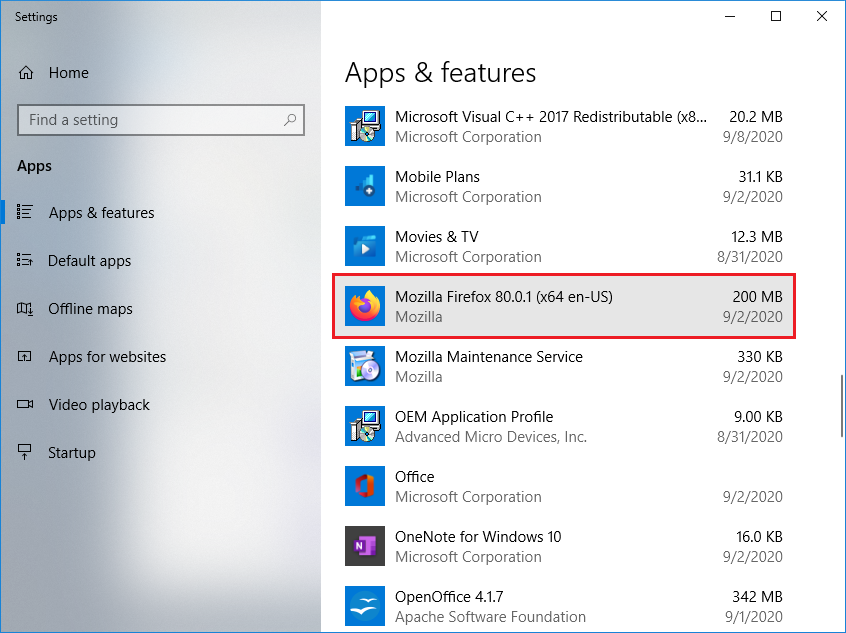
4. Click the UNINSTALL button.

5. Click on another UNINSTALL button to confirm and just follow the onscreen instructions in removing the program.

No comments:
Post a Comment