The Brave web browser is known for sharing advertisement revenue to content creators and users to earn money. It is also based on the Chromium engine that is why it shares many features with other Chromium based browsers. You can also create user profiles so that each of the users in the household can have their own customized Brave web browser of the same installation. Each user profiles have their own bookmarks, extensions, and browsing data. User profiles are also helpful to separate personal use and work use. You can remove a profile anytime and data tied to it like bookmarks, extensions, saved passwords, and so on will also be removed.
Here are the steps to remove a user profile on Brave Browser for Windows.
1. Click on the colorful user PROFILE icon that is located at the top right area of the Brave window. Then click on MANAGE PROFILES icon that looks like a gear.

2. Point the cursor (mouse pointer) to the top right area of the profile that you want to remove to show the icon that looks like three dots arranged vertically and click on it.

3. Click the REMOVE THIS PROFILE option.

4. Read the details of the profile that you are removing, take note of the number of Bookmarks and Passwords to make sure that it is the profile that you want to remove, click the REMOVE THIS PROFILE button.
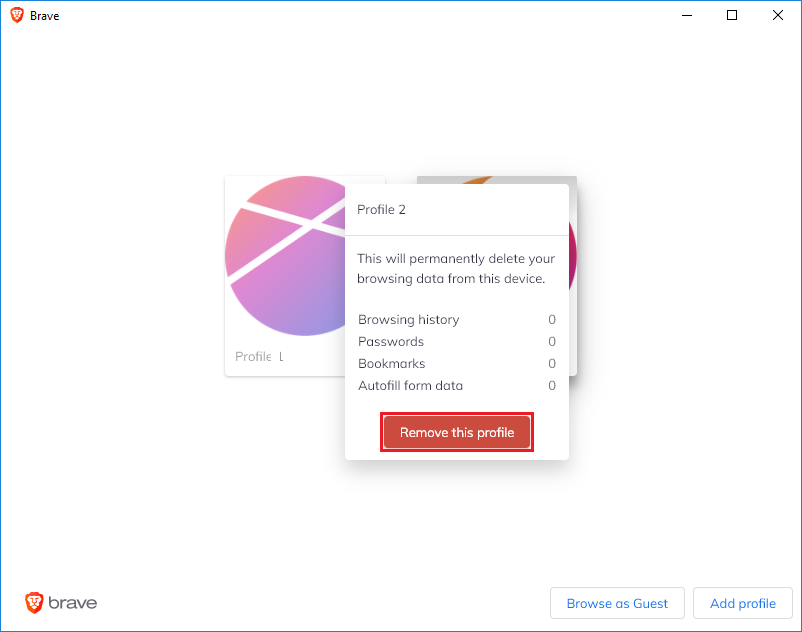
Here are the steps to remove a user profile on Brave Browser for Windows.
1. Click on the colorful user PROFILE icon that is located at the top right area of the Brave window. Then click on MANAGE PROFILES icon that looks like a gear.

2. Point the cursor (mouse pointer) to the top right area of the profile that you want to remove to show the icon that looks like three dots arranged vertically and click on it.

3. Click the REMOVE THIS PROFILE option.

4. Read the details of the profile that you are removing, take note of the number of Bookmarks and Passwords to make sure that it is the profile that you want to remove, click the REMOVE THIS PROFILE button.
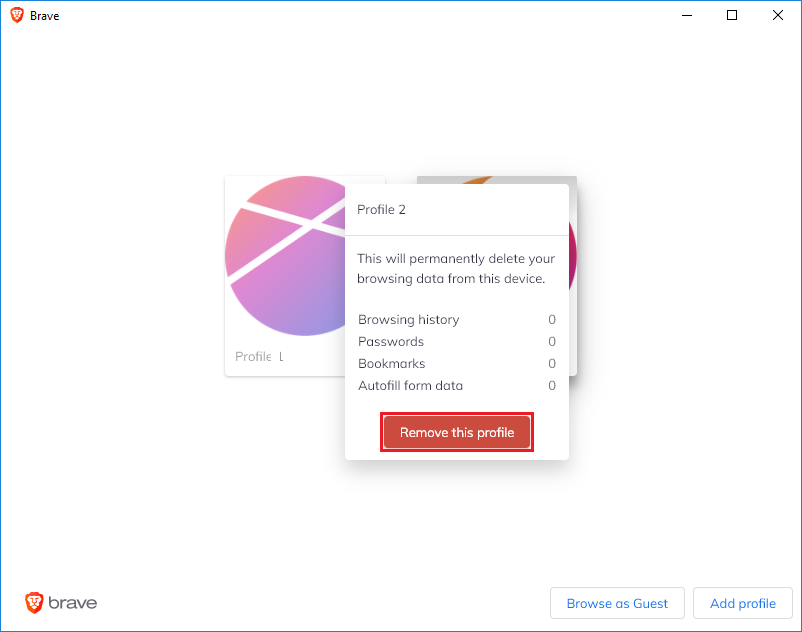
No comments:
Post a Comment