A browser is a software used to retrieve webpages files from their servers and render them to the computer screen. Many years ago, the most popular browser was Mosaic, then followed by Netscape until the Microsoft Internet Explorer killed it. Today, there are now more popular browsers installed on the computers which are the Microsoft Internet Explorer, Firefox, Chrome and Safari. When a browser access a webpage from the internet, it will download the files of the webpage to the computer so that the browser can easily render the webpage to the screen. As time goes by, the computer's hard drive will be filled with these webpages files where they may cause slowness when browsing the internet and or show outdated information. Therefore, it is necessary to clear the browser cache to experience optimum performance when browsing the internet. Clearing the browser cache is also very helpful in keeping your privacy safe.
Here are the steps to clear the browser cache of the Opera 35.0 browser.
1. Click the MENU button located on the top left corner of the Opera 35.0 window and choose HISTORY option.

2. Click the CLEAR BROWSING DATA... button located on the far right side of the Opera 35.0 window.
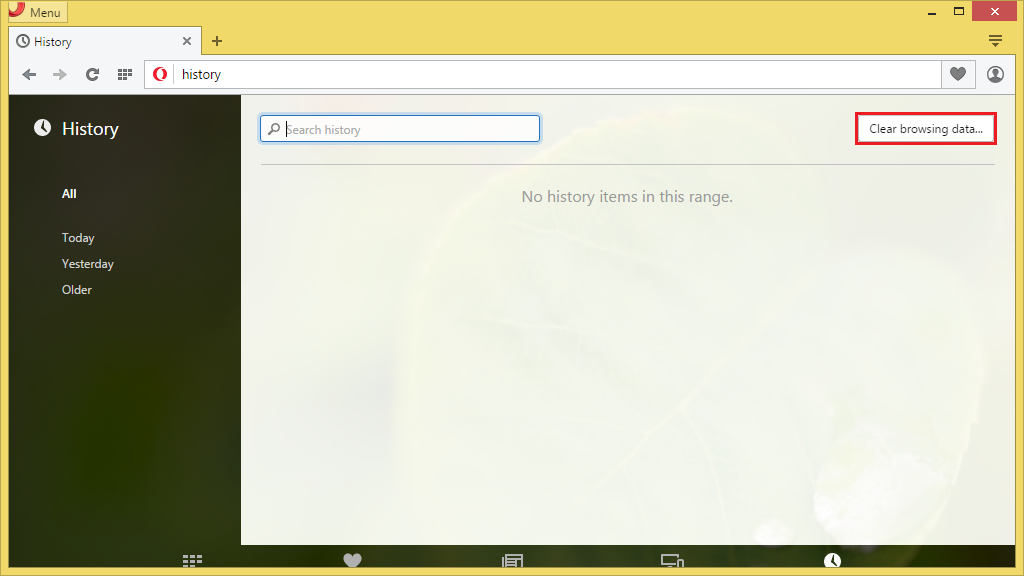
3. Click the pull down menu labeled "Obliterate the following items from:" and choose THE BEGINNING OF TIME option.

4. Click the check boxes for "Passwords" and "Autofill form data" to put check marks on them. (You must skip this step if you do not want your saved passwords to be erased especially if you do not have them memorized).
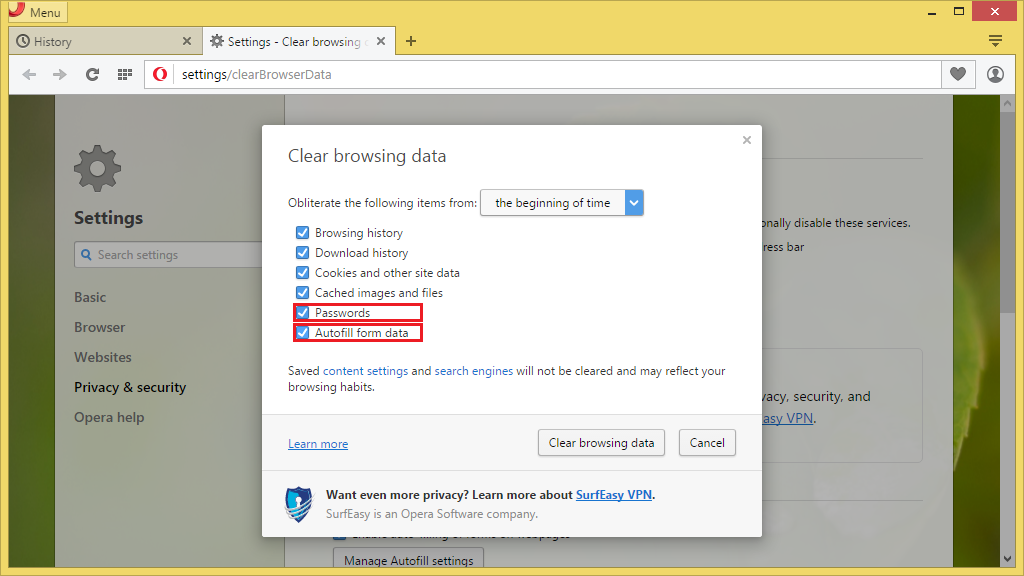
5. Click the CLEAR BROWSING DATA button.
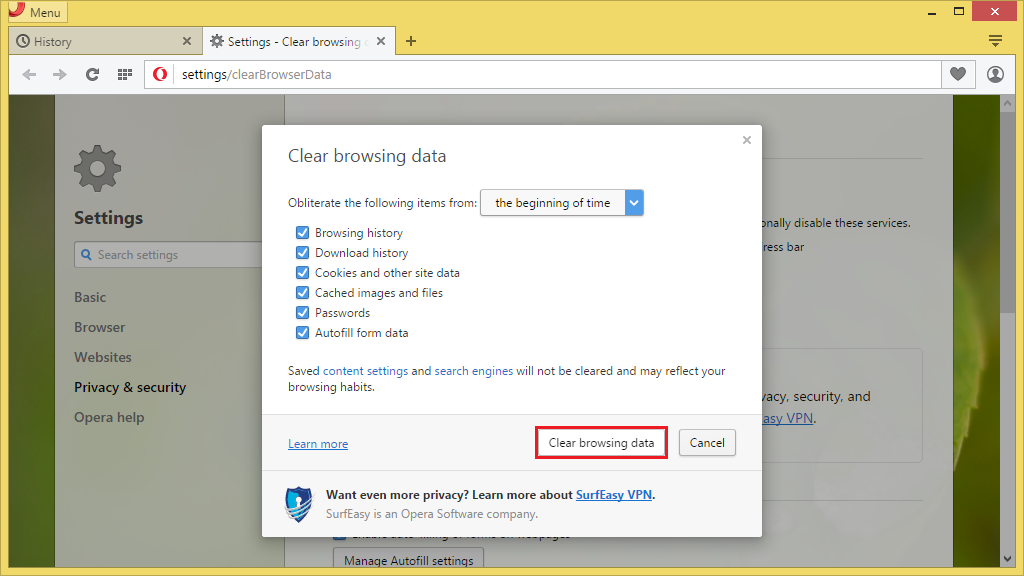
Here are the steps to clear the browser cache of the Opera 35.0 browser.
1. Click the MENU button located on the top left corner of the Opera 35.0 window and choose HISTORY option.

2. Click the CLEAR BROWSING DATA... button located on the far right side of the Opera 35.0 window.
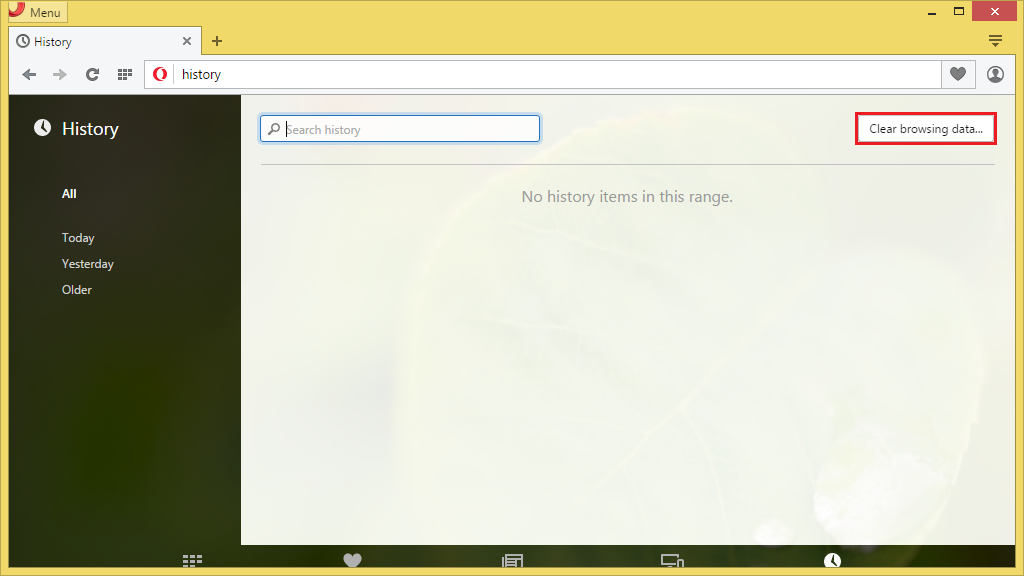
3. Click the pull down menu labeled "Obliterate the following items from:" and choose THE BEGINNING OF TIME option.

4. Click the check boxes for "Passwords" and "Autofill form data" to put check marks on them. (You must skip this step if you do not want your saved passwords to be erased especially if you do not have them memorized).
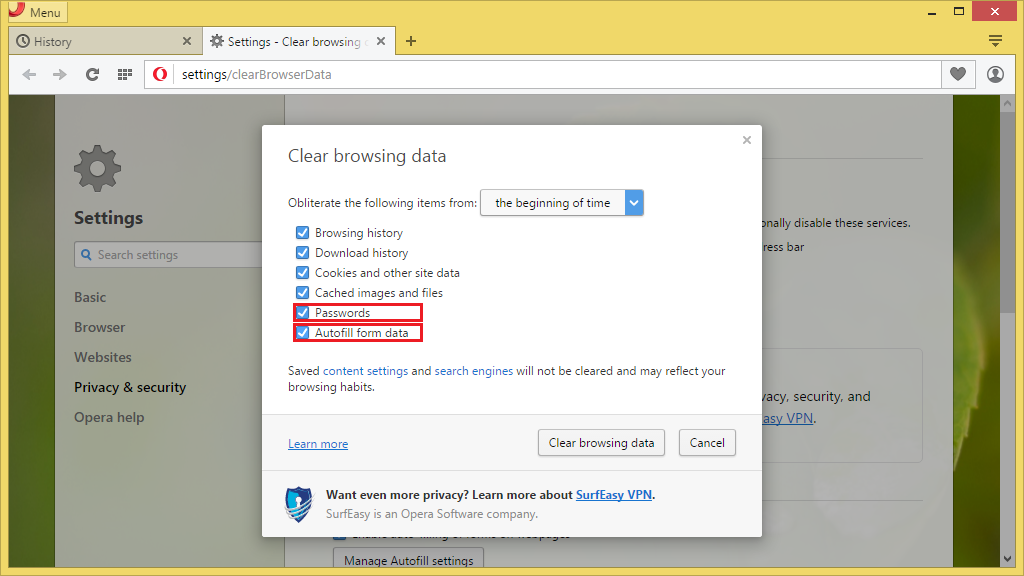
5. Click the CLEAR BROWSING DATA button.
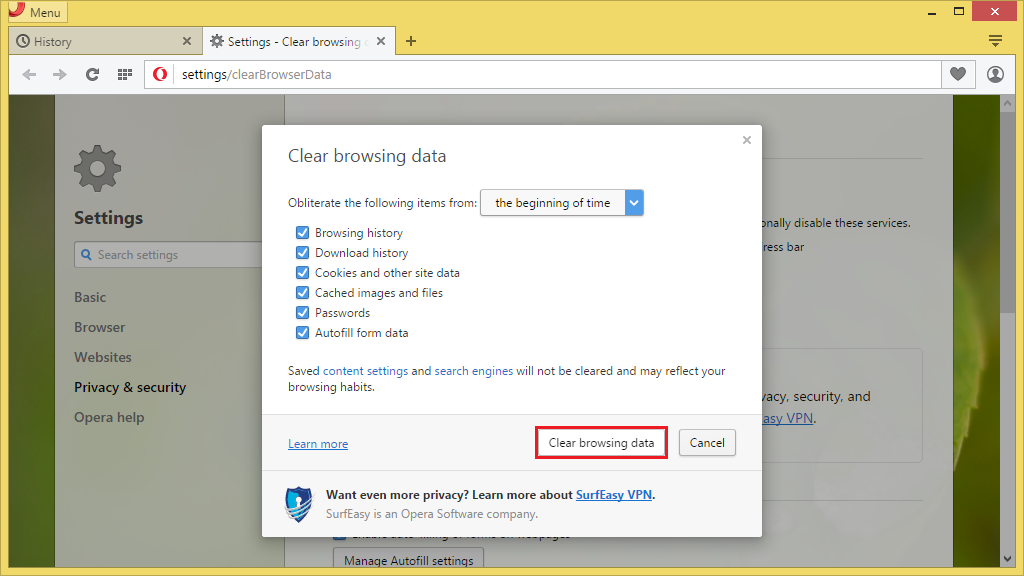
No comments:
Post a Comment