The AutoPlay feature of the Windows XP allows you to change the way the operating system handles the media files it detects on removable storages like Flash Drives, CD-ROMs, digital cameras, and so on. If you insert a Flash Drive with MP3 files in it, the operating system will open the appropriate software to play them. Since the Flash Drives are usually used for any types of files, it is best to disable the AutoPlay feature for it so that you can go directly to the task that you need to accomplish. On Windows XP, you have the option to disable the AutoPlay for mixed contents like having pictures, music, videos, and document files in a Flash Drive. Unfortunately, the Windows XP will always consider a removable storage device as a music CD if it finds an audio files in it.
Here are the steps to disable the AutoPlay for mixed contents for Flash Drives on Windows XP operating system.
1. Right-click on the MY COMPUTER icon that is on the desktop view and choose EXPLORER option.

2. Right-click on the Flash Drive where you want to disable the AutoPlay for mixed contents, which in this case, right-click on CRUZER EDGE (G:) and choose PROPERTIES option.

3. Click the AUTOPLAY tab.

4. Click the pull down menu for content types and choose MIXED CONTENT option.

5. Click the radio dial labeled "Select an action to perform:" to mark it.

6. Click the TAKE NO ACTION icon.
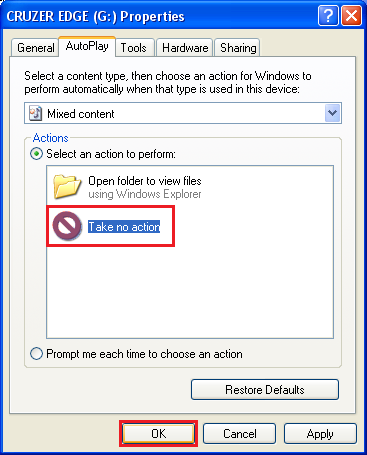
7. Click the OK button.
Here are the steps to disable the AutoPlay for mixed contents for Flash Drives on Windows XP operating system.
1. Right-click on the MY COMPUTER icon that is on the desktop view and choose EXPLORER option.

2. Right-click on the Flash Drive where you want to disable the AutoPlay for mixed contents, which in this case, right-click on CRUZER EDGE (G:) and choose PROPERTIES option.

3. Click the AUTOPLAY tab.

4. Click the pull down menu for content types and choose MIXED CONTENT option.

5. Click the radio dial labeled "Select an action to perform:" to mark it.

6. Click the TAKE NO ACTION icon.
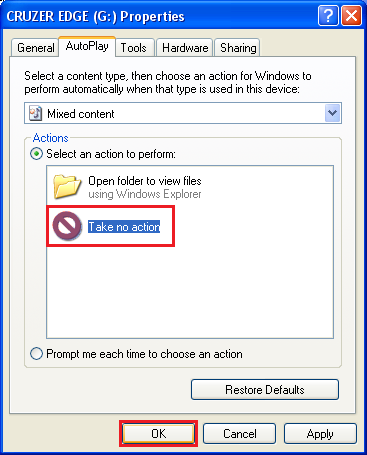
7. Click the OK button.
No comments:
Post a Comment