The Data Execution Prevention (DEP) is a security feature of the Windows XP operating system that prevents malicious codes (or even those that are not) from using memory locations that only Windows and other programs should use. If a virus tries to use memory locations that are only reserved for Windows, the DEP feature will close the virus so that it will not be able to spread and damage other programs, files, and even your e-mail contacts. Though the DEP will not prevent malicious programs from getting installed on your computer but by simply stopping them from using reserved memory locations, it is still advisable to protect your computer with a firewall and a anti-virus software. The DEP security feature is only available on Microsoft Windows XP Service Pack 2 (SP2) or later and with compatible processor, therefore, it is important for you to know if this is available on your computer.
Here are the steps to determine if Data Execution Prevention (DEP) is available on a computer with Windows XP Service Pack 2 (SP2) operating system.
1. Right-click on the MY COMPUTER icon that is on the desktop view and choose PROPERTIES option.

2. Click the ADVANCED tab of the System Properties dialogue box.

3. Click the SETTINGS button under the "Performance" category.

4. Click the DATA EXECUTION PREVENTION tab.
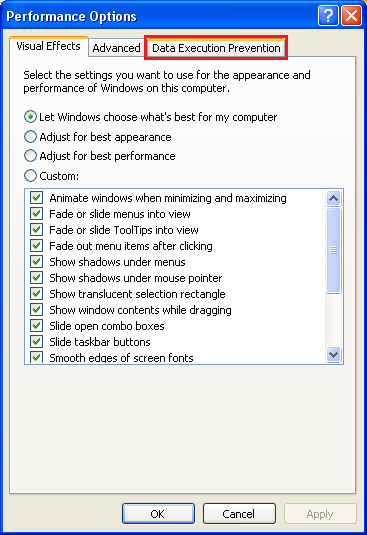
5. Here, it shows that DEP is not available because the options are grayed out, therefore, it is necessary to upgrade the processor if possible. Click OK button to close the dialogue box.

Here are the steps to determine if Data Execution Prevention (DEP) is available on a computer with Windows XP Service Pack 2 (SP2) operating system.
1. Right-click on the MY COMPUTER icon that is on the desktop view and choose PROPERTIES option.

2. Click the ADVANCED tab of the System Properties dialogue box.

3. Click the SETTINGS button under the "Performance" category.

4. Click the DATA EXECUTION PREVENTION tab.
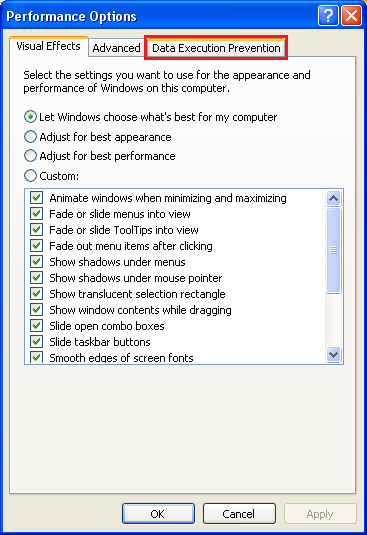
5. Here, it shows that DEP is not available because the options are grayed out, therefore, it is necessary to upgrade the processor if possible. Click OK button to close the dialogue box.

No comments:
Post a Comment