The Windows Defender is an anti-malware software from Microsoft which is bundled with the Windows 8.1 operating system itself, this means that once you installed the Windows 8.1 on your computer, it already includes the Windows Defender. This is a very good addition to the Windows operating system unlike the previous versions where you have to purchase a separate protection software or download the free ones. The Windows Defender is very effective in detecting and removing viruses, adwares, worms, and other variants. It also includes an intrusion detection that scans network activities for signs of malware. The Windows Defender is a successor of the Microsoft Security Essentials (MSE) where they share the same code base. Once active, it is protecting your computer in real time but you can also elect to scan specific drives especially the one that you connect externally.
Here are the steps to use the Windows Defender of the Windows 8.1 operating system to scan a specific drive.
1. Click the START button located on the bottom left corner to open the Start screen.

2. Click the SEARCH icon located on the top right corner of the Start screen.

3. Type Windows Defender into the "Search" box.

4. Click the WINDOWS DEFENDER from the search result list.

5. Click the "Custom" radio dial under the "Scan options" category.

6. Click the SCAN NOW button.

7. Click the check box for the drive that you want to scan to put a check in it.
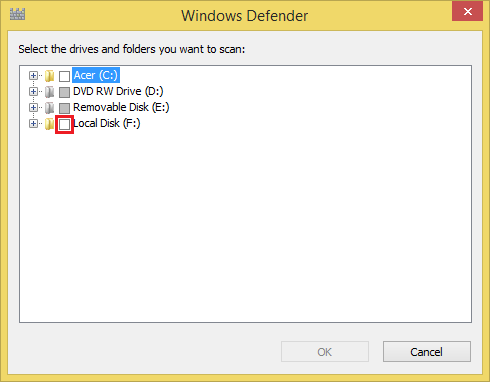
8. Click OK button.

The Windows Defender will now scan your computer for malwares.



Here are the steps to use the Windows Defender of the Windows 8.1 operating system to scan a specific drive.
1. Click the START button located on the bottom left corner to open the Start screen.

2. Click the SEARCH icon located on the top right corner of the Start screen.

3. Type Windows Defender into the "Search" box.

4. Click the WINDOWS DEFENDER from the search result list.

5. Click the "Custom" radio dial under the "Scan options" category.

6. Click the SCAN NOW button.

7. Click the check box for the drive that you want to scan to put a check in it.
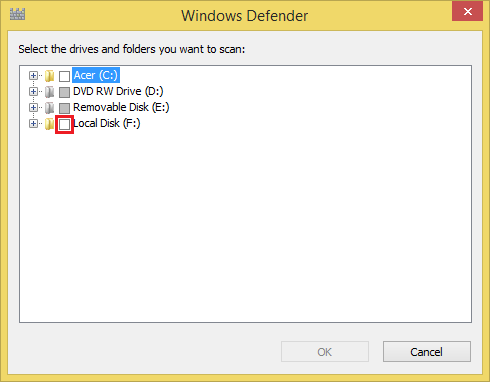
8. Click OK button.

The Windows Defender will now scan your computer for malwares.




No comments:
Post a Comment