The Mozilla Firefox browser is one of the most reliable and easy to use browser, which is actually my preference. The browser stores temporary internet files and cookies to the computer every time you access a website and these files are referred to as browser cache. The temporary internet files are the files of the webpages that you opened. The reason behind why the browser saves the files of the webpages to the computer is because it is easier and quicker for the computer to show the webpage that you want to view to the screen instead of directly accessing the webpage from its source all the time. The basic troubleshooting steps when you are having difficulty accessing webpages is to delete the temporary internet files and cookies so that the browser will be forced to get the updated version of the webpage directly from the website. Though, there may be other several factors that can cause problems with accessing webpages on the internet, like browser settings for instance, the Mozilla Firefox 33.1.1 has a feature to reset itself with a few steps rather than doing many different fixes and checking the settings one by one. The reset feature of Mozilla Firefox 33.1.1 will not only delete the temporary internet files and cookies, but it will also reset the browser settings to its default settings, it is like starting with a newly installed Mozilla Firefox 33.1.1 software. Make sure that you still remember your online accounts passwords if they are saved in the Mozilla Firefox 33.1.1 browser before resetting it.
Here are the steps to reset the Mozilla Firefox 33.1.1.
1. Click the HELP menu on the Firefox toolbar that is across the top (or press and hold the ALT key on the keyboard and tap the letter H key) and choose TROUBLESHOOTING INFORMATION option.
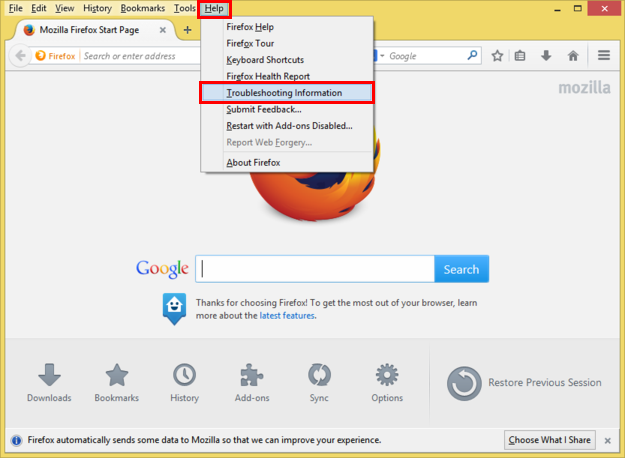
2. Click the RESET FIREFOX... button that is located in the right side of the Troubleshooting Information window.

3. Click the RESET FIREFOX button.
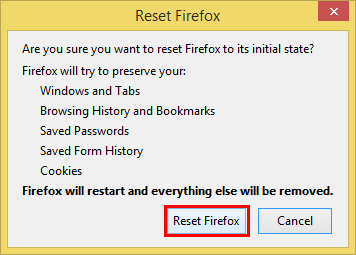
4. Click FINISH button of the Import Wizard window.
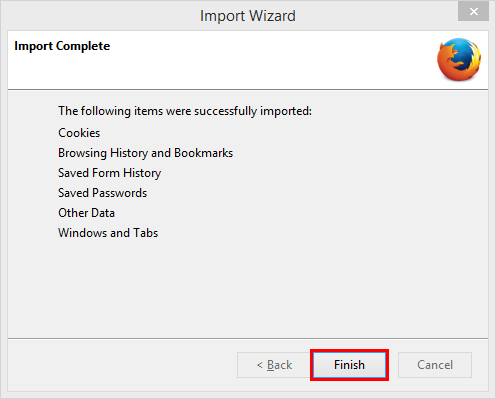
5. You can decide if you want to set Firefox as the default browser software of your computer.
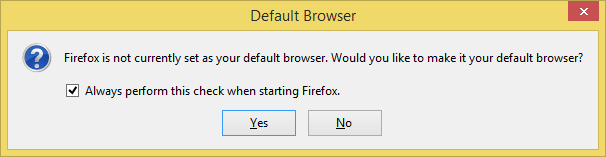
A new Old Firefox Data folder will appear on your desktop that you can delete.
Here are the steps to reset the Mozilla Firefox 33.1.1.
1. Click the HELP menu on the Firefox toolbar that is across the top (or press and hold the ALT key on the keyboard and tap the letter H key) and choose TROUBLESHOOTING INFORMATION option.
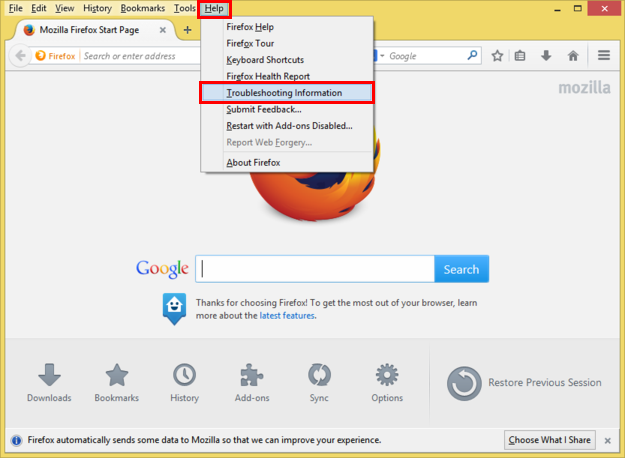
2. Click the RESET FIREFOX... button that is located in the right side of the Troubleshooting Information window.

3. Click the RESET FIREFOX button.
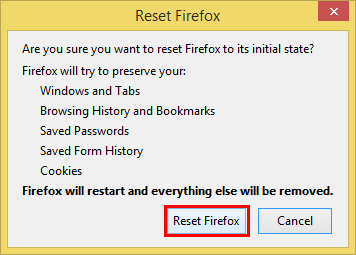
4. Click FINISH button of the Import Wizard window.
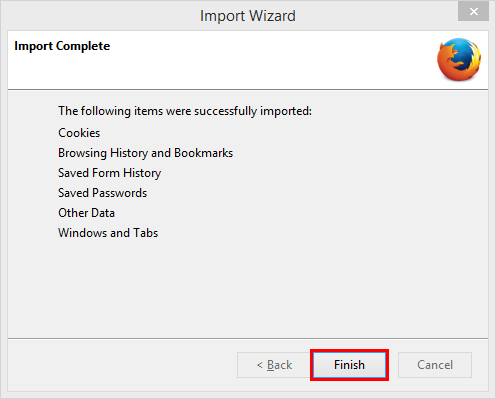
5. You can decide if you want to set Firefox as the default browser software of your computer.
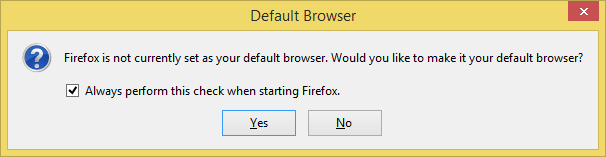
A new Old Firefox Data folder will appear on your desktop that you can delete.

No comments:
Post a Comment