On Firefox 11.0, it has a feature to restart the browser itself in Safe Mode where it will temporarily disables your custom settings, themes, and extensions. You may need to do this when you find that Firefox does not seem to be working as it should. One of the possible reasons why your Firefox browser may not be working all of a sudden is because one of the add-ons that got installed or got updated is crashing. This feature of restarting the Firefox 11.0 in Safe Mode will only take effect until you close the browser itself. This means that your custom settings, themes, and extensions will resume their normal operations the next time you launch your Firefox browser. This tool is like testing your browser if the problem will not show up when the custom settings, themes, and extensions are disabled. In this way, you can easily deduct if which part of the Firefox browser is really causing the problem.
1. Click the HELP menu on the Firefox 11.0 toolbar that is across the top and click RESTART WITH ADD-ONS DISABLED... option.

2. Click the RESTART button.

3. Click the CONTINUE IN SAFE MODE button. Your Firefox browser will restart by itself with all the webpages you currently opened.

4. To check if all the add-ons are disabled, click the TOOLS menu on the Firefox toolbar across the top and choose ADD-ONS option.
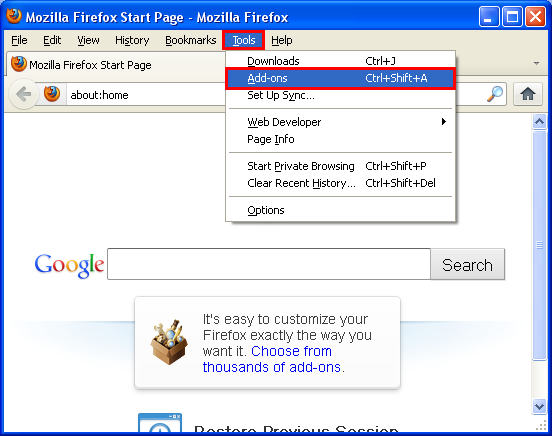
5. Click the EXTENSIONS icon that is on the left side.
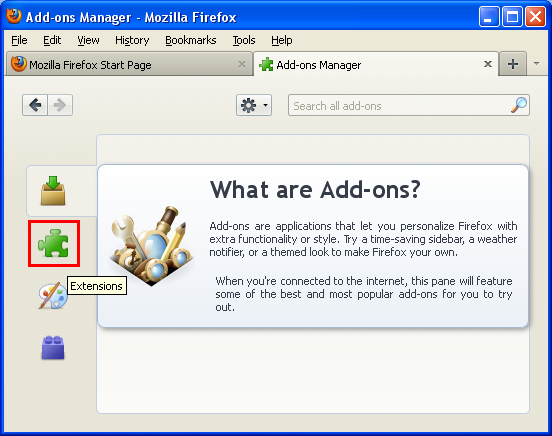
You will now see that all of your extensions are grayed out, meaning, disabled.

1. Click the HELP menu on the Firefox 11.0 toolbar that is across the top and click RESTART WITH ADD-ONS DISABLED... option.

2. Click the RESTART button.

3. Click the CONTINUE IN SAFE MODE button. Your Firefox browser will restart by itself with all the webpages you currently opened.

4. To check if all the add-ons are disabled, click the TOOLS menu on the Firefox toolbar across the top and choose ADD-ONS option.
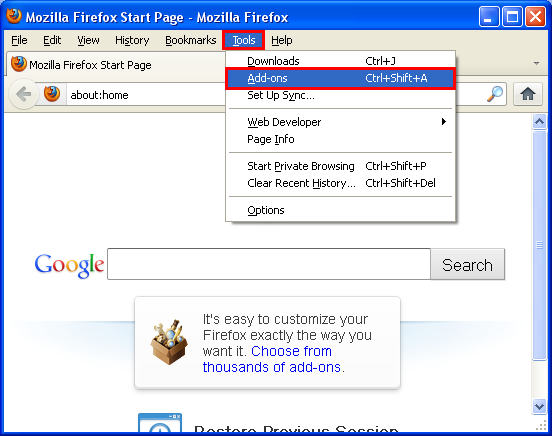
5. Click the EXTENSIONS icon that is on the left side.
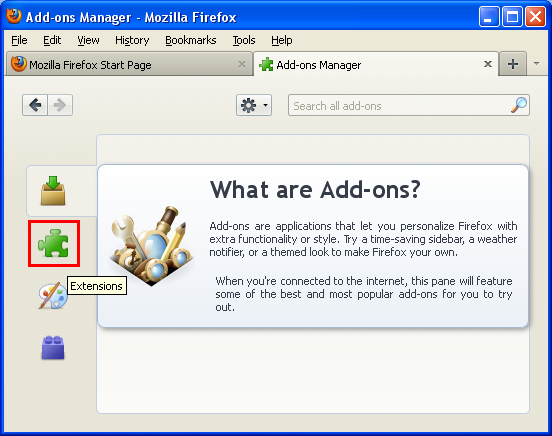
You will now see that all of your extensions are grayed out, meaning, disabled.

No comments:
Post a Comment