One very interesting feature of the Mozilla Firefox 13.0 is to be able to reset it. This is the equivalent of the Microsoft Internet Explorer 7.0's (and above versions) reset feature. The reset feature of Firefox 13.0 has the same purpose as the reset feature of Internet Explorer 7.0 and above versions, that is, to fix the major problems on the browser that you cannot seem to fix with the conventional method of simply clearing the browser cache. Typical examples of problems on browsers are unable to open webpages, keep on getting the old webpage instead of the updated version, unable to view secure web sites, unable to view pictures, so forth and so on. When you use the Firefox 13.0's reset feature, the browser will reset to its default, where it will start fresh with only essential information. This is like installing a fresh copy of the Firefox 13.0 browser. And good news! Resetting the Firefox 13.0 using its reset feature will not erase your Cookies, Browsing History, Saved Form History, Saved Passwords, and especially your Bookmarks if there any. You have the options to erase those items manually instead by yourself, though, they do not adversely cause problems on the browser.
Here are the steps to reset the Mozilla Firefox 13.0 to its default state.
1. Click the HELP menu on the Mozilla Firefox 13.0 toolbar and choose TROUBLESHOOTING INFORMATION option.
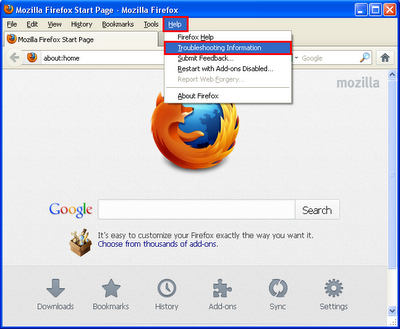
2. Click the RESET FIREFOX button located on the top right portion of the newly opened page.
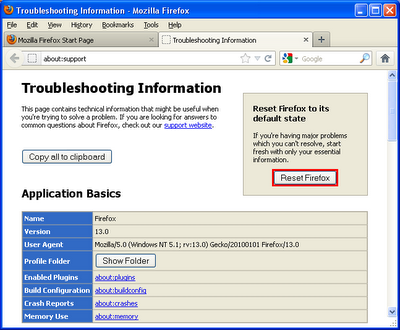
3. Click the RESET FIREFOX button.
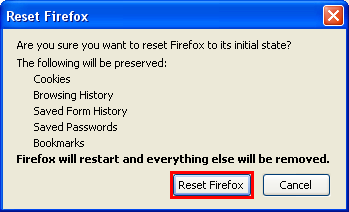
4. Click the FINISH button on the Import Complete window. Actually, hitting any key on the keyboard and or clicking with your mouse outside the Import Complete window will finish it and close it.
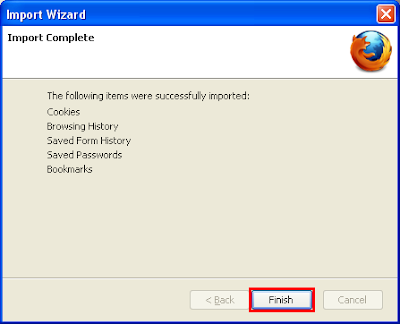
5. Afterwards, your Firefox 13.0 will restart and it will ask you again if you want to set it as your default browser. You can either click YES or NO button.

Here are the steps to reset the Mozilla Firefox 13.0 to its default state.
1. Click the HELP menu on the Mozilla Firefox 13.0 toolbar and choose TROUBLESHOOTING INFORMATION option.
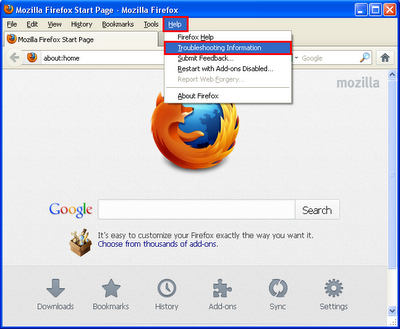
2. Click the RESET FIREFOX button located on the top right portion of the newly opened page.
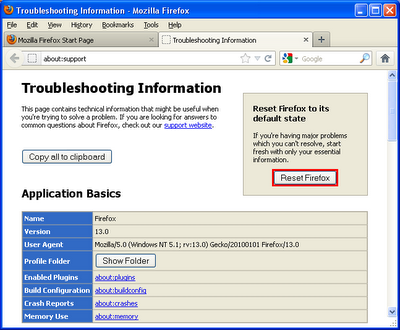
3. Click the RESET FIREFOX button.
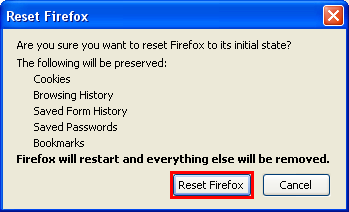
4. Click the FINISH button on the Import Complete window. Actually, hitting any key on the keyboard and or clicking with your mouse outside the Import Complete window will finish it and close it.
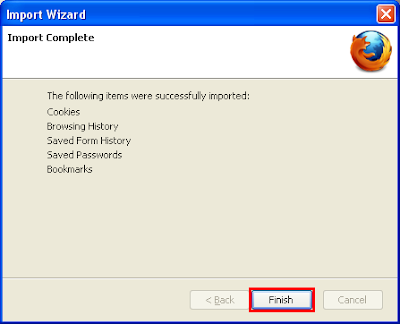
5. Afterwards, your Firefox 13.0 will restart and it will ask you again if you want to set it as your default browser. You can either click YES or NO button.

Here is a more updated method of resetting Firefox
ReplyDelete