After installing the Windows XP operating system, the desktop view is so clean with the meadow picture as its default Wallpaper and only the Recycle Bin icon is showing on the bottom right corner. The My Documents, My Computer, My Network Places, and Internet Explorer icons are not there. These steps will show how to make the My Documents, My Computer, My Network Places, and Internet Explorer icons to appear on the desktop view of Windows XP. Or, to remove them from the desktop view if your case is the opposite.
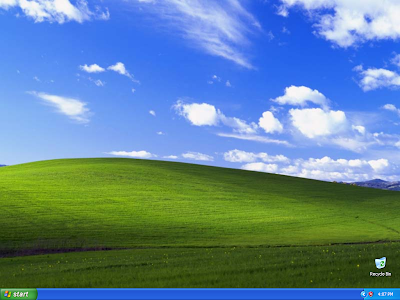
1. Right-click on an empty area n the desktop view and choose PROPERTIES.
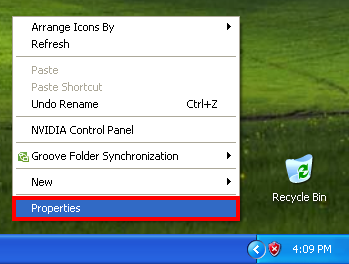
2. Click the DESKTOP tab on the Display Properties dialogue box.
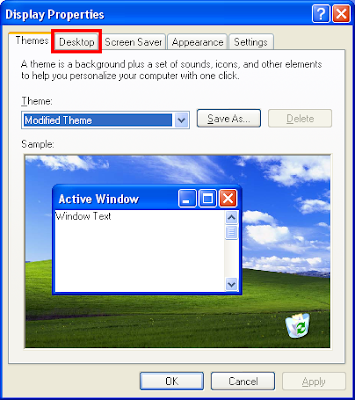
3. Click the CUSTOMIZE DESKTOP... button.
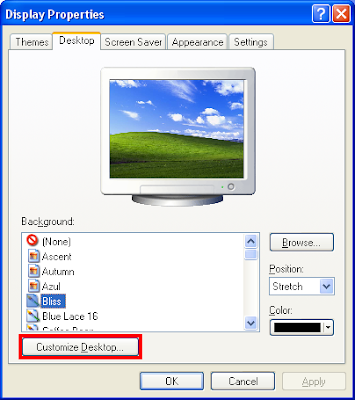
4. Put a check in the little boxes for My Documents, My Computer, My Network Places, and Internet Explorer options.
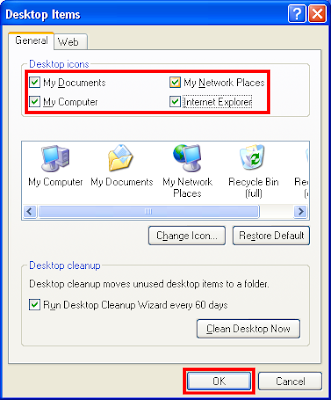
5. Click OK button.
The My Documents, My Computer, My Network Places, and Internet Explorer icons are now showing on the desktop view.

Alternately, if you want to remove the My Documents, My Computer, My Network Places, and Internet Explorer icons or one of them from showing in the desktop view, just do the same steps and remove the check in the little box of the item that you do not want to show from your desktop.
1. Right-click on an empty area n the desktop view and choose PROPERTIES.
2. Click the DESKTOP tab on the Display Properties dialogue box.
3. Click the CUSTOMIZE DESKTOP... button.
4. Put a check in the little boxes for My Documents, My Computer, My Network Places, and Internet Explorer options.
5. Click OK button.
The My Documents, My Computer, My Network Places, and Internet Explorer icons are now showing on the desktop view.
Alternately, if you want to remove the My Documents, My Computer, My Network Places, and Internet Explorer icons or one of them from showing in the desktop view, just do the same steps and remove the check in the little box of the item that you do not want to show from your desktop.
This comment has been removed by a blog administrator.
ReplyDelete