The Run Command is a very useful feature of the Windows operating system of the computer. If you need to edit the registry of the computer, you can type regedit into the Run box to open the Registry Editor window. You can open the Run box by clicking the START button and choose RUN... option. If in case the RUN option is not showing under the START menu, this means that it was set to be hidden under the Taskbar and Start Menu Properties.
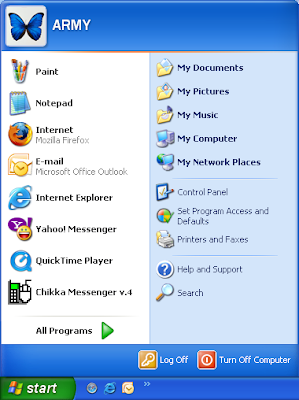
Here are the steps to show the Run option for Windows XP.
1. Right-click on an empty area on the Windows Taskbar and choose PROPERTIES.
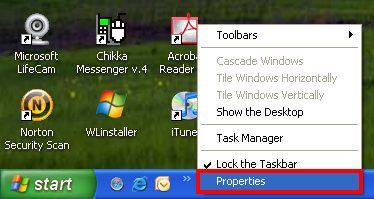
2. Click the START MENU tab.
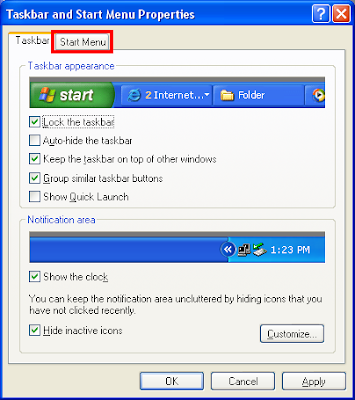
3. Click the CUSTOMIZE... button.
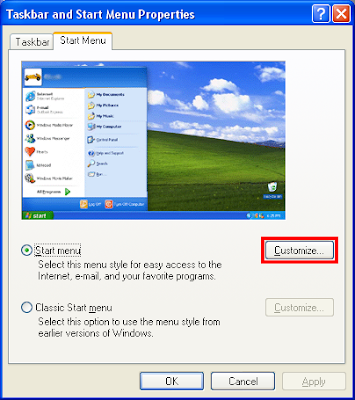
4. Click the ADVANCED tab.
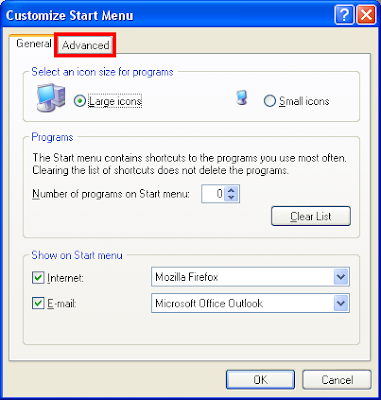
5. Scroll down the "Start menu items:" list until you find the RUN COMMAND option and put a check in its little check box.
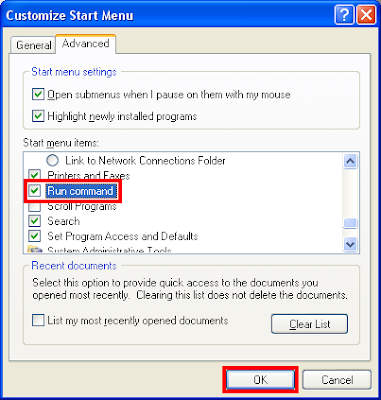
6. Click OK button.
7. Click OK button on the Taskbar and Start Menu Properties window.
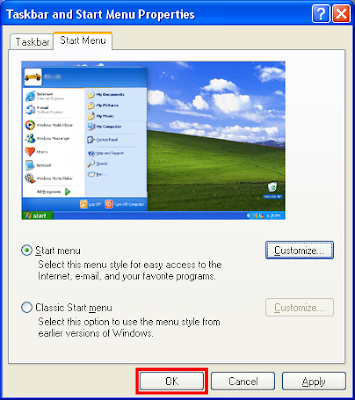
The RUN... option is now showing up under the START menu.
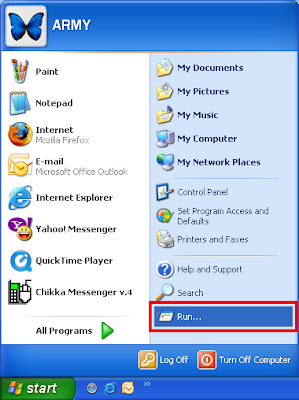
A shortcut to run the Run box is by pressing the WINDOWS key on the keyboard, while pressing it, press the letter R key.
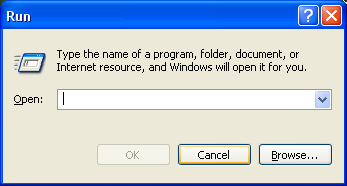
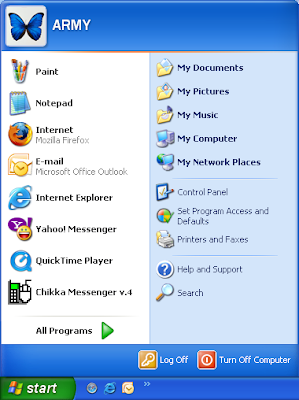
Here are the steps to show the Run option for Windows XP.
1. Right-click on an empty area on the Windows Taskbar and choose PROPERTIES.
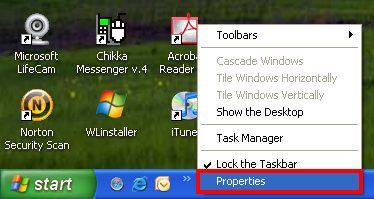
2. Click the START MENU tab.
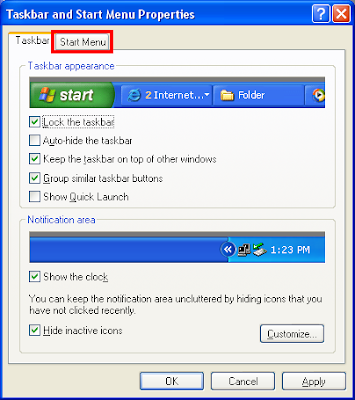
3. Click the CUSTOMIZE... button.
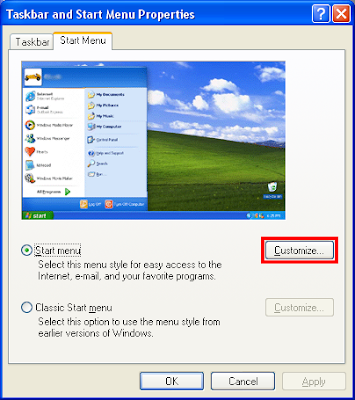
4. Click the ADVANCED tab.
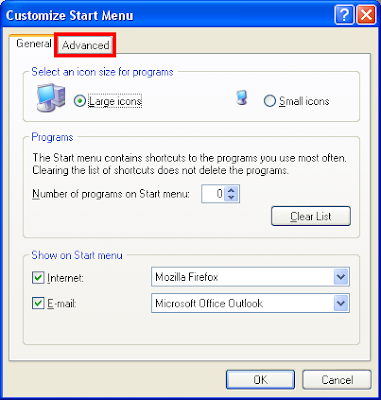
5. Scroll down the "Start menu items:" list until you find the RUN COMMAND option and put a check in its little check box.
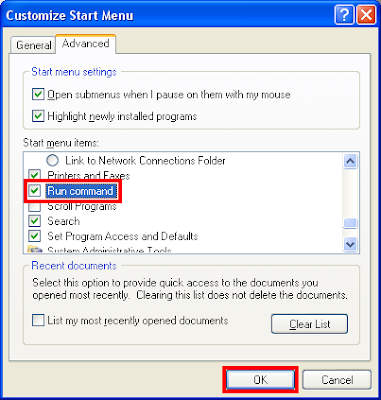
6. Click OK button.
7. Click OK button on the Taskbar and Start Menu Properties window.
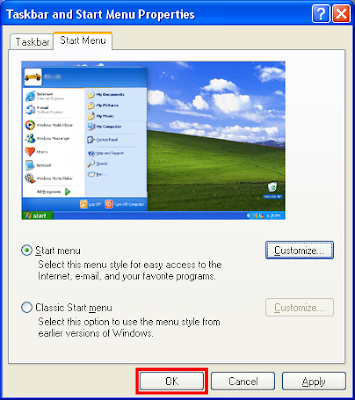
The RUN... option is now showing up under the START menu.
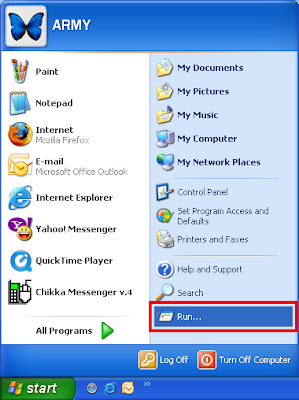
A shortcut to run the Run box is by pressing the WINDOWS key on the keyboard, while pressing it, press the letter R key.
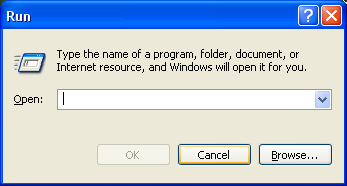
No comments:
Post a Comment