The Active Desktop Web Page is a web page just like this web page that you are viewing now pasted in the Windows Desktop view. This web page becomes part of the desktop view of your computer. There are two ways to close an active desktop web page. If you hover the mouse pointer across the top border of the active desktop web page, its toolbar will show up with options that you want to do with. If in case its toolbar won't show up, you can go through the Display Properties to delete it.
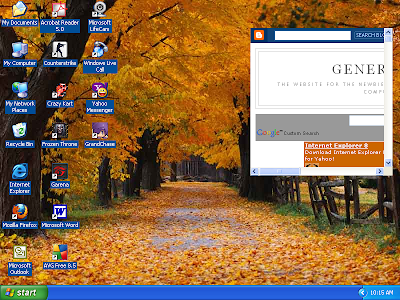
First Method:
1. Hover the mouse pointer across the top border of the active desktop web page.
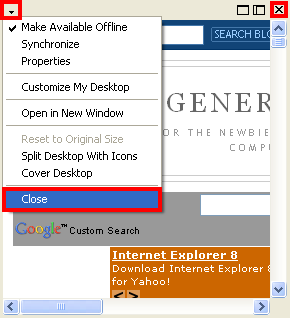
2. Click the [x] button located on its top right corner. (Alternatively, click the button that is located at its top left corner that look like it is pointing to the bottom, then choose CLOSE.
Second Method:
1. Right-click on an empty area on the desktop view and choose PROPERTIES.

2. Click the DESKTOP tab.
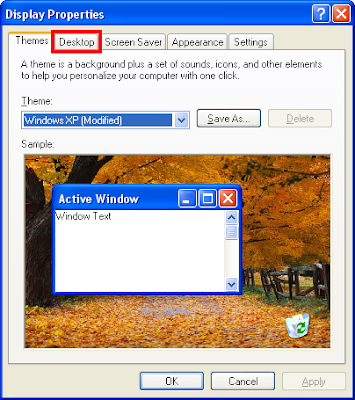
3. Click the CUSTOMIZE DESKTOP... button.
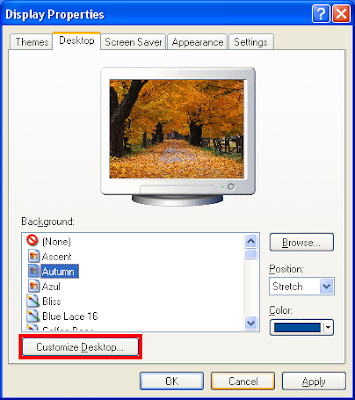
4. Click the WEB tab.
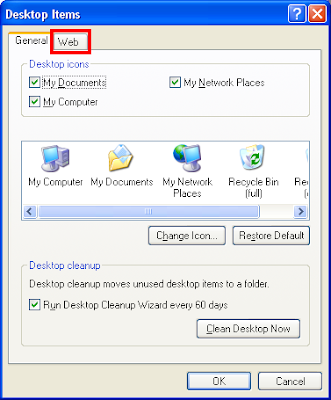
5. Click on the GENERAL COMPUTERS on the "Web pages:" box to highlight it.
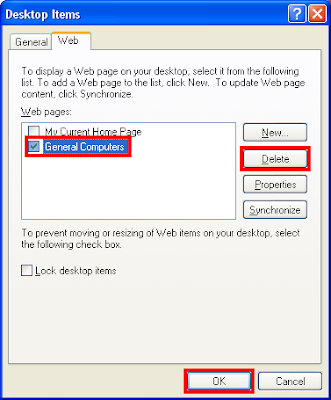
6. Click the DELETE button.
7. Click OK button.
8. Click OK button on the Display Properties window.
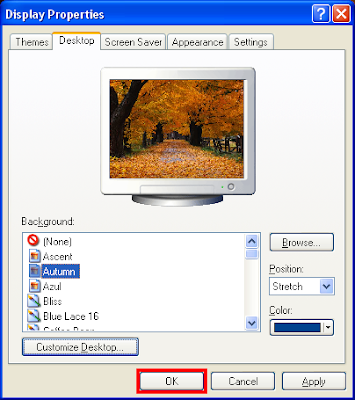
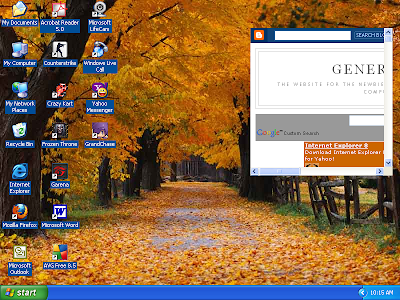
First Method:
1. Hover the mouse pointer across the top border of the active desktop web page.
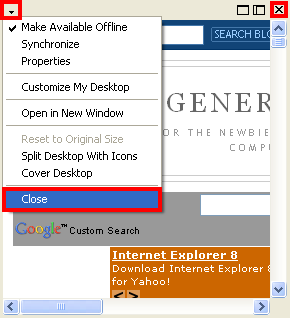
2. Click the [x] button located on its top right corner. (Alternatively, click the button that is located at its top left corner that look like it is pointing to the bottom, then choose CLOSE.
Second Method:
1. Right-click on an empty area on the desktop view and choose PROPERTIES.

2. Click the DESKTOP tab.
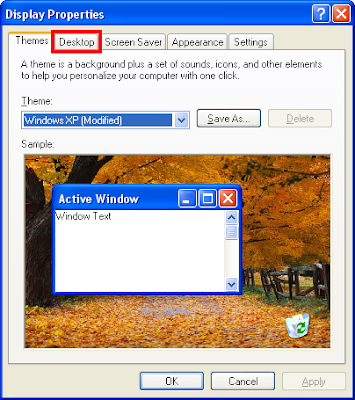
3. Click the CUSTOMIZE DESKTOP... button.
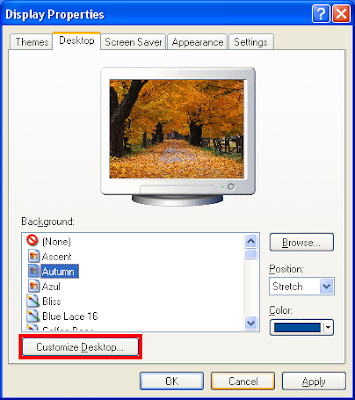
4. Click the WEB tab.
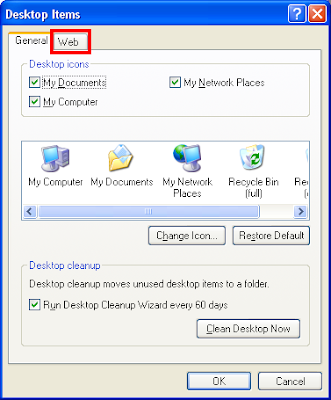
5. Click on the GENERAL COMPUTERS on the "Web pages:" box to highlight it.
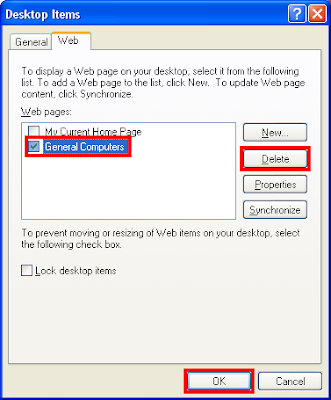
6. Click the DELETE button.
7. Click OK button.
8. Click OK button on the Display Properties window.
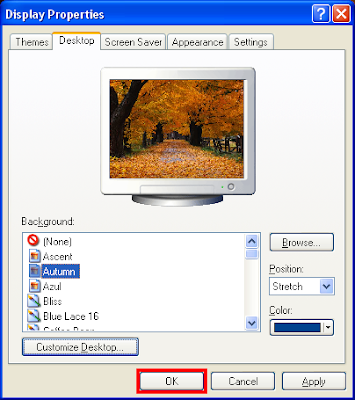
No comments:
Post a Comment