When the browser opens a webpage, it downloads the files of the webpage along with associated files, like graphics, etc. to the computer first before it shows the webpage to the screen. These files are called Temporary Internet Files, which are also referred to as a browser cache. The Temporary Internet Files stays on the computer, which is good, so that when the same webpage is accessed again, the browser will not download the associated files of the webpage all over again to the computer, thus, the webpage will appear faster because the browser will just load the web page directly from its Temporary Internet Files that are already saved on the computer.
It is necessary to delete the Temporary Internet Files more frequently if you do a lot of browsing. You should also delete them if you are experiencing Web problems or slow browsing.
Here are the steps for Internet Explorer 7.0 on Windows XP.
1. Close all webpages that are open, then click on START and select CONTROL PANEL.
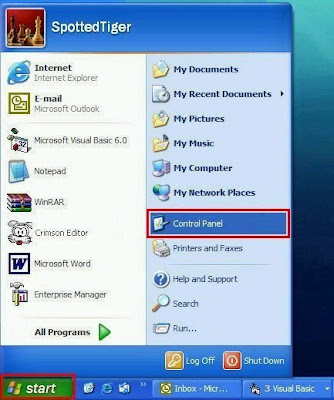
2. Click on INTERNET OPTIONS to open the Internet Options. If the INTERNET OPTIONS icon is not showing on the Control Panel window, click the NETWORK AND INTERNET CONNECTIONS first. Then look for the INTERNET OPTIONS icon.
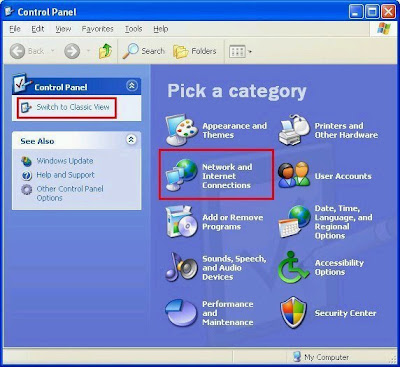
3. On the General tab , click DELETE button. On the Delete Browsing History window, click the DELETE FILES, DELETE COOKIES and DELETE HISTORY tabs. Click YES, then click CLOSE.
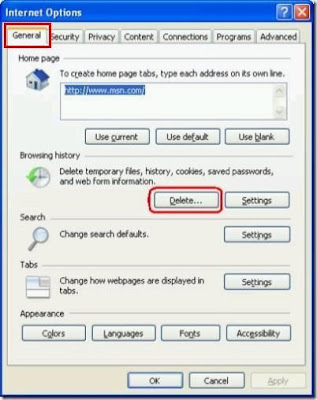
4. Click OK button.
It is necessary to delete the Temporary Internet Files more frequently if you do a lot of browsing. You should also delete them if you are experiencing Web problems or slow browsing.
Here are the steps for Internet Explorer 7.0 on Windows XP.
1. Close all webpages that are open, then click on START and select CONTROL PANEL.
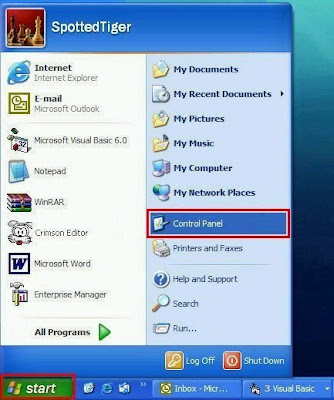
2. Click on INTERNET OPTIONS to open the Internet Options. If the INTERNET OPTIONS icon is not showing on the Control Panel window, click the NETWORK AND INTERNET CONNECTIONS first. Then look for the INTERNET OPTIONS icon.
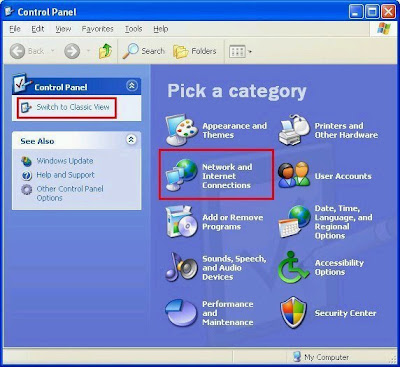
3. On the General tab , click DELETE button. On the Delete Browsing History window, click the DELETE FILES, DELETE COOKIES and DELETE HISTORY tabs. Click YES, then click CLOSE.
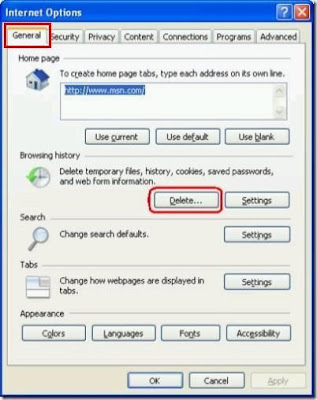
4. Click OK button.
No comments:
Post a Comment