One of the factors that can cause slowness on the computer is if it has a lot of stuffed files on the hard drive that are not being used anymore. Though too many files in the hard drive does not necessarily slow down the overall performance of the computer, but it can somehow take time for the computer to go through the files on the hard drive especially if you are searching for a file on the hard drive. And for you being able to save more time working on the computer can make you even more productive because the time that you were able to save can be used on other stuff that you need to finish.
Another thing is that if you need to free up disk space, the Disk Cleanup utility is one the the best tools that is readily accessible on the Windows XP pre-installed tools. As you use the computer especially when browsing the internet, every web pages that you open leaves files on the hard drive that in no time will grow very large. Likewise, there are software pre-loaded with Windows XP that you do not actually need and they are just taking space there. One more thing, using Disk Cleanup is safe which prevents you from deleting files and programs in the wrong manner.
1. Click START button, choose ALL PROGRAMS, choose ACCESSORIES, choose SYSTEM TOOLS, and then click on DISK CLEANUP.

2. Choose the hard drive where you want the the Disk Cleanup to do the cleaning. The Windows XP operating system is usually installed on the Local Disk (C:), therefore, this is the hard drive to choose.
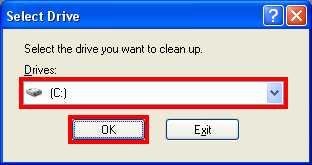
3. Click OK button on the "Select Drive" window and the box below will appear where the Disc Cleanup will calculate how much space you will be able to free up on Local Disc (C:). There are times that this takes few minutes as if the computer already froze.

4. On the "Files to delete:" box, click the boxes for the Downloaded Program Files, Temporary Internet Files, Recycle Bin, Temporary files, WebClient/Publisher Temporary Files, Compress old files, and Catalog files for the Content Indexer to put a check on each of them. Putting a check for their boxes means that the Disc Cleanup will erase them. Then click OK button.
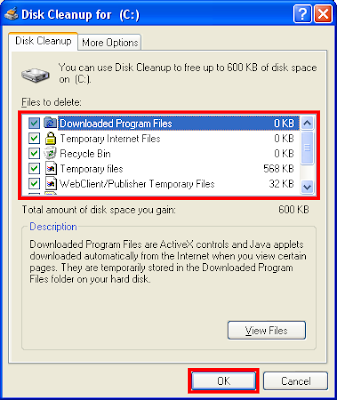
5. Click YES button.

6. The Disk Cleanup will now start the deleting of unnecessary files from the hard drive. Take note that if there are too many files to be deleted, this will take many minutes.

Another thing is that if you need to free up disk space, the Disk Cleanup utility is one the the best tools that is readily accessible on the Windows XP pre-installed tools. As you use the computer especially when browsing the internet, every web pages that you open leaves files on the hard drive that in no time will grow very large. Likewise, there are software pre-loaded with Windows XP that you do not actually need and they are just taking space there. One more thing, using Disk Cleanup is safe which prevents you from deleting files and programs in the wrong manner.
1. Click START button, choose ALL PROGRAMS, choose ACCESSORIES, choose SYSTEM TOOLS, and then click on DISK CLEANUP.

2. Choose the hard drive where you want the the Disk Cleanup to do the cleaning. The Windows XP operating system is usually installed on the Local Disk (C:), therefore, this is the hard drive to choose.
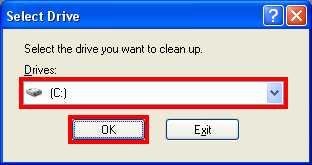
3. Click OK button on the "Select Drive" window and the box below will appear where the Disc Cleanup will calculate how much space you will be able to free up on Local Disc (C:). There are times that this takes few minutes as if the computer already froze.

4. On the "Files to delete:" box, click the boxes for the Downloaded Program Files, Temporary Internet Files, Recycle Bin, Temporary files, WebClient/Publisher Temporary Files, Compress old files, and Catalog files for the Content Indexer to put a check on each of them. Putting a check for their boxes means that the Disc Cleanup will erase them. Then click OK button.
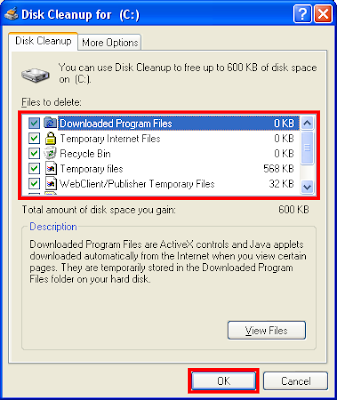
5. Click YES button.

6. The Disk Cleanup will now start the deleting of unnecessary files from the hard drive. Take note that if there are too many files to be deleted, this will take many minutes.

No comments:
Post a Comment